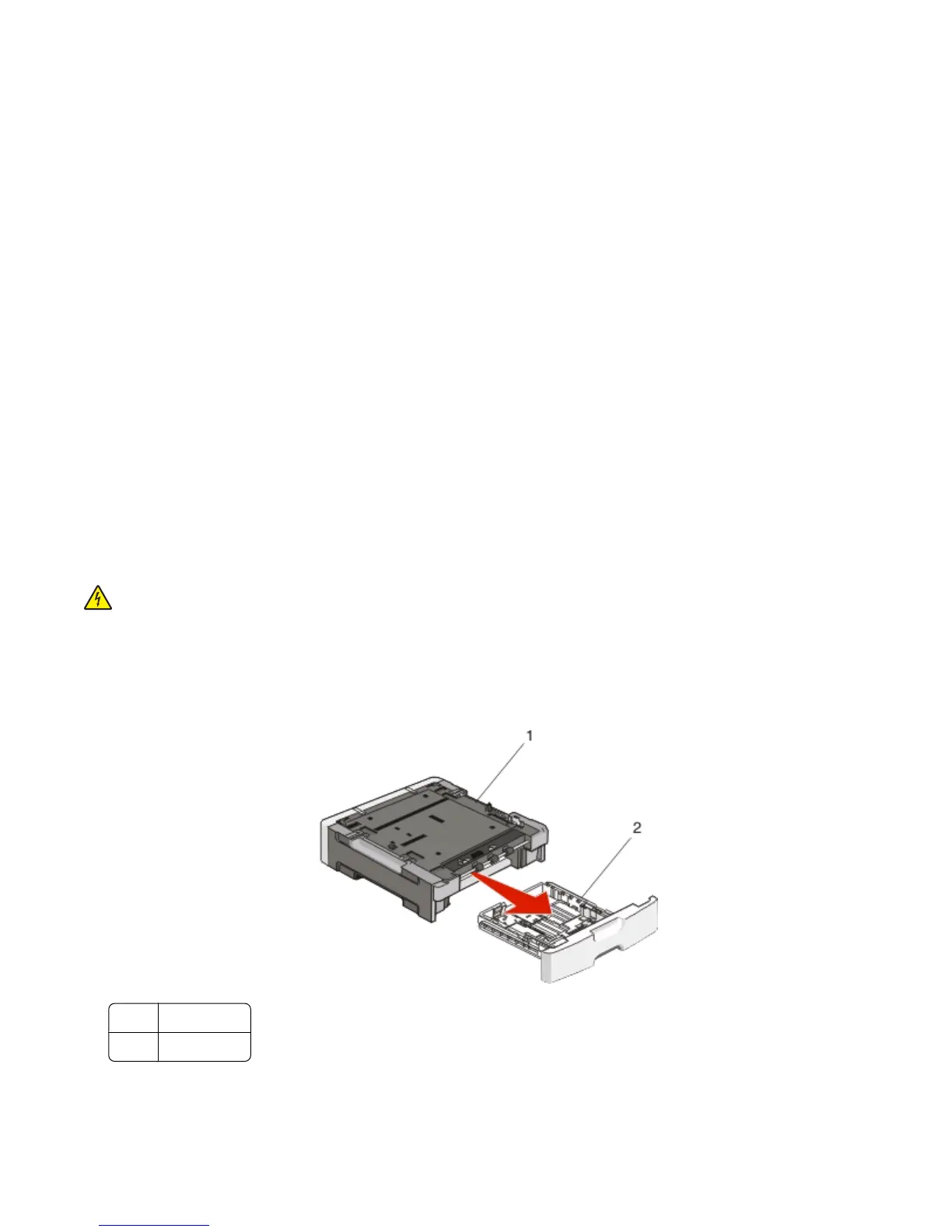In Windows
®
XP and 2000:
a Click Start Control Panel.
b Double-click Printers and Other Hardware.
c Double-click Printers and Faxes.
11 Right-click the Dell 2230d Laser Printer icon.
12 Click Properties.
13 Click Install Options.
Note: Memory cards designed for other printers may not work with your printer.
14 Click Ask Printer.
15 Click OK.
16 Click OK, and then close the Printers folder.
Installing hardware options
Installing a 250- or 550-sheet drawer
An optional drawer attaches under the printer. A drawer consists of two parts: a tray and a support unit. The printer
supports one optional drawer; you can install a 250- or 550-sheet drawer.
CAUTION—SHOCK HAZARD: If you are installing a drawer after setting up the printer, turn off the printer, and
unplug the power cable before continuing.
1 Turn the printer off.
2 Unpack the drawer, and remove any packing material.
3 Remove the tray from the support unit.
1 Support unit
2
Tray
4 Remove any packing material and tape from inside the tray.
Additional printer setup
36
