
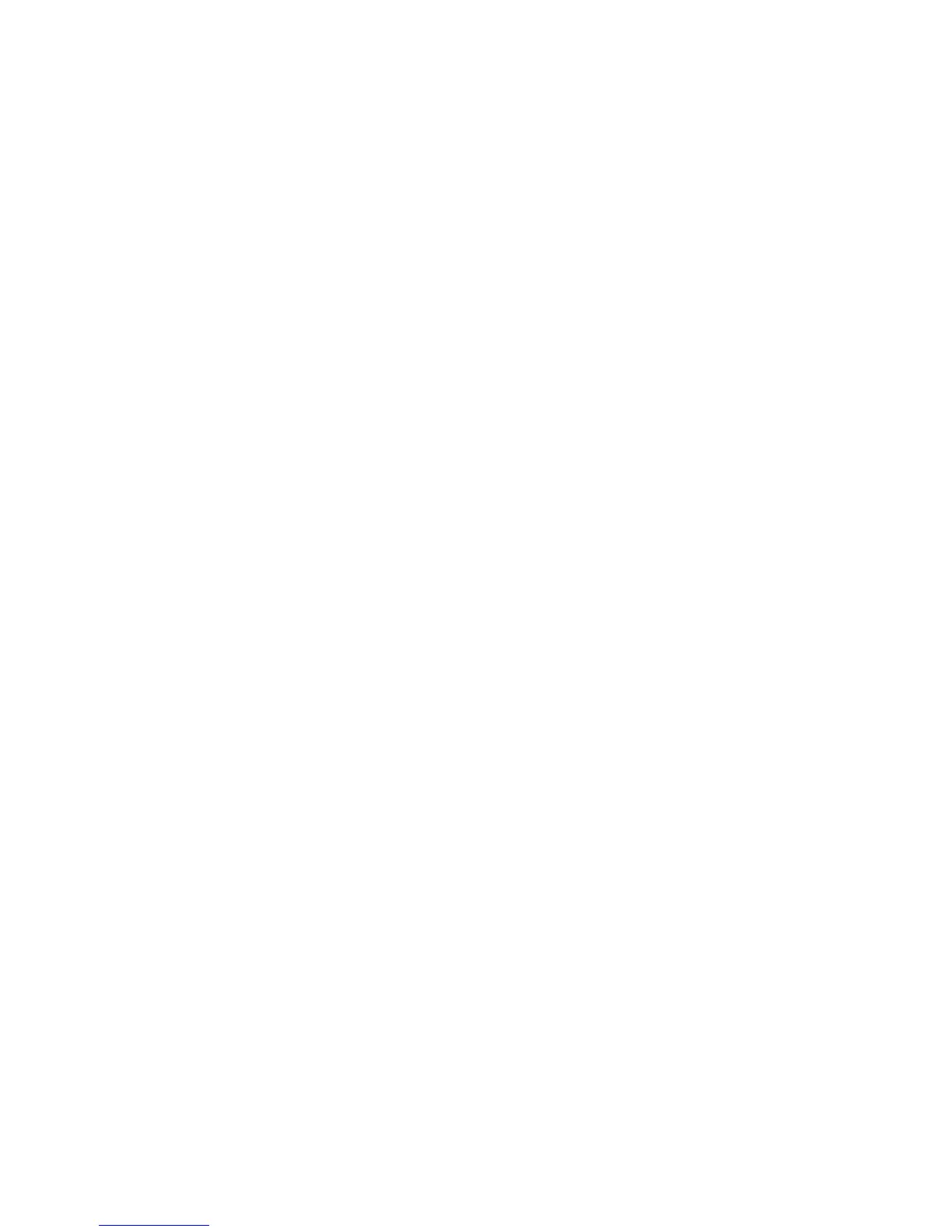 Loading...
Loading...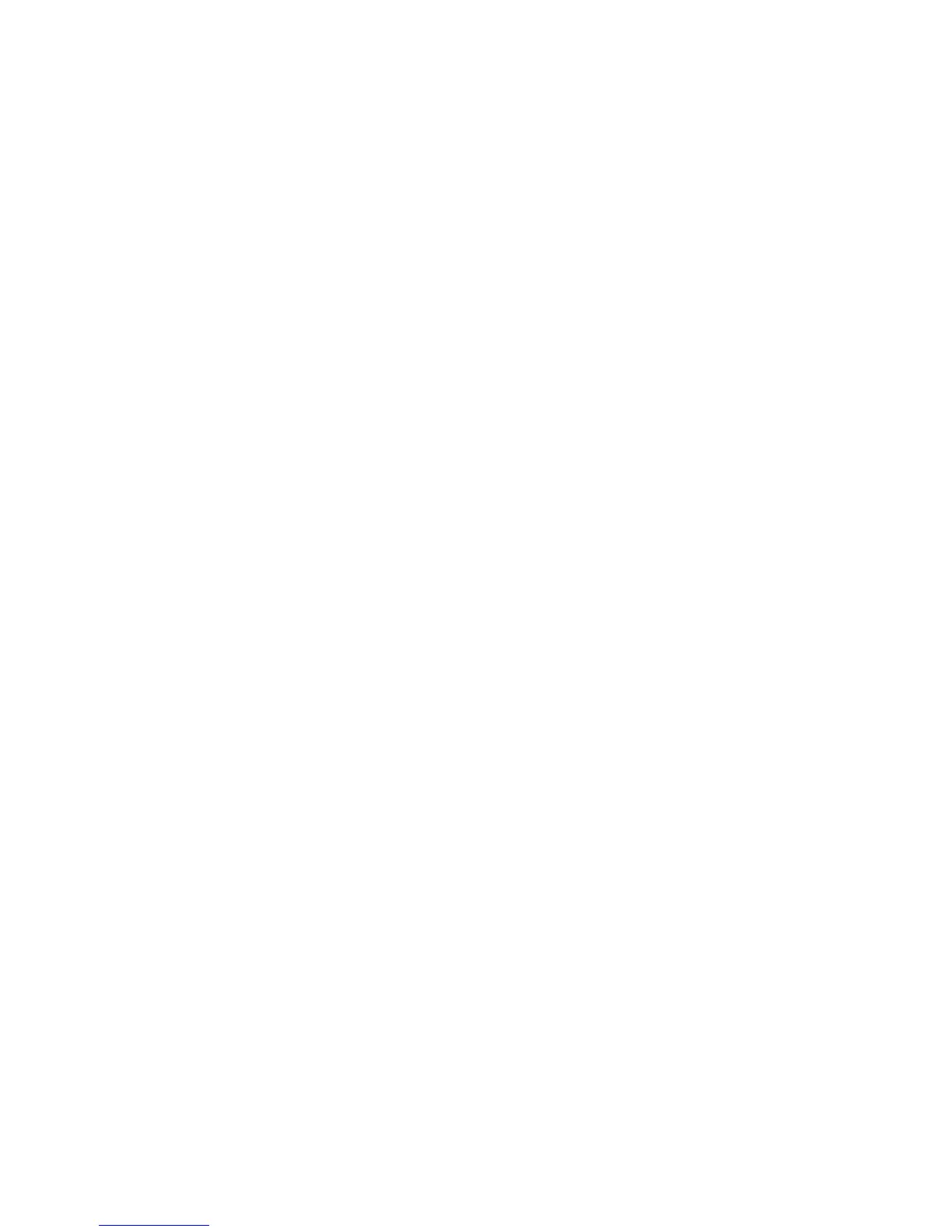
Do you have a question about the Dell Laser Printer 2230d and is the answer not in the manual?
Instructions and warnings to prevent injury or damage from electrical hazards, hot surfaces, and moving parts.
Overview of the printer's basic and configured models, identifying key components and parts.
Configuration options for paper type, size, and loading settings across different trays.
General printer settings including Eco-Mode, Timeouts, and Factory Defaults.
Settings for duplex printing, copies, collation, separator sheets, and N-up printing.
Options to adjust print resolution, toner darkness, and other quality related settings.
Instructions for installing optional hardware like memory cards and paper drawers.
Explanation of basic light patterns on the control panel and their operational meanings.
Diagnosing errors and paper jams using secondary light codes for detailed analysis.
Ensuring tray settings match the loaded paper for optimal printing performance.
Step-by-step instructions for loading paper into the standard and optional trays.
Information on paper types, capacities, characteristics, and unacceptable paper.
Instructions for installing printer drivers and software for Windows operating systems.
Instructions for installing printer drivers and software for Macintosh operating systems.
Utility for changing and saving printer settings like paper, finishing, and quality.
Basic steps and options for printing documents, including paper source selection.
Guidelines for printing on letterhead, transparencies, and envelopes.
Procedures for replacing consumables like toner cartridges.
Instructions for replacing the photoconductor kit when it reaches end-of-life.
Resetting printer configurations to factory defaults via utility or control panel.
Tips and practices to prevent paper jams for reliable printing.
Identifying locations and steps to clear paper jams from various parts of the printer.
Resolving issues like jobs not printing, incorrect characters, or slow printing.
Diagnosing and fixing issues related to print quality, such as blank pages or streaks.
Information on Dell's technical support services, including online and technician-assisted options.











