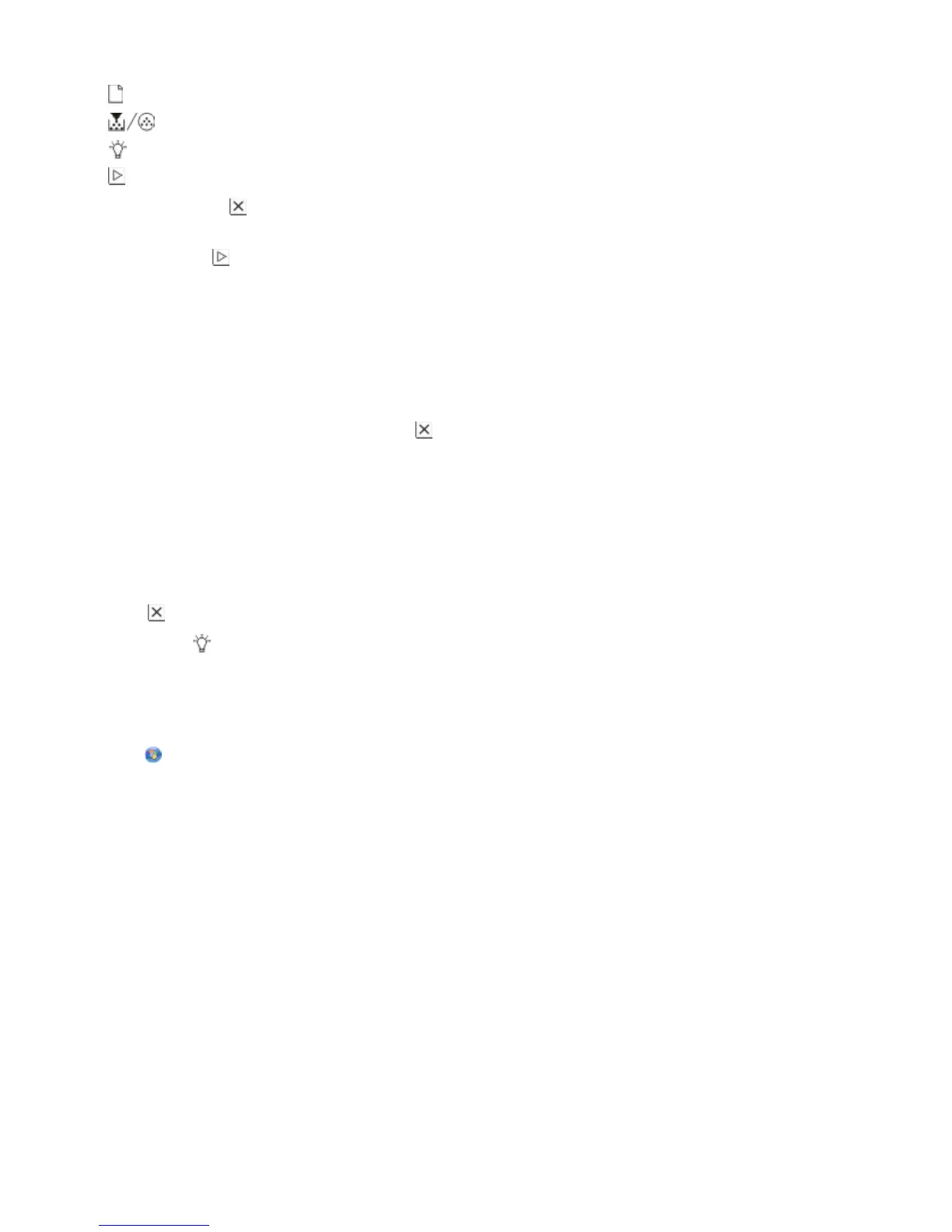- On
- On
- On
- On
5 Press and release until you see the light sequence for print quality test pages, as indicated on the printer
settings configuration page.
6 Press and hold until all the lights cycle.
After a few minutes, the print quality test pages print. The pages include:
• An information page that contains information about the printer, the toner cartridge, the margin settings,
and the minimum stroke width, and a graphic for evaluating the print quality
• Two pages to evaluate how well the printer is capable of printing various types of graphics
7 Examine the pages to determine the quality of printing. If there are problems, see “Solving print quality problems”
on page 114.
To return to the home menu, press and hold
until all the lights cycle. To exit the menus, turn the printer off.
Canceling a print job
To cancel a print job, do one of the following:
From the printer control panel
1 Press to cancel the current print job.
2 Wait for the light to appear before re-sending the print job.
For Windows users
In Windows Vista:
1 Click .
2 Click Control Panel.
3 Click Hardware and Sound.
4 Click Printers.
5 Double-click the printer icon.
6 Select the job to cancel.
7 From the keyboard, press Delete.
In Windows XP:
1 Click Start.
2 From Printers and Faxes, double-click the printer icon.
3 Select the job to cancel.
4 From the keyboard, press Delete.
Printing
85
