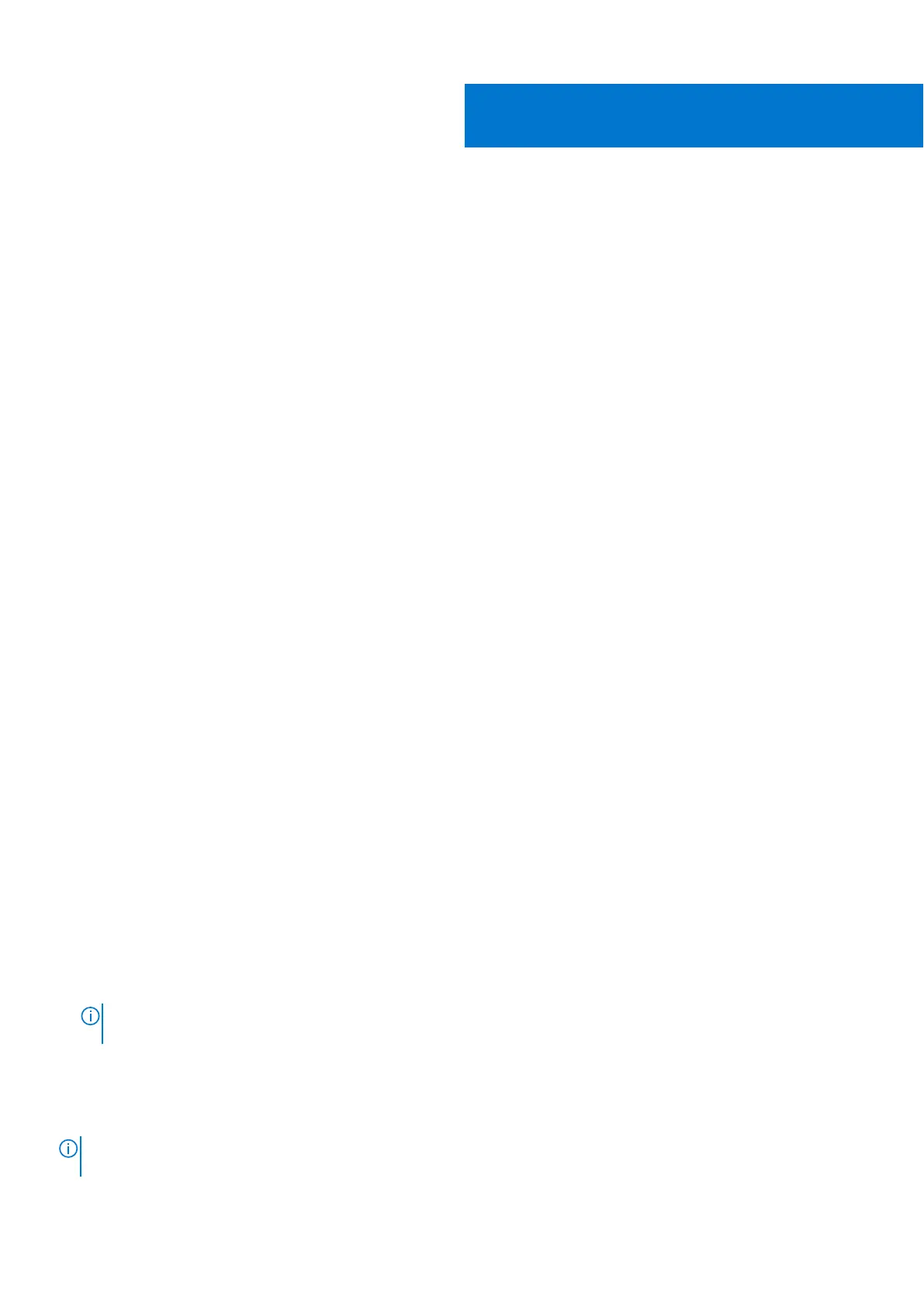System setup
Topics:
• BIOS overview
•
Entering BIOS setup program
• Navigation keys
• One time boot menu
• System setup
• Boot options
• System configuration
• Video screen options
• Security
• Passwords
• Secure boot
• Expert Key Management
• Performance
• Power management
• Wireless options
• Post behavior
• Virtualization support
• Maintenance
• System logs
• SupportAssist system resolution
• Updating the BIOS
• System and setup password
• Clearing CMOS settings
• Clearing BIOS (System Setup) and System passwords
BIOS overview
The BIOS manages data flow between the computer's operating system and attached devices such as hard disk, video adapter,
keyboard, mouse, and printer.
Entering BIOS setup program
Steps
1. Turn on your computer.
2. Press F2 immediately to enter the BIOS setup program.
NOTE:
If you wait too long and the operating system logo appears, continue to wait until you see the desktop. Then,
turn off your computer and try again.
Navigation keys
NOTE:
For most of the System Setup options, changes that you make are recorded but do not take effect until you restart
the system.
5
116 System setup
