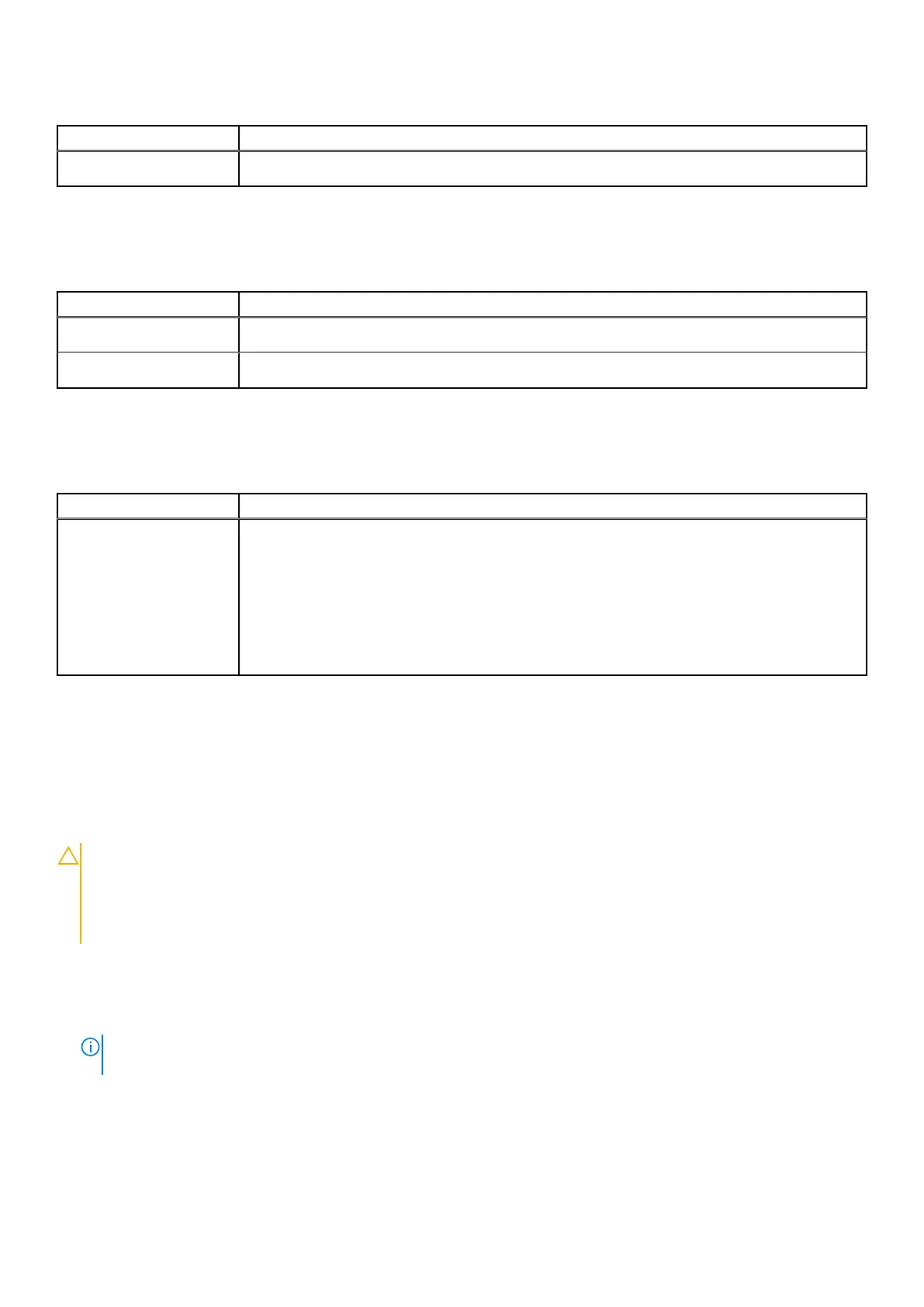Table 18. Maintenance (continued)
Option Description
This option is not set by default.
System logs
Table 19. System Logs
Option Description
Power Event Log
Allows you to view and clear the System Setup (Power) events.
BIOS event Log
Allows you to view and clear the System Setup (BIOS) POST events.
SupportAssist system resolution
Table 20. SupportAssist System Resolution
Option Description
Dell Auto OS Recovery
Threshold
This option controls the automatic boot flow for SupportAssist System Resolution console and for
Dell OS recovery Tool.
Click one of the options below:
● OFF
● 1
● 2—Default
● 3
Updating the BIOS
Updating the BIOS in Windows
About this task
CAUTION:
If BitLocker is not suspended before updating the BIOS, the next time you reboot the system it
will not recognize the BitLocker key. You will then be prompted to enter the recovery key to progress and the
system will ask for this on each reboot. If the recovery key is not known this can result in data loss or an
unnecessary operating system re-install. For more information on this subject, see Knowledge Article: https://
www.dell.com/support/article/sln153694
Steps
1. Go to www.dell.com/support.
2. Click Product support. In the Search support box, enter the Service Tag of your computer, and then click Search.
NOTE:
If you do not have the Service Tag, use the SupportAssist feature to automatically identify your computer. You
can also use the product ID or manually browse for your computer model.
3. Click Drivers & Downloads. Expand Find drivers.
4. Select the operating system installed on your computer.
5. In the Category drop-down list, select BIOS.
6. Select the latest version of BIOS, and click Download to download the BIOS file for your computer.
128
System setup
