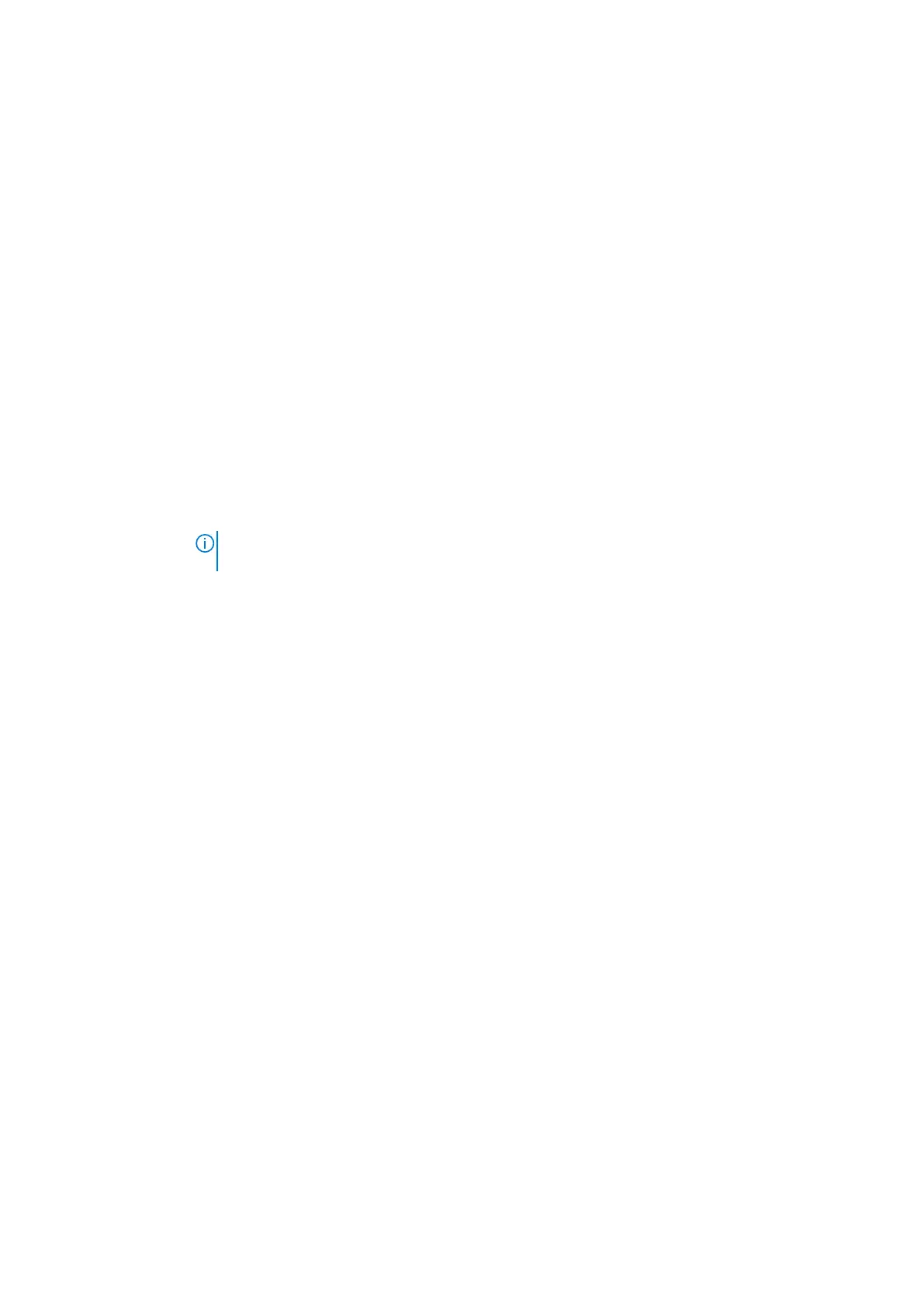Secure Boot screen options
Option Description
Secure Boot
Enable
This option enables or disables the Secure Boot feature.
● Disabled
● Enabled
Default setting: Disabled
Expert Key
Management
Allows you to manipulate the security key databases only if the system is in Custom Mode. The Enable
Custom Mode option is disabled by default. The options are:
● PK—enabled by default
● KEK
● db
● dbx
If you enable the Custom Mode, the relevant options for PK, KEK, db, and dbx appear. The options are:
● Save to File—Saves the key to a user-selected file
● Replace from File—Replaces the current key with a key from a user-selected file
● Append from File—Adds a key to the current database from a user-selected file
● Delete—Deletes the selected key
● Reset All Keys—Resets to default setting
● Delete All Keys—Deletes all the keys
NOTE: If you disable the Custom Mode, all the changes made are erased and the keys restore to
default settings.
Intel software guard extensions screen options
Option Description
Intel SGX Enable This field specifies you to provide a secured environment for running code/storing sensitive information in
the context of the main OS. The options are:
● Disabled
● Enabled
● Software Controlled
Default setting: Software Controlled
Enclave Memory
Size
This option sets SGX Enclave Reserve Memory Size. The options are:
● 32 MB
● 64 MB
● 128 MB—enabled by default
Performance screen options
Option Description
Multi-Core
Support
This field specifies whether the process has one or all cores enabled. The performance of some
applications improves with the additional cores. This option is enabled by default. Allows you to enable or
disable multi-core support for the processor. The installed processor supports two cores. If you enable
Multi-Core Support, two cores are enabled. If you disable Multi-Core Support, one core is enabled.
● Enable Multi-Core Support
Default setting: The option is enabled.
Intel SpeedStep Allows you to enable or disable the Intel SpeedStep feature.
● Enable Intel SpeedStep
70 System setup