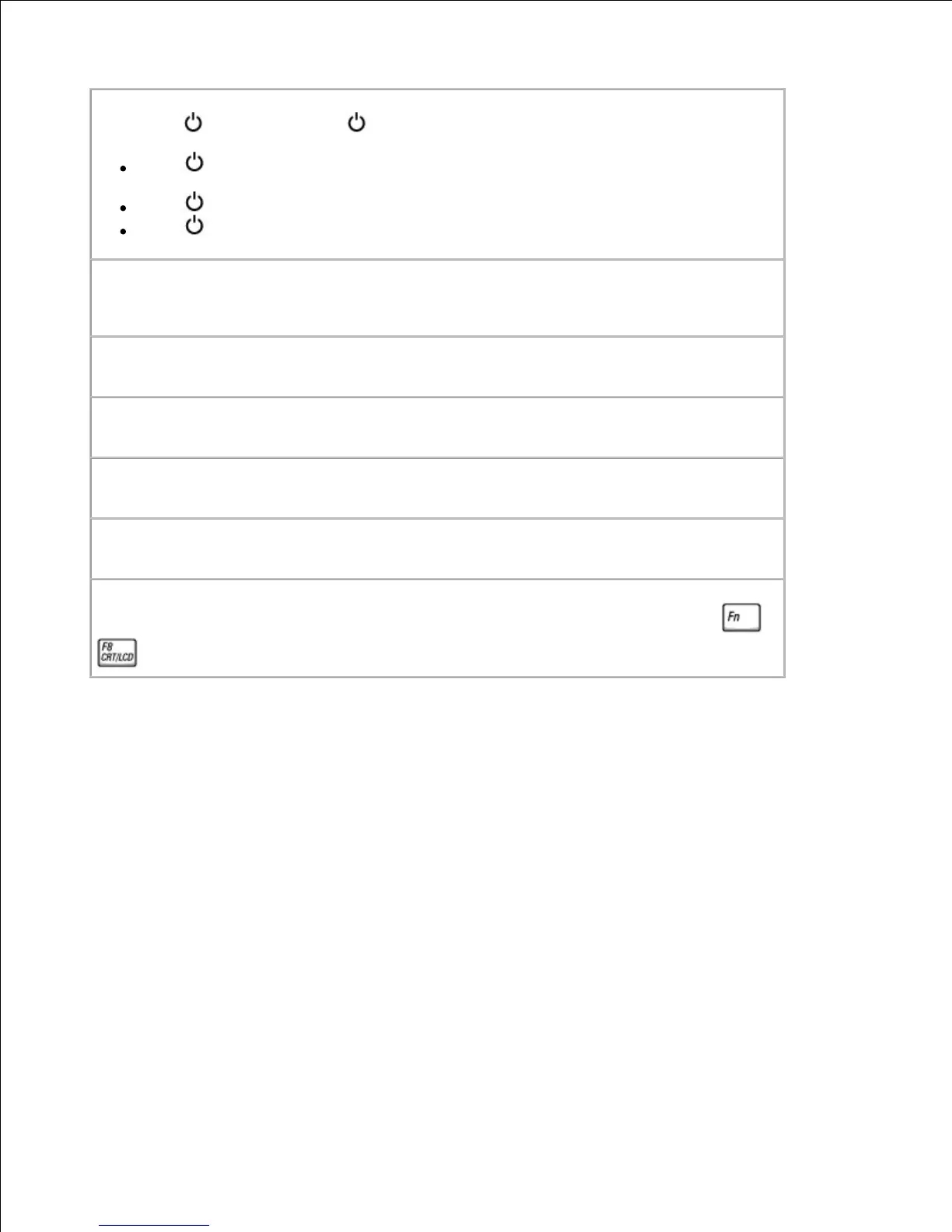Check the light - When the light is blinking, the computer has power.
If the light is blinking, the computer is in standby mode-press the power button to
exit standby mode.
If the light is off, press the power button.
If the light is on, your power management settings may have caused the display to
turn off. Try pressing any key or move the cursor to exit standby mode.
Check the battery - If you are using a battery to power your computer, the battery charge
may be depleted. Connect the computer to an electrical outlet using the AC adapter, and turn
on the computer.
Test the electrical outlet - Ensure that the electrical outlet is working by testing it with
another device, such as a lamp.
Check the AC adapter - Check the AC adapter cable connections. If the AC adapter has a
light, ensure that the light is on.
Connect the computer directly to an electrical outlet - Bypass power protection devices,
power strips, and the extension cable to verify that the computer turns on.
Adjust the Power Properties - Search for the keyword standby in Windows Help or Windows
Help and Support Center.
Switch the video image - If your computer is attached to an external monitor, press
to switch the video image to the display.
If the display is difficult to read
