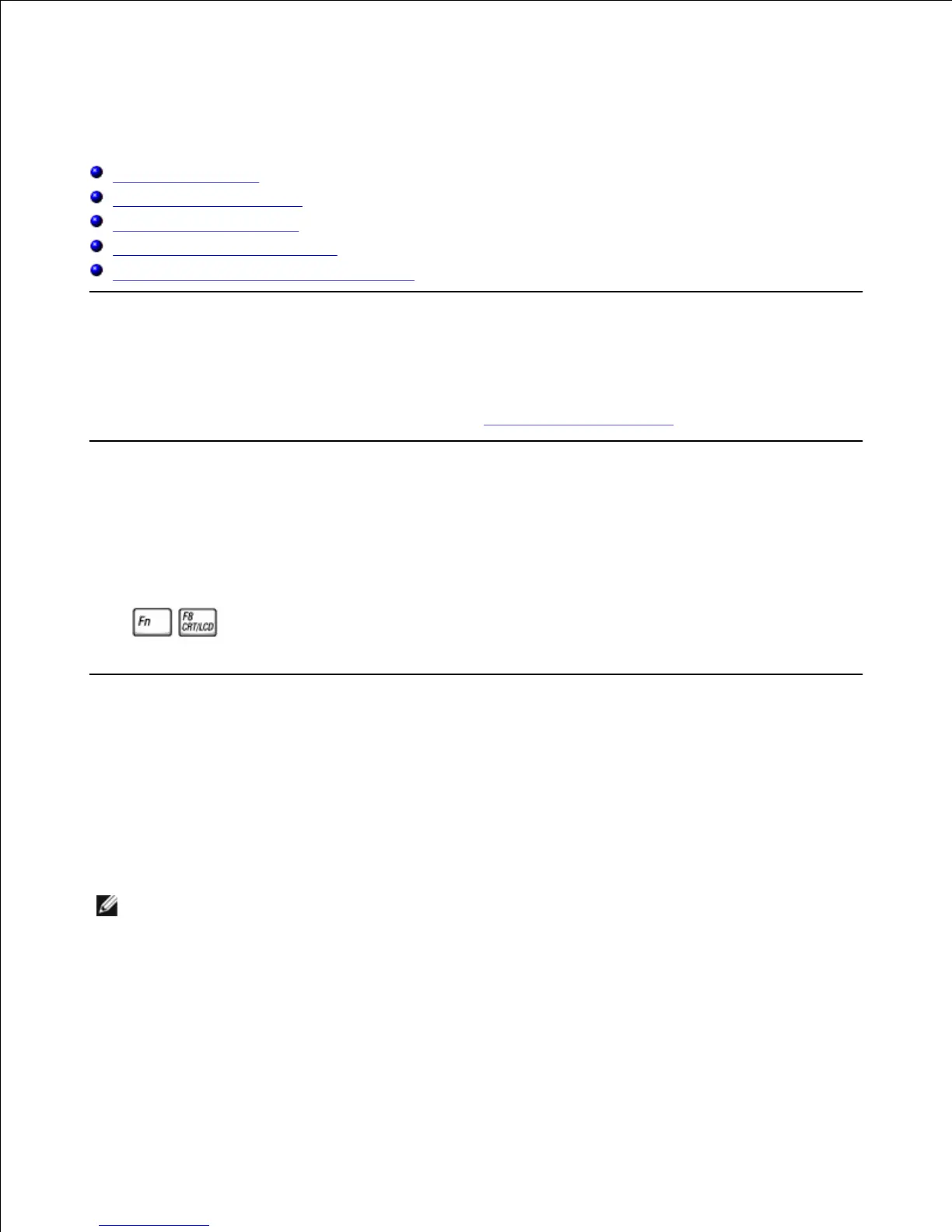Using the Display
Adjusting Brightness
Switching the Video Image
Setting Display Resolution
Dual Independent Display Mode
Swapping Primary and Secondary Displays
Adjusting Brightness
When the computer is running on battery power, you can conserve power by setting the brightness control
to the lowest comfortable setting using the appropriate display keyboard shortcuts.
Switching the Video Image
When you start the computer with an external device (such as an external monitor or projector) attached
and turned on, the image may appear on either the display or the external device.
Press to switch the video image to the display only, the display and the external device
simultaneously, or the external device only.
Setting Display Resolution
To display a program at a specific resolution, both the video controller and display must support the program
and the necessary video drivers must be installed.
Before you change any of the original display settings, make a note of the original settings for future
reference.
NOTE: Dell recommends that you use only the Dell-installed video drivers, which are designed to offer
the best performance with your Dell-installed operating system.
In Microsoft® Windows® XP
Click the Start button and click Control Panel.1.
Under Pick a category, click Appearance and Themes.2.
3.
