
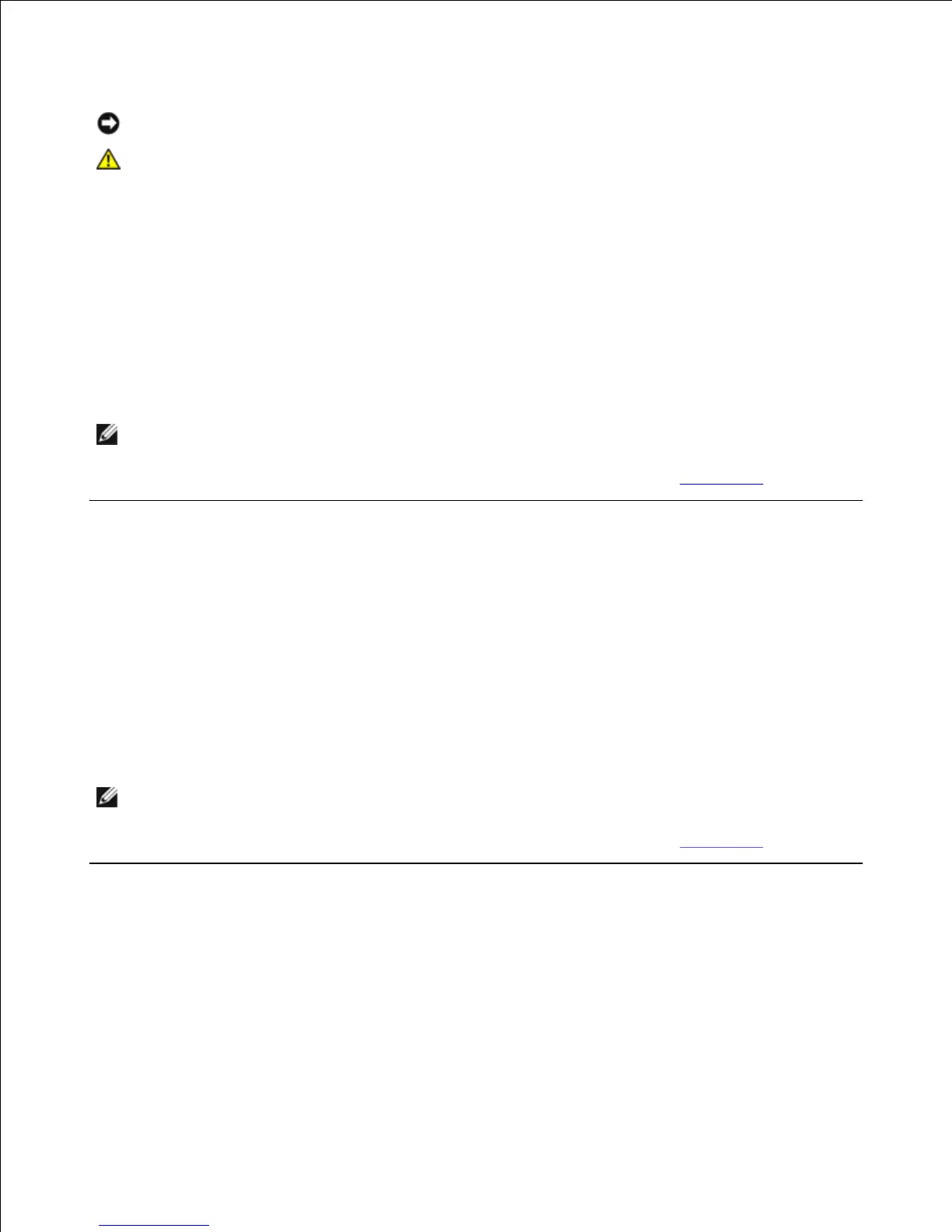 Loading...
Loading...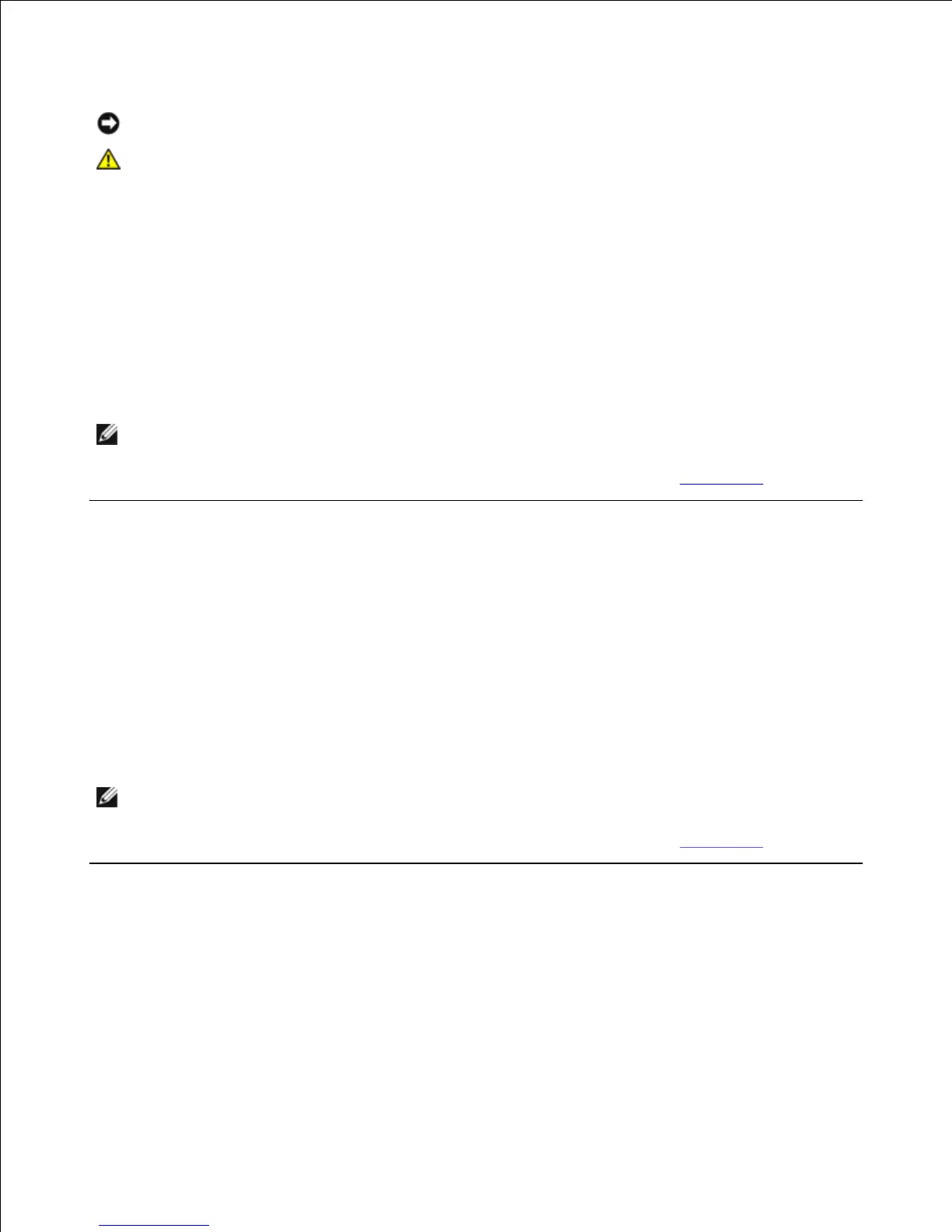
Do you have a question about the Dell Latitude C640 and is the answer not in the manual?
Crucial safety guidelines for operating the computer and preventing damage.
Information on battery life, optimal usage, and factors affecting performance.
Procedures for charging the battery and understanding charging indicators.
Step-by-step instructions for safely removing the computer's battery.
Explanation of standby and hibernate modes for power conservation.
Troubleshooting steps for issues related to the computer's power supply and battery.
Guidance on when to perform diagnostic tests for hardware issues.
Step-by-step instructions for launching the Dell Diagnostics utility.
Detailed instructions for installing or replacing memory modules in the computer.
Step-by-step guide for safely removing and installing the computer's hard drive.
Steps for setting up and using a primary password for computer startup.
Instructions for setting a password to protect data on the computer's hard drive.
Procedures for obtaining technical support from Dell for hardware or software issues.











