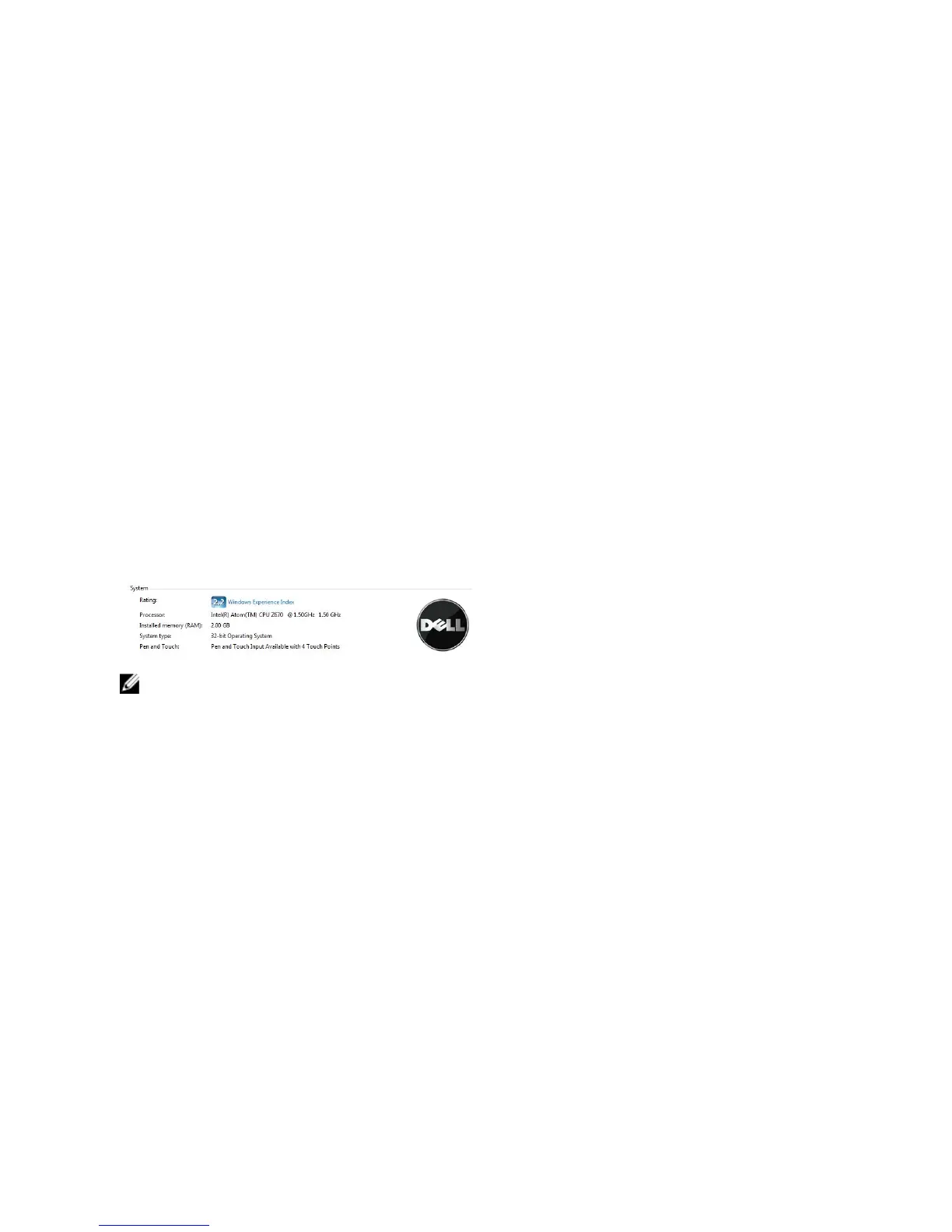Code Cause and Troubleshooting Steps
CMOS battery failure
6 Video BIOS test failure
Video card failure
7 CPU - cache test failure
Processor failure
8 Display
Display failure
Troubleshooting the Wacom Digitizer
The Wacom Tablet Settings applet is used to adjust several settings for the digitizer. Once the Wacom drivers are
loaded, an icon appears in the system tray.
Troubleshooting Steps
1. Check the system information to see how many touch points are detected.
– Right click Computer and select Properties from the menu.
– Number of touch points will appear in the information window.
NOTE: The touch points in the properties window indicate that the touch driver has been installed on the tablet. For
more information on the installed driver, refer to the steps below.
• Open the Device Manager and check that the Digitizer is recognized by the tablet .
• In order to verify this, navigate to Device Manager → Human Interface Devices → I2C HID Device. Right click
on the Detail tab and choose Hardware IDs.
• Verify if the device description lists Wacom and also check if a yellow exclamation mark appears alongside it.
• If the device is not recognized, check if it is displayed under Unknown Devices and update the driver for the
unknown device.
38
