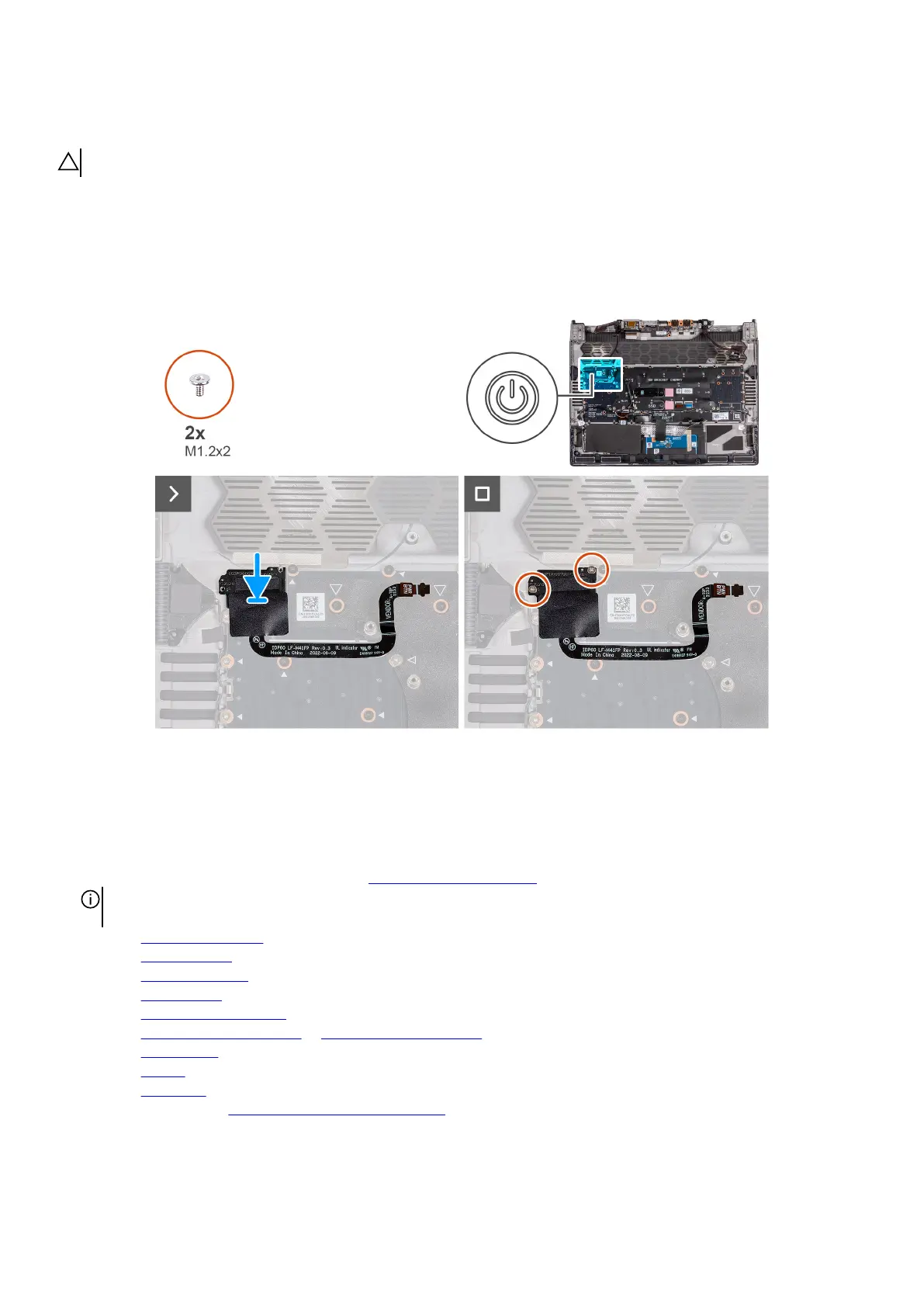Installing the power button
CAUTION: The information in this installation section is intended for authorized service technicians only.
Prerequisites
If you are replacing a component, remove the existing component before performing the installation process.
About this task
The following images indicate the location of the power button and provide a visual representation of the installation procedure.
Steps
1. Align and place the power button, along with its cable, into the slot on the palm-rest and keyboard assembly.
2. Replace the two screws (M1.2x2) that secure the power button to the palm-rest and keyboard assembly.
Next steps
1. Follow the procedure from step 5 to step 20 in Replacing the system board.
NOTE: The system board can be removed and installed along with the heat sink. This simplifies the removal and installation
procedure and avoids breaking the thermal bond between the system board and heat sink.
2. Install the power-adapter port.
3. Install the rear I/O-cover.
4. Install the graphics-card fan.
5. Install the processor fan.
6. Install the solid state drive bracket.
7. Install the M.2 2230 solid state drive or M.2 2280 solid state drive, as applicable.
8. Install the wireless card.
9. Install the battery.
10.Install the base cover.
11. Follow the procedure in
After working inside your computer.
103
