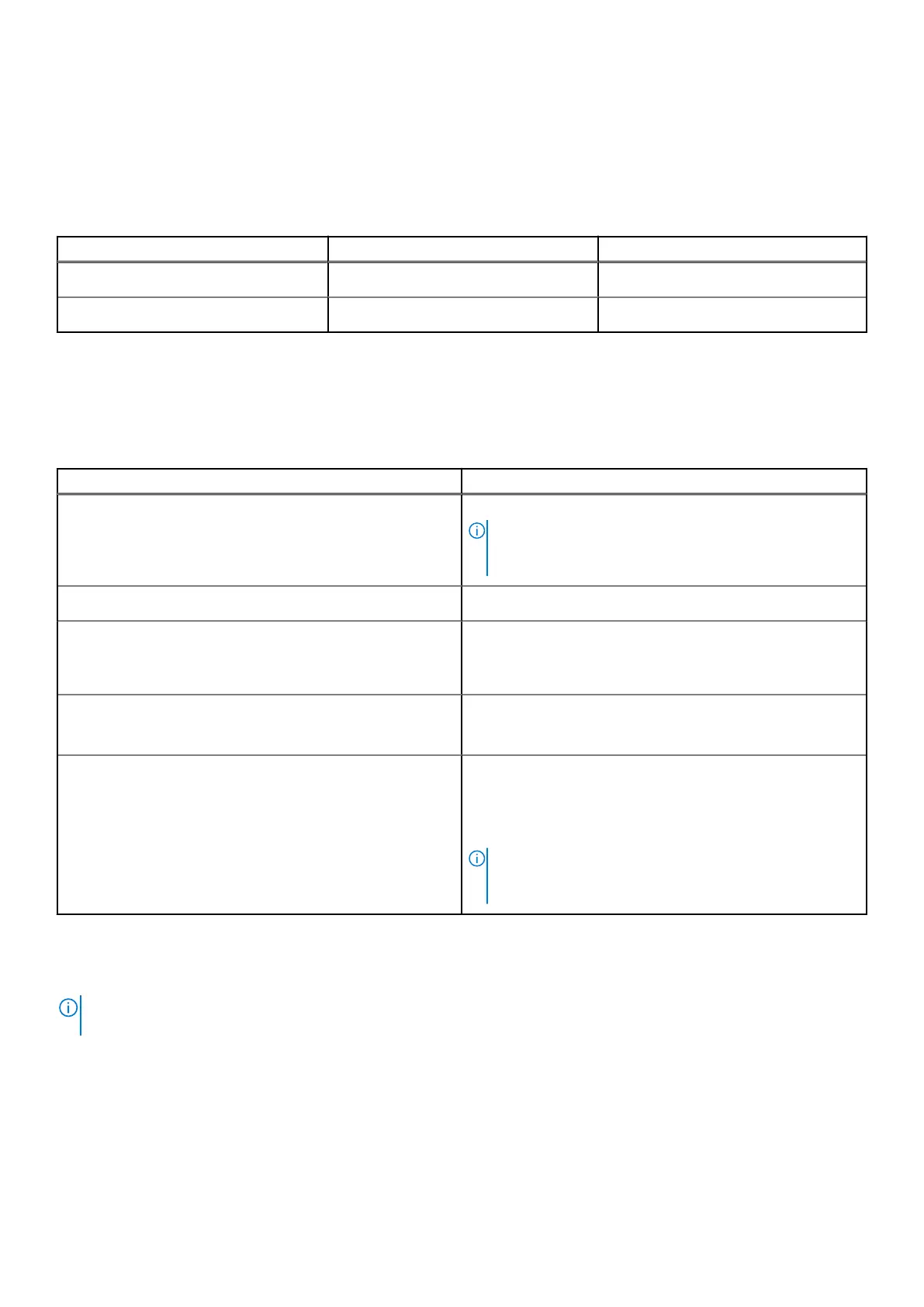Storage
This section lists the storage options on your XPS 13 9340.
Your XPS 13 9340 supports one M.2 2230 or M.2 2280 solid-state drive.
Table 11. Storage specifications
Storage type Interface type Capacity
M.2 2230 solid-state drive Gen 4 PCIe NVMe 512 GB
M.2 2280 solid-state drive Gen 4 PCIe NVMe 1 TB/2 TB/4 TB
Keyboard
The following table lists the keyboard specifications of your XPS 13 9340.
Table 12. Keyboard specifications
Description Values
Keyboard type
AI hotkey backlit keyboard
NOTE: The top row of the keyboard is a capacitive touch
panel. It can display standard Function buttons or media
and display control buttons.
Keyboard layout
QWERTY
Number of keys
● United States and Canada: 64 keys
● United Kingdom: 65 keys
● Japan: 68 keys
Keyboard size
X=19.05 mm key pitch
Y=18.05 mm key pitch
Keyboard shortcuts
Some keys on your keyboard have two symbols on them.
These keys can be used to type alternate characters or to
perform secondary functions. To type the alternate character,
press Shift and the desired key. To perform secondary
functions, press Fn and the desired key.
NOTE: You can define the primary behavior of the
function keys (F1–F12) changing Function Key Behavior
in BIOS setup program.
Keyboard shortcuts of XPS 13 9340
NOTE:
Keyboard characters may differ depending on the keyboard language configuration. Keys that are used for shortcuts
remain the same across all language configurations.
Some keys on your keyboard have two symbols on them. These keys can be used to type alternate characters or to perform
secondary functions. The symbol that is shown on the lower part of the key refers to the character that is typed out when the
key is pressed. If you press shift and the key, the symbol that is shown on the upper part of the key is typed out. For example,
if you press 2, 2 is typed out; if you press Shift + 2, @ is typed out.
The top row of the keyboard is a capacitive touch panel. The fn mechanical key toggles between the keys F1-F12 and keys for
multi-media control. Releasing the fn key switches back to the previous mode.
Specifications of XPS 13 9340
17
