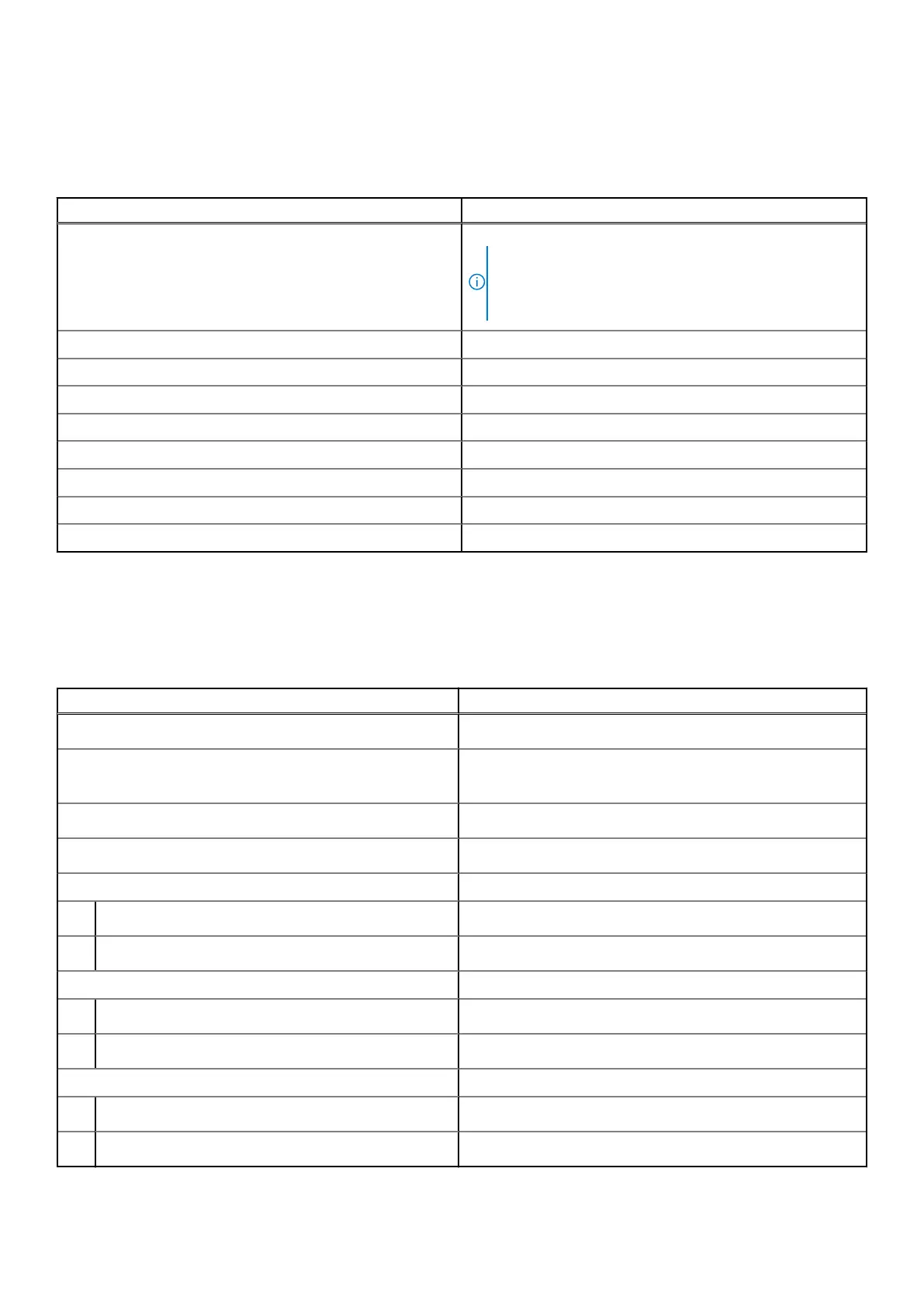Pressing the fn key and the esc key locks the "mode" of the capacitive touch panel. If the computer restarts, the default mode
will be the last mode set by the user before the computer is restarted.
The fn key is also used with selected keys on the keyboard to invoke other secondary functions.
Table 13. List of keyboard shortcuts
Keyboard shortcut Behavior
Copilot Launch Copilot in Windows
NOTE: If Copilot in Windows is not available on your
computer, the Copilot key launches Windows Search. For
more information about Copilot in Windows, search in the
Knowledge Base Resource at www.dell.com/support.
fn Switch between modes of the capacitive touch panel
fn + B Pause
fn + S Toggle scroll lock
fn + R System request
fn + ctrl + B Break
fn + esc Lock the mode of the capacitive touch panel
fn + left arrow Home
fn + left arrow End
Camera
The following table lists the camera specifications of your XPS 13 9340.
Table 14. Camera specifications
Description Values
Number of cameras
Two
Camera type
● FHD RGB + IR camera
● IR camera
Camera location
Front
Camera sensor type
CMOS sensor technology
Camera resolution:
Still image
0.92 megapixel
Video
1280 x 720 at 30 fps
Infrared camera resolution:
Still image
0.25 megapixel
Video
640 x 400 at 30 fps
Diagonal viewing angle:
Camera
75.8 degrees
Infrared camera
75.8 degrees
18 Specifications of XPS 13 9340