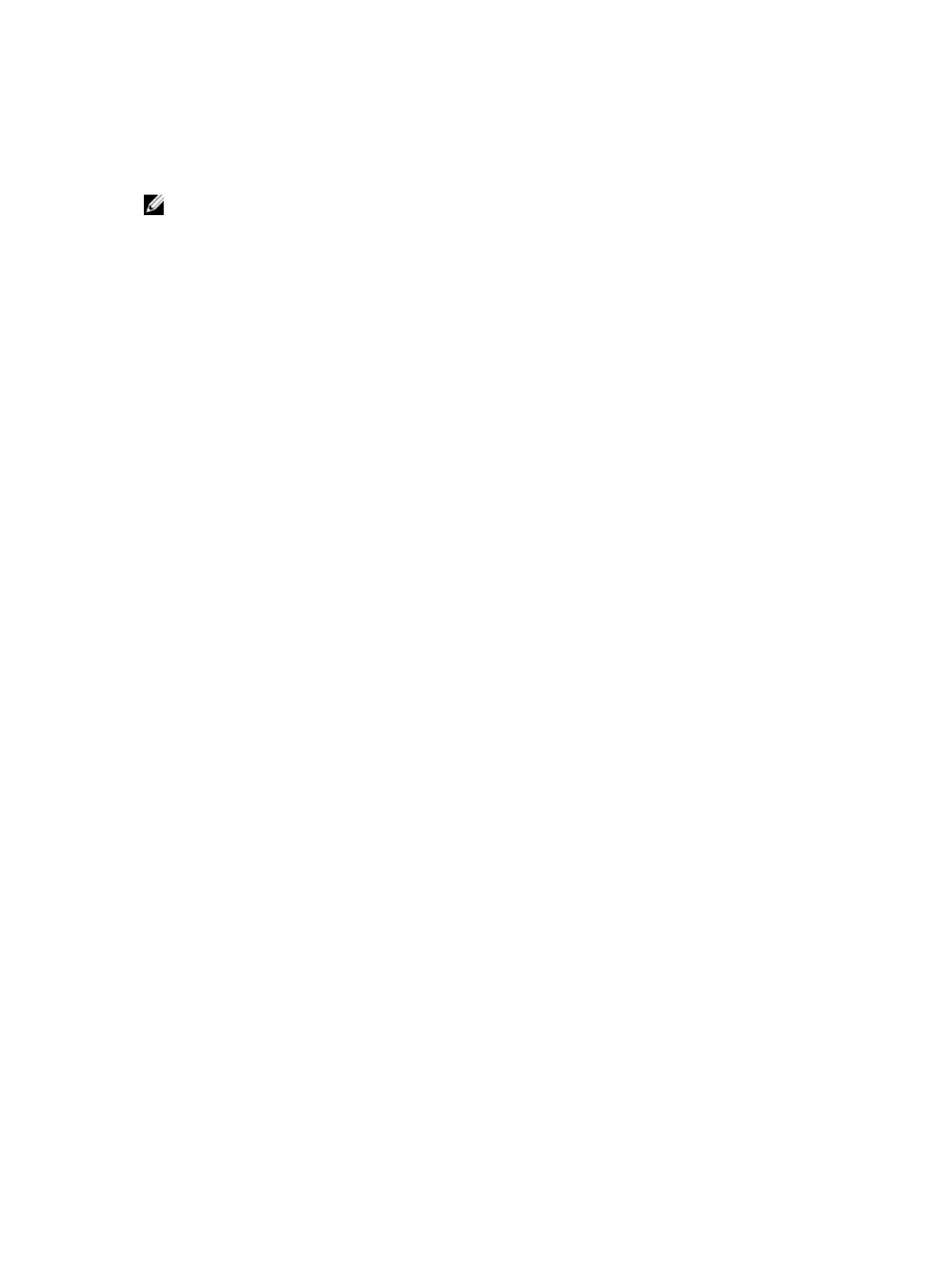11. Click Save to save the file on your computer.
12. Click Run to install the updated BIOS settings on your computer.
Follow the instructions on the screen.
NOTE: It is recommended not to update the BIOS version for more than 3 revisions. For example: If
you want to update the BIOS from 1.0 to 7.0, then install version 4.0 first and then install version 7.0.
System Setup options
Table 5. Main
System Time Re-sets the time on the computer's internal clock.
System Date Re-sets the date on the computer's internal calendar.
BIOS Version Displays the BIOS revision.
Product Name Displays the product name and the model number.
Service Tag Displays the service tag of your computer.
Asset Tag Displays the asset tag of your computer (if available).
CPU Type Displays the type of processor.
CPU Speed Displays the speed of the processor.
CPU ID Displays the processor ID.
L1 Cache Displays the processor L1 cache size.
L2 Cache Displays the processor L2 cache size.
L3 Cache Displays the processor L3 cache size.
Fixed HDD Displays the model number and capacity of the hard drive.
mSATA Device Displays the model number and capacity of the optical drive.
System Memory Displays the memory in-built on the computer.
Extended Memory Displays the memory installed on the computer.
Memory Speed Displays the memory speed.
Table 6. Advanced
Intel SpeedStep Enable or disable the Intel
SpeedStep feature.
Default: Enabled
Virtualization Enable or disable the Intel
Virtualization feature.
Default: Enabled
Integrated NIC Enable or disable the power
supply to the on–board network
card.
Default: Enabled
USB Emulation Enable or disable the USB
emulation feature.
Default: Enabled
USB Powershare Enable or disable the USB
powershare feature.
Default: Enabled
64
