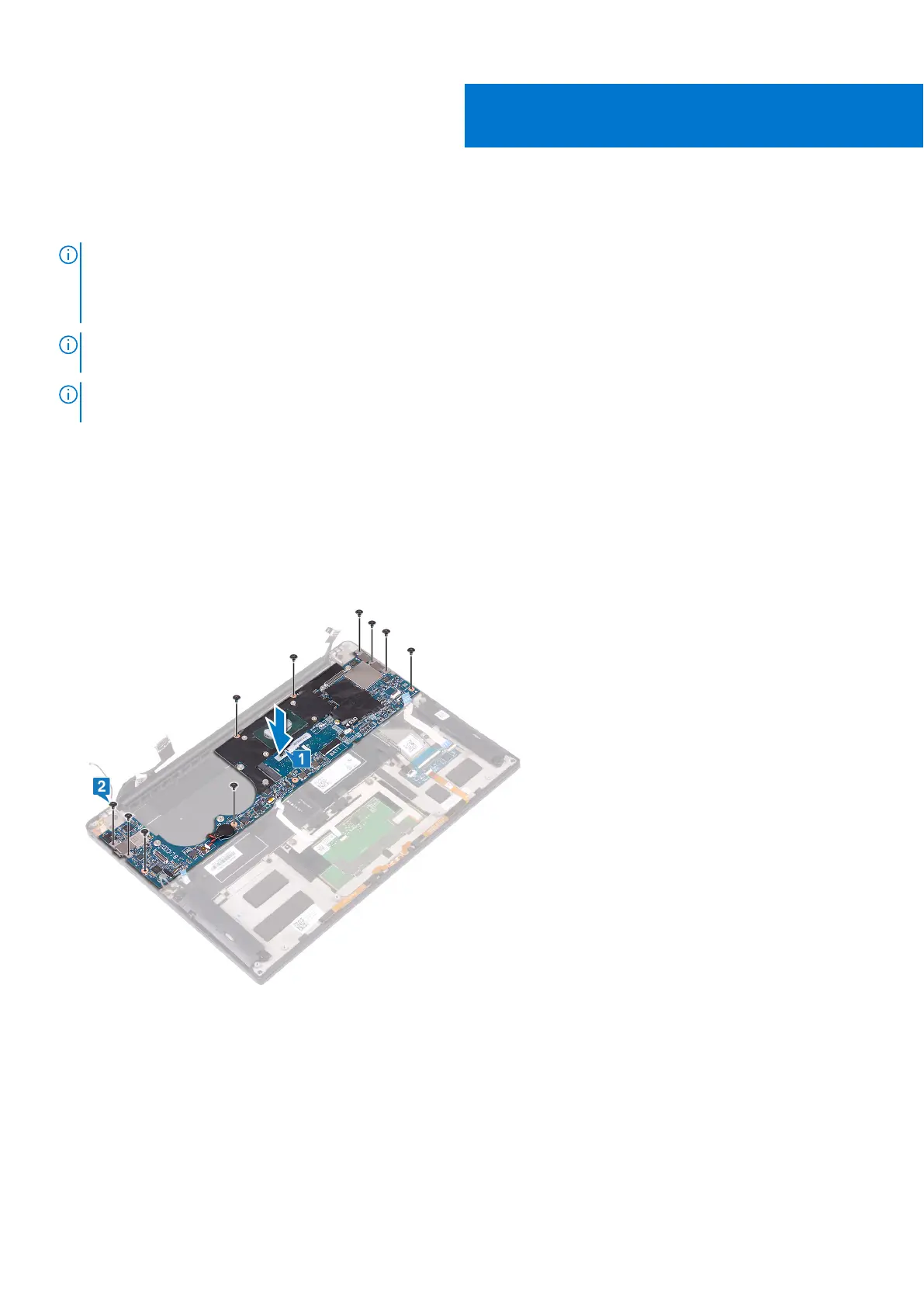Replacing the system board
NOTE: Before working inside your computer, read the safety information that shipped with your computer and follow
the steps in Before working inside your computer. After working inside your computer, follow the instructions in After
working inside your computer. For more safety best practices, see the Regulatory Compliance home page at www.dell.com/
regulatory_compliance.
NOTE: Your computer’s Service Tag is stored in the system board. You must enter the Service Tag in the BIOS setup
program after you replace the system board.
NOTE: Replacing the system board removes any changes you have made to the BIOS using the BIOS setup program. You
must make the appropriate changes again after you replace the system board.
Procedure
1. Using the alignment posts, place the system board on the palm-rest assembly and align the screw holes on the system board
with the screw holes on the palm-rest assembly.
2. Replace the 10 screws (M1.6x2.5) that secure the system board to the palm-rest assembly.
3. Connect the display cable to the system board.
4. Align and place the display cable bracket on the system board.
5. Replace the two screws (M1.6x2.5) that secure the display cable bracket to the system board.
6. Connect the keyboard-controller cable to the system board and close the latch to secure the cable.
7. Connect the touchpad cable to the system board and close the latch to secure the cable.
8. Connect the fingerprint-reader cable to the system board and close the latch to secure the cable. Skip this step if the power
button does not have the fingerprint reader.
9. Connect the speaker cable to the system board.
10. Connect the headset-port cable to the system board.
27
52 Replacing the system board
