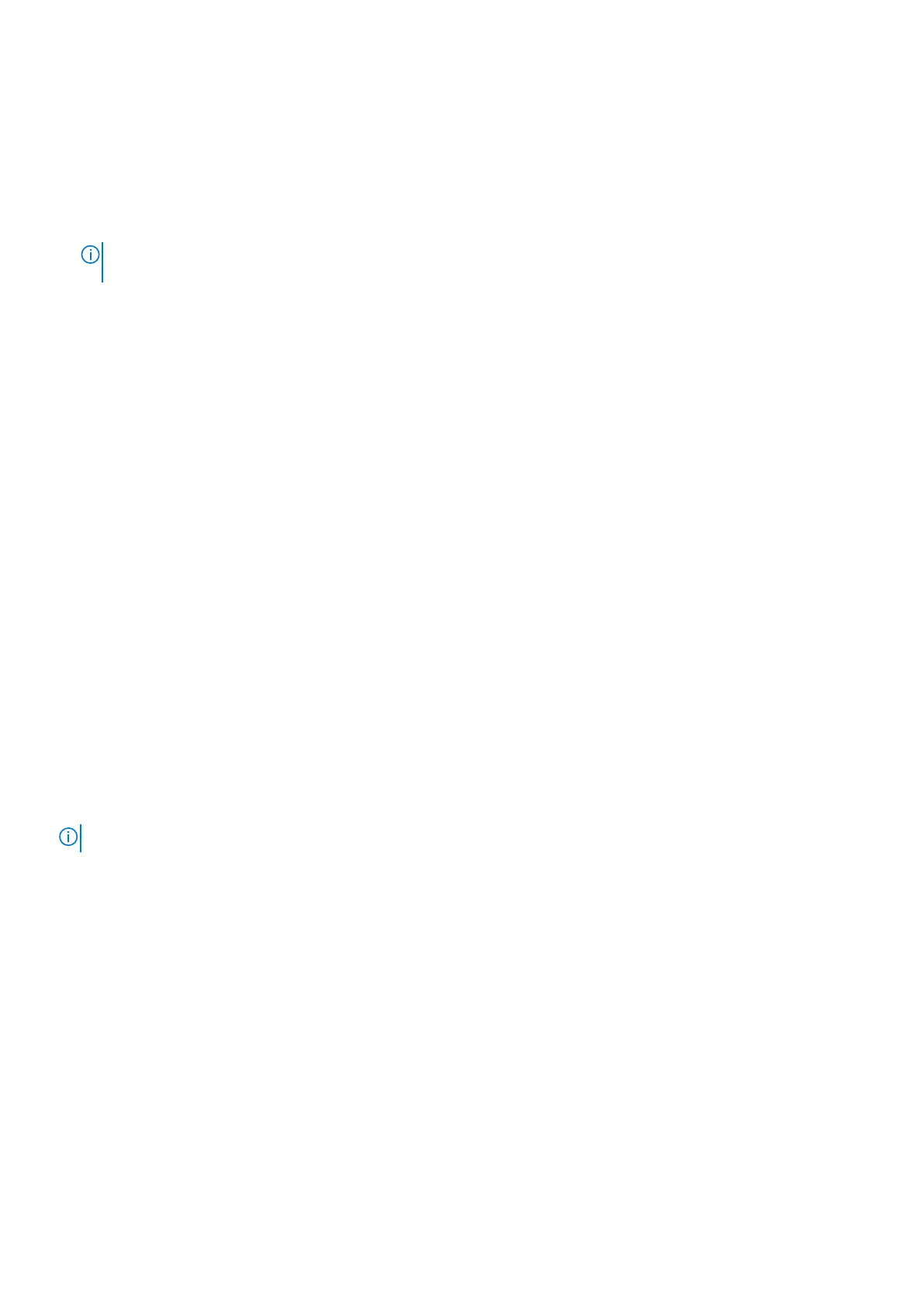8. Follow the on-screen instructions to complete the BIOS update.
Updating the BIOS in Windows
1. Go to www.dell.com/support.
2. Click Product support. In the Search support box, enter the Service Tag of your computer, and then click Search.
NOTE: If you do not have the Service Tag, use the SupportAssist feature to automatically identify your computer. You
can also use the product ID or manually browse for your computer model.
3. Click Drivers & Downloads. Expand Find drivers.
4. Select the operating system installed on your computer.
5. In the Category drop-down list, select BIOS.
6. Select the latest version of BIOS, and click Download to download the BIOS file for your computer.
7. After the download is complete, browse the folder where you saved the BIOS update file.
8. Double-click the BIOS update file icon and follow the on-screen instructions.
For more information, see knowledge base article 000124211 at www.dell.com/support.
Flea power release
Flea power is the residual static electricity that remains on the computer even after it has been powered off and the battery has
been removed. The following procedure provides the instructions on how to conduct flea power release:
1. Turn off your computer.
2. Remove the base cover.
3. Remove the battery.
4. Press and hold the power button for 15 seconds to drain the flea power.
5. Replace the battery.
6. Replace the base cover.
7. Turn on your computer.
WiFi power cycle
If your computer is unable to access the Internet due to WiFi connectivity issues, a WiFi power cycle procedure may be
performed. The following procedure provides the instructions on how to conduct a WiFi power cycle:
NOTE: Some ISPs (Internet Service Providers) provide a modem/router combo device.
1. Turn off your computer.
2. Turn off the modem.
3. Turn off the wireless router.
4. Wait for 30 seconds.
5. Turn on the wireless router.
6. Turn on the modem.
7. Turn on your computer.
70
Troubleshooting
