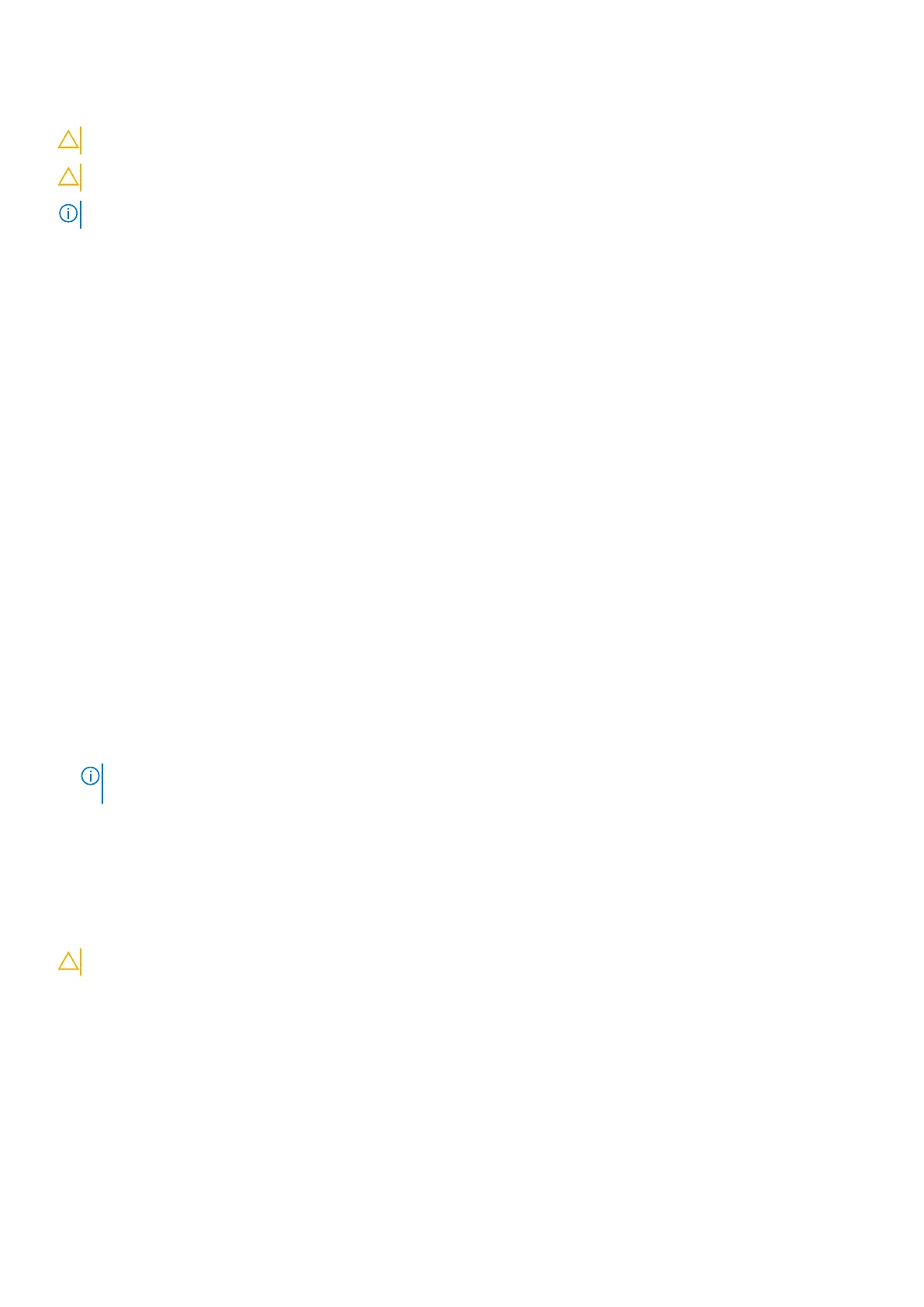You can create a system password and a admin password to secure your computer.
CAUTION: The password features provide a basic level of security for the data on your computer.
CAUTION: Anyone can access the data stored on your computer if it is not locked and left unattended.
NOTE: System and admin password feature is disabled.
Assigning a system setup password
To enter the system setup, press F2 immediately after a power-on or re-boot.
1. In the System BIOS or System Setup screen, select Passwords on the left pane.
The Passwords screen is displayed.
2. In the System Password or the Admin Password section, create a password in the Enter the new password field, and
then press Enter.
Use the following guidelines to assign the system password:
● A password can have up to 32 characters.
● The password can contain the numbers 0 through 9.
● Only lower case letters are valid, upper case letters are not allowed.
● Only the following special characters are allowed: space, (”), (+), (,), (-), (.), (/), (;), ([), (\), (]), (`).
3. Re-enter the password and press Enter to confirm.
4. Press Esc and a message prompts you to save the changes.
5. Press Y to save the changes.
The computer reboots.
Deleting or changing an existing system/admin password
To enter the System Setup, press F2 immediately after a power-on or reboot.
1. In the System BIOS or System Setup screen, select Passwords on the left pane.
The Passwords screen is displayed.
2. Select System Password, alter or delete the existing system password and press Enter.
3. Select Admin Password, alter or delete the existing setup password and press Enter.
NOTE:
If you change the System and/or Admin password, re-enter the new password when prompted. If you delete the
System and/or Setup password, confirm the deletion when prompted.
4. Press Esc and a message prompts you to save the changes.
5. Press Y to save the changes and exit from System Setup.
The computer reboot.
Clearing CMOS settings
CAUTION: Clearing CMOS settings will reset the BIOS settings on your computer.
1. Remove the base cover.
2. Disconnect the battery cable from the system board.
3. Remove the coin-cell battery.
4. Wait for one minute.
5. Replace the coin-cell battery.
6. Connect the battery cable to the system board.
7. Replace the base cover.
98
System setup