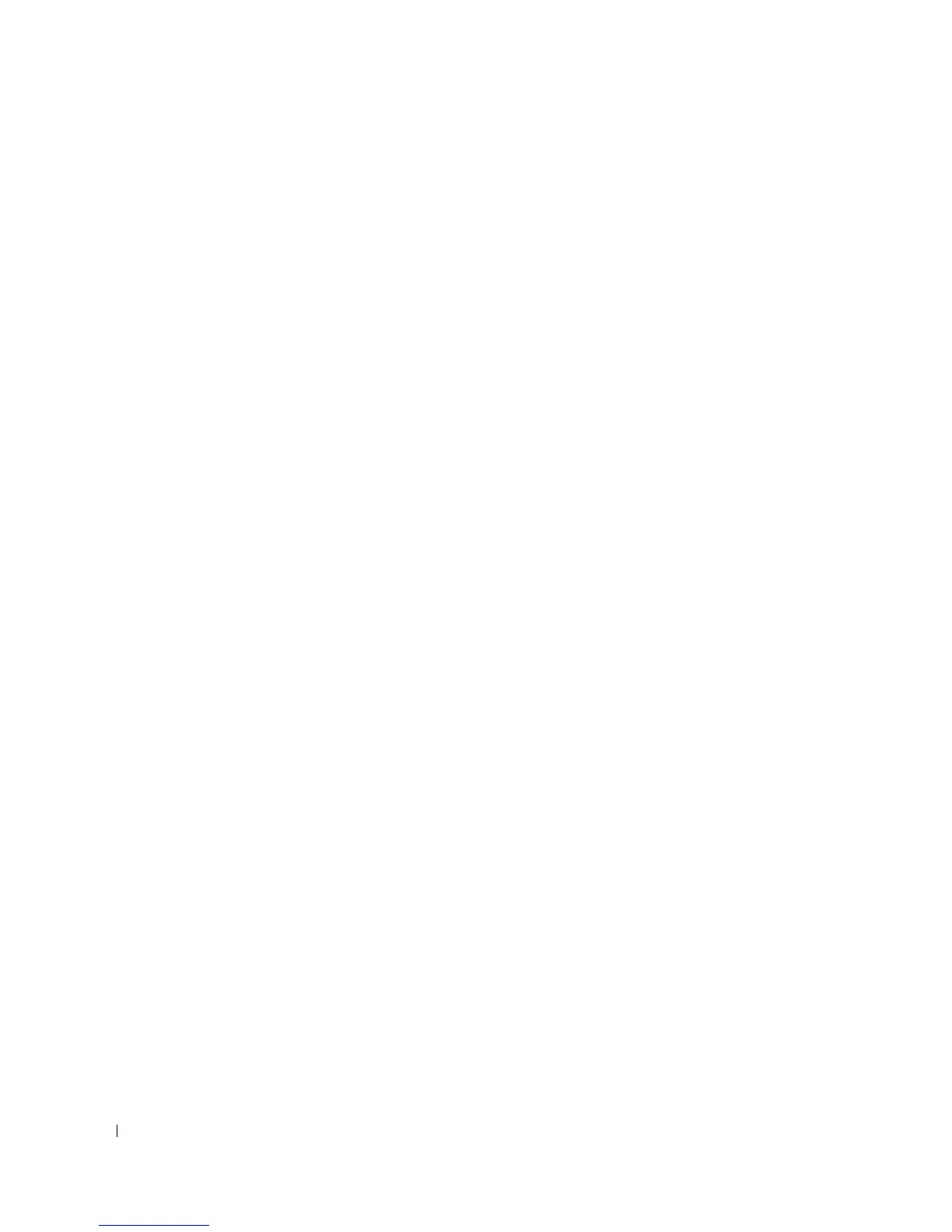134 Troubleshooting Your System
16
Replace processor 1 with another processor of the same capacity. See "Processors" on page 96.
17
Close the system. See "Opening and Closing the System" on page 55.
18
Run the appropriate online diagnostic test.
If the tests complete successfully, replace processor 1.
See
"Getting Help" on page 147
.
19
Turn off the system and attached peripherals, and disconnect the system from the electrical outlet.
20
Open the system. See "Opening and Closing the System" on page 55.
21
Reinstall the processors that you removed in step 10. See "Processors" on page 96.
22
Close the system. See "Opening and Closing the System" on page 55.
23
Reconnect the system to the electrical outlet, and turn on the system and attached peripherals.
If the problem persists,
see
"Getting Help" on page 147
.
