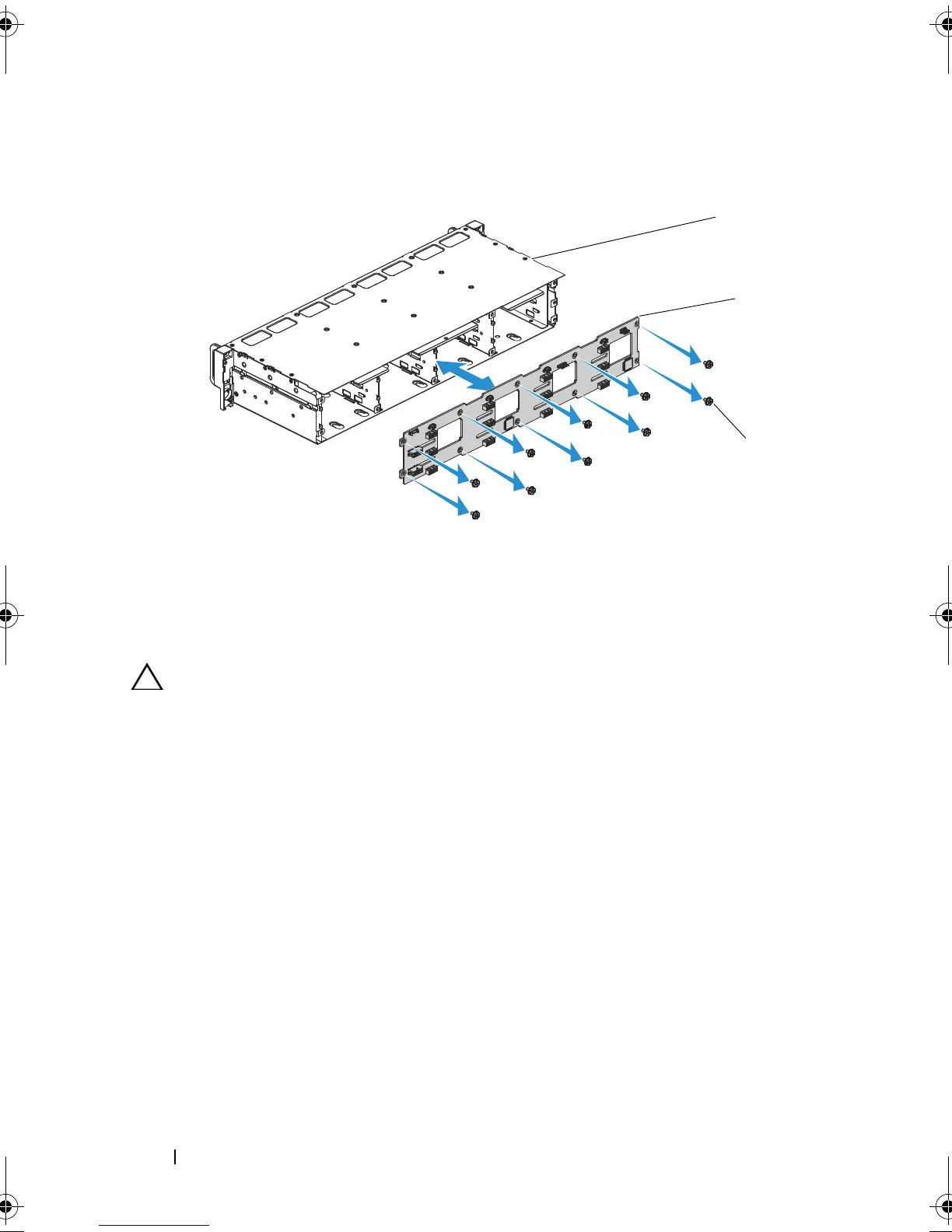108 Installing System Components
Figure 3-33. Removing and Installing the Backplane From the Hard-Drive Cage
Installing the Backplane
CAUTION: Many repairs may only be done by a certified service technician.
You should only perform troubleshooting and simple repairs as authorized in
your product documentation, or as directed by the online or telephone service
and support team. Damage due to servicing that is not authorized by Dell is not
covered by your warranty. Read and follow the safety instructions that came
with the product.
1
Install the backplane into the hard-drive cage. See Figure 3-33.
2
Replace the screws that secure the backplane to the hard-drive cage.
See Figure 3-33.
3
Replace the hard-drive cage into the chassis. See Figure 3-32.
4
Replace the screws that secure the front-panel assemblies to the chassis.
See Figure 3-32.
5
Connect all the cables to the backplane. See Figure 5-3 for 3.5-inch hard
drives and Figure 5-6 for 2.5-inch hard drives.
You must route these cables properly through the tabs on the chassis to
prevent them from being pinched or crimped.
1 hard-drive cage 2 backplane
3 screws (10)
book.book Page 108 Thursday, March 4, 2010 4:38 PM