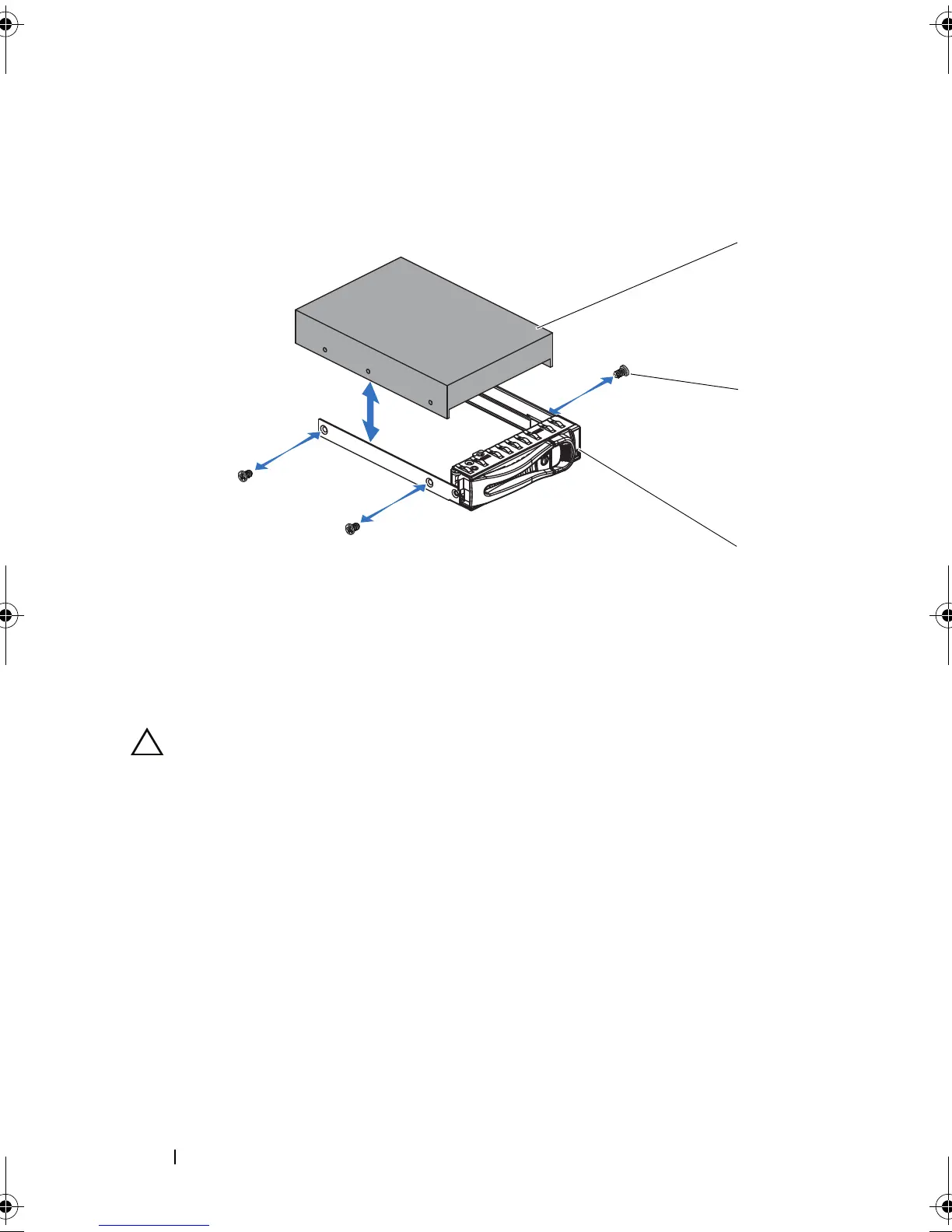58 Installing System Components
Figure 3-4. Removing and Installing a Hard Drive from the Hard-Drive Carrier
Installing a Hard Drive Into a Hard-Drive Carrier
CAUTION: Many repairs may only be done by a certified service technician.
You should only perform troubleshooting and simple repairs as authorized in
your product documentation, or as directed by the online or telephone service
and support team. Damage due to servicing that is not authorized by Dell is not
covered by your warranty. Read and follow the safety instructions that came
with the product.
1
Place the hard drive into the hard-drive carrier. See Figure 3-4.
2
Secure the hard drive to the hard-drive carrier with four screws.
See Figure 3-4.
1 hard drive 2 screw (4)
3 hard-drive carrier
book.book Page 58 Thursday, March 4, 2010 4:38 PM