
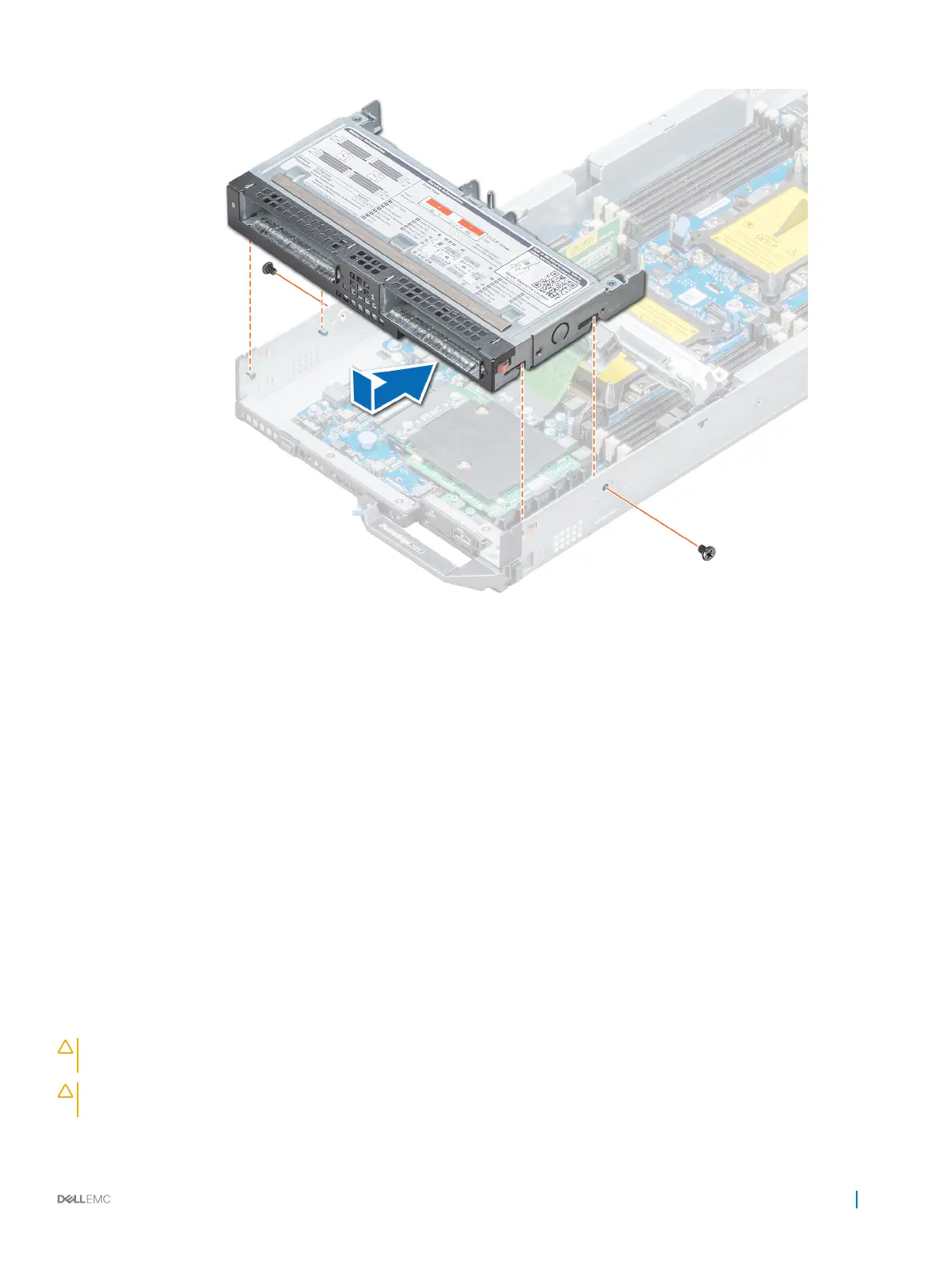 Loading...
Loading...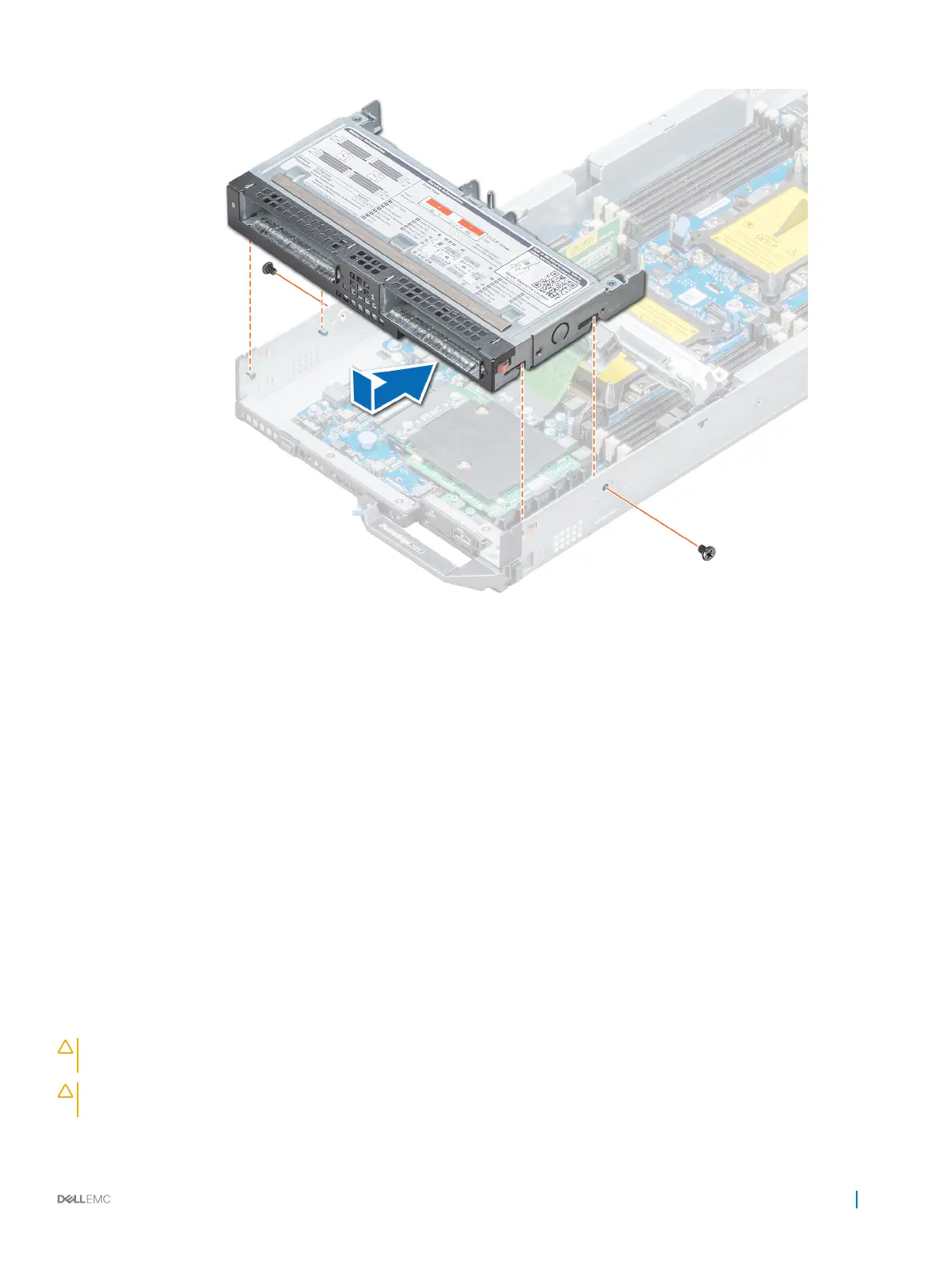
Do you have a question about the Dell PowerEdge FC640 and is the answer not in the manual?
| Management | iDRAC9 with Lifecycle Controller |
|---|---|
| Processor | Up to two Intel Xeon Scalable processors |
| Memory Slots | 16 DIMM slots |
| Storage | Up to 2 x 2.5" SAS/SATA HDD/SSD |
| RAID Support | PERC H330 |
| Chassis | Dell PowerEdge FX2/FX2s |
| Power Supply | Part of the FX2/FX2s chassis |
| Operating System Support | Microsoft Windows Server, Red Hat Enterprise Linux, SUSE Linux Enterprise Server, VMware ESXi |
| Network | 2 x 10GbE |











