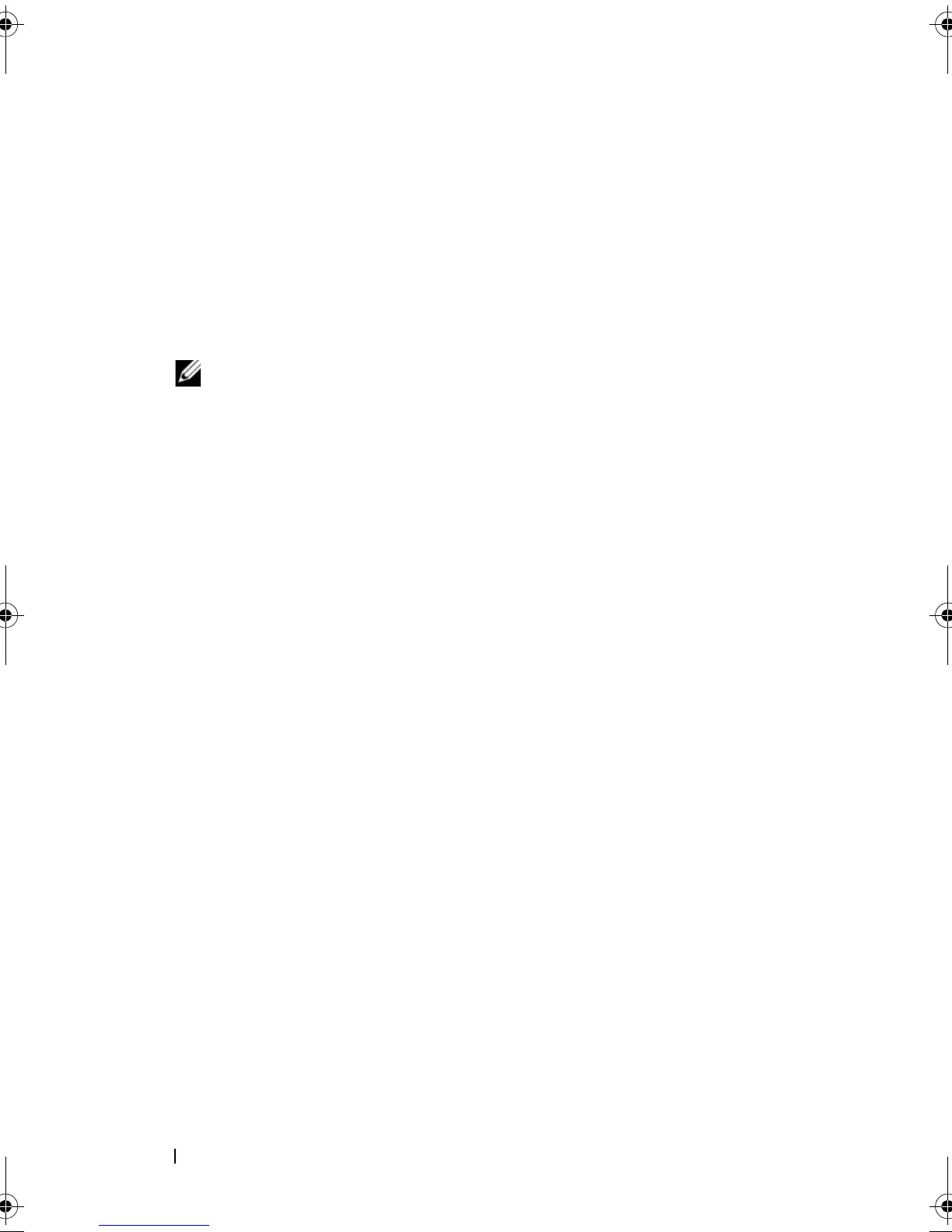78 Driver Installation
Installing the RPM Package With DKMS Support
Perform the following steps to install the RPM package with DKMS support:
1
Uncompress the gzipped tarball driver release package.
2
Install the DKMS package using the command:
rpm –ihv dkms-
<version>.noarch.rpm
3
Install the driver package using the command:
rpm –ihv
megaraid_sas-<version>.noarch.rpm
NOTE: Use rpm -Uvh
<package name>
when updating an existing package.
4
If the previous device driver is in use, you must reboot the system for the
updated driver to take effect.
5
Verify that the driver has been loaded with the following system
commands:
modinfo megaraid_sas
and
dkms status
.
Upgrading the Kernel
When upgrading to a new kernel, you must reinstall the DKMS-enabled
driver packages. Perform the following steps to update or install the driver for
the new kernel:
1
In a terminal window, type the following:
dkms build -m <module_name> -v <module version>
-k <kernel version>
dkms install -m <module_name> -v <module version>
-k <kernel version>
2
To check whether the driver is successfully installed in the new kernel, type:
dkms status
You see a message similar to the following one:
<driver name>, <driver version>, <new kernel
version>: installed
3
If the previous device driver is in use, you must reboot the system for the
updated driver to take effect.
PERC7.2_UG.book Page 78 Thursday, March 3, 2011 2:14 PM
