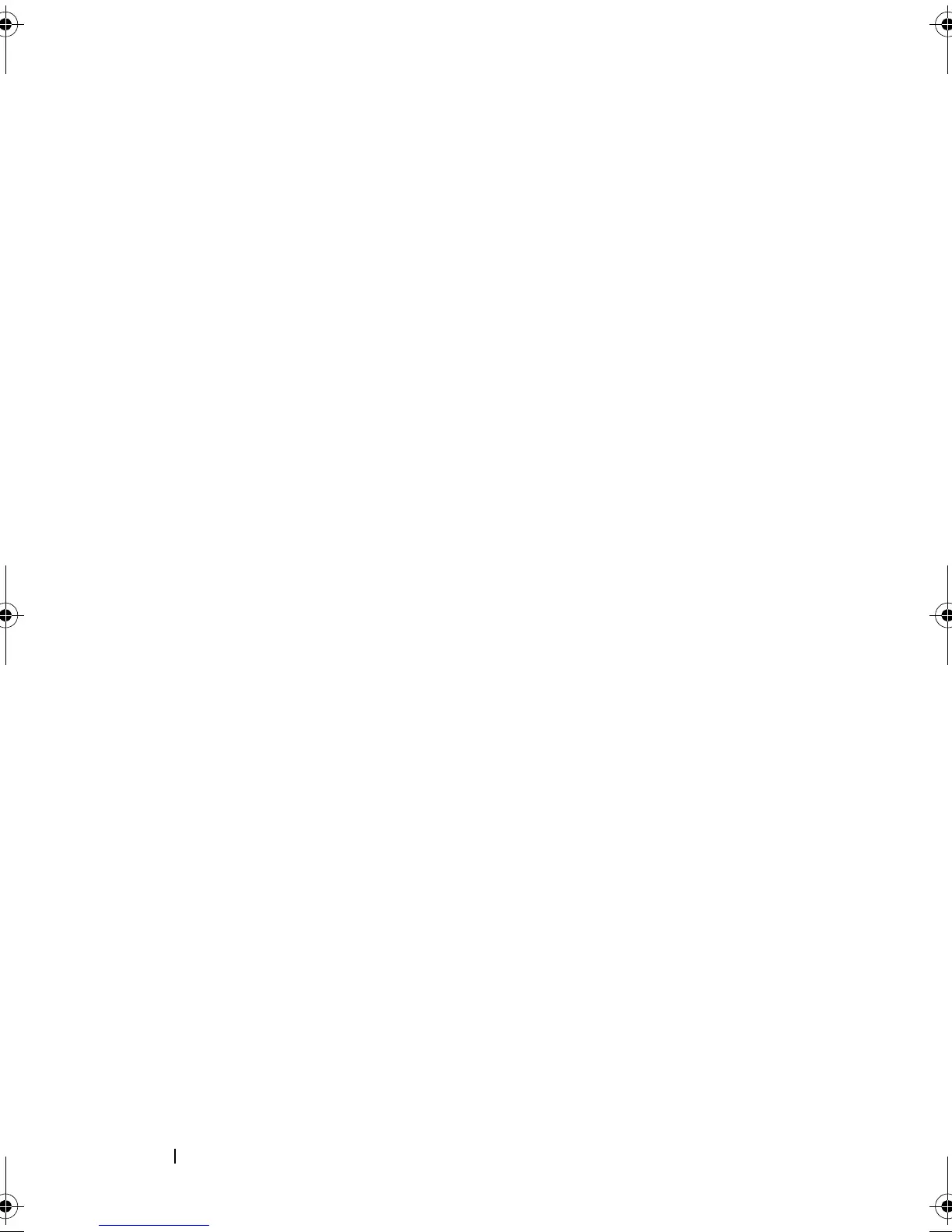80 Driver Installation
Installing Solaris 10 on a PowerEdge System Booting From a PERC H700
or H800 Card
To install the driver during Solaris 10 operating system installation:
1
Boot the system from the Solaris installation media and select the
preferred console.
2
After Solaris finishes configuring devices, a menu is displayed.
Select
Apply Driver Updates
.
3
Select [
1
] if you created a CD from the
mega_sas_cd.iso
file.
4
Select [
2
] if you created a diskette from the
mega_sas.img
file and you are
using a traditional diskette drive.
5
Select [
3
] if you created a diskette from the
mega_sas.img
file and you are
using a removable (USB) diskette drive.
6
Follow instructions presented by
Driver Update
installer.
7
The following message is displayed:
Installation of <megasas>
was successful
.
8
Select [
e
] to end
9
Follow the instructions on the screen to complete installation.
Adding or Updating the Driver to an Existing System
1
To add the
mega_sas
driver to an existing system, or to upgrade to a newer
version of the driver, you must unarchive the driver package and execute
the installation script:
tar xvf x86_64.tar
cd x86_64
./install.sh
2
Restart your Solaris system to start using the new driver. To confirm the
mega_sas
driver is loaded, run the following command:
modinfo | grep mega_sas
3
Ensure that the driver version is correct.
PERC7.2_UG.book Page 80 Thursday, March 3, 2011 2:14 PM
