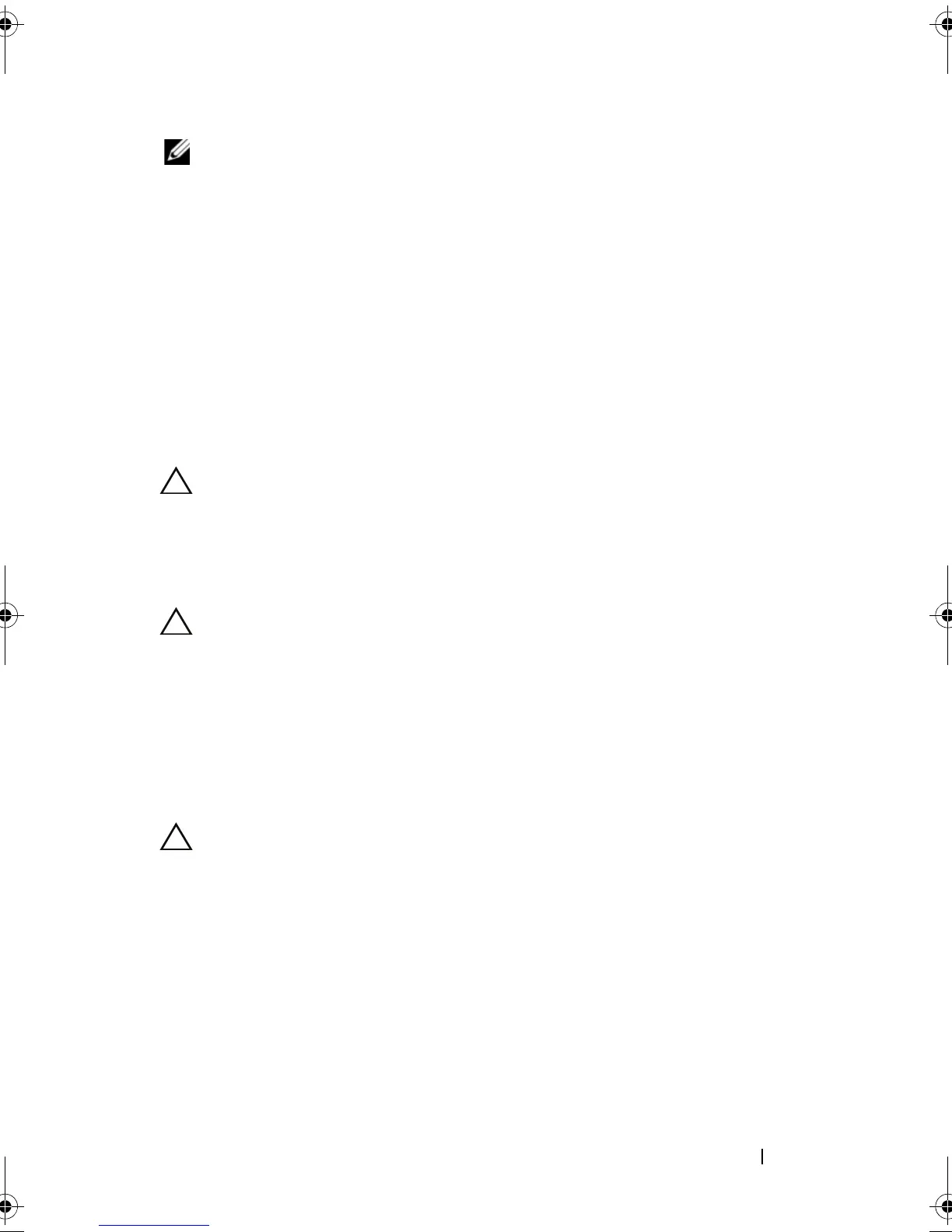Installing System Components 135
NOTE: In a single-processor configuration, the CPU1 socket must be used.
1
If you are adding a second processor for the first time, remove the heat-
sink blank and the processor blank from the vacant processor socket.
Removing the blanks is similar to removing a processor. See "Removing a
Processor."
2
Unpack the new processor.
If the processor has previously been used in a system, remove any
remaining thermal grease from the processor using a lint-free cloth.
3 Align the
p
rocessor with the
socket keys on t
he ZIF socket. See
Figure 3-22.
4
I
nstall the processor in the socket.
CAUTION: Positioning the processor incorrectly can permanently damage the
system board or the processor. Be careful not to bend the pins in the socket.
a
With the release lever on the processor socket in the open position,
a
lign the
p
rocessor with
the
socket
keys
and set the processor lightly
in the socket.
CAUTION: Do not use force to seat the processor. When the processor is
positioned correctly, it engages easily into the socket.
b
Close the processor shield.
c
R
otate the socket release lever down until it snaps into place.
5
Install the heat sink.
a
Using a clean lint-free cloth, remove the thermal grease from the heat
sink.
CAUTION: Applying too much thermal grease can result in excess grease coming
in contact with and contaminating the processor socket.
b
Open the grease packet included with your processor kit and apply a
small amount of thermal grease (the size of a fingernail) to the center
of the top of the new processor.
c Place the heat sink on the processor. See
Figure 3-21
.
d Close the two heat-sink retention latches. See
Figure 3-21.
6
Install the cooling shroud. See "Installing the Cooling Shroud."
7
Install the expansion card stabilizer. See "Installing the Expansion Card
Stabilizer."
book.book Page 135 Tuesday, September 15, 2009 10:08 AM
