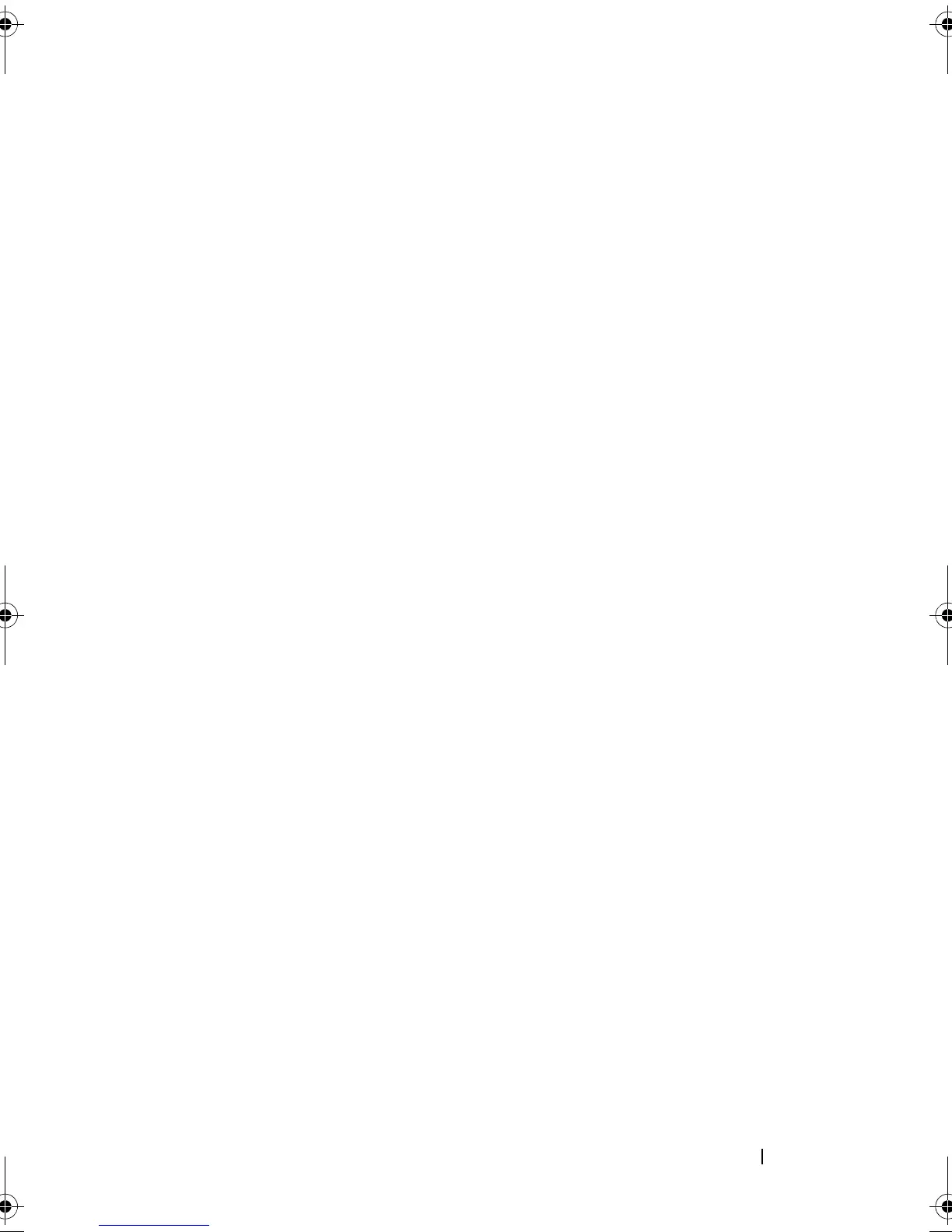Installing System Components 79
Front Bezel
A lock on the bezel restricts access to the hard drives. To remove or install any
of these drives, you must first remove the front drive bezel.
Removing the Front Bezel
1
Slide the lever in the direction of the arrow until it releases the bezel from
the top of the chassis (see Figure 3-2).
2
Rotate the top end of the bezel away from the chassis, and pull the bezel
away from the chassis, removing the bezel tabs from the slots as shown in
Figure 3-2.
Installing the Front Bezel
1
Insert the bezel tabs into the bezel tab slots in the chassis. See Figure 3-2.
2
Firmly press the top end of the bezel into the chassis until the lever locks
into place.
3
Using the system key, lock the bezel.
1 system cover 2 cooling shroud
3 PCIe expansion card slots (5) 4 heat sink blank (single-processor
configuration)
5 power supply bays (2) 6 memory modules (up to 12 total, 6 for
each processor)
7 heat sink and processor (1 or 2) 8 system feet (4)
9 internal USB module 10 SAS or SATA hard drives (up to 8)
11 control panel 12 tape drive (optional)
13 optical drive (optional) 14 internal SD module (optional)
15 integrated storage controller card 16 expansion card stabilizer
17 RAID battery (optional)
book.book Page 79 Tuesday, September 15, 2009 10:08 AM