
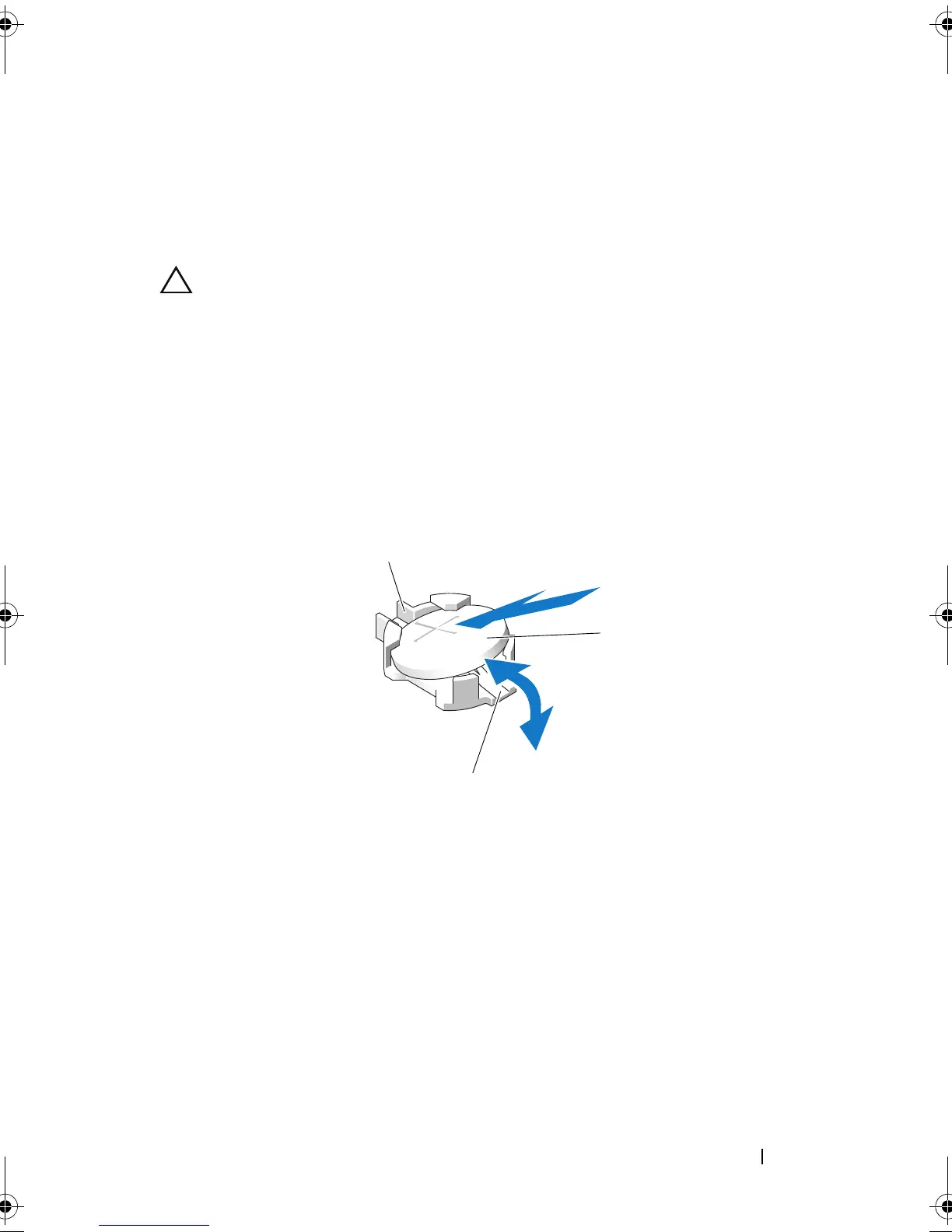 Loading...
Loading...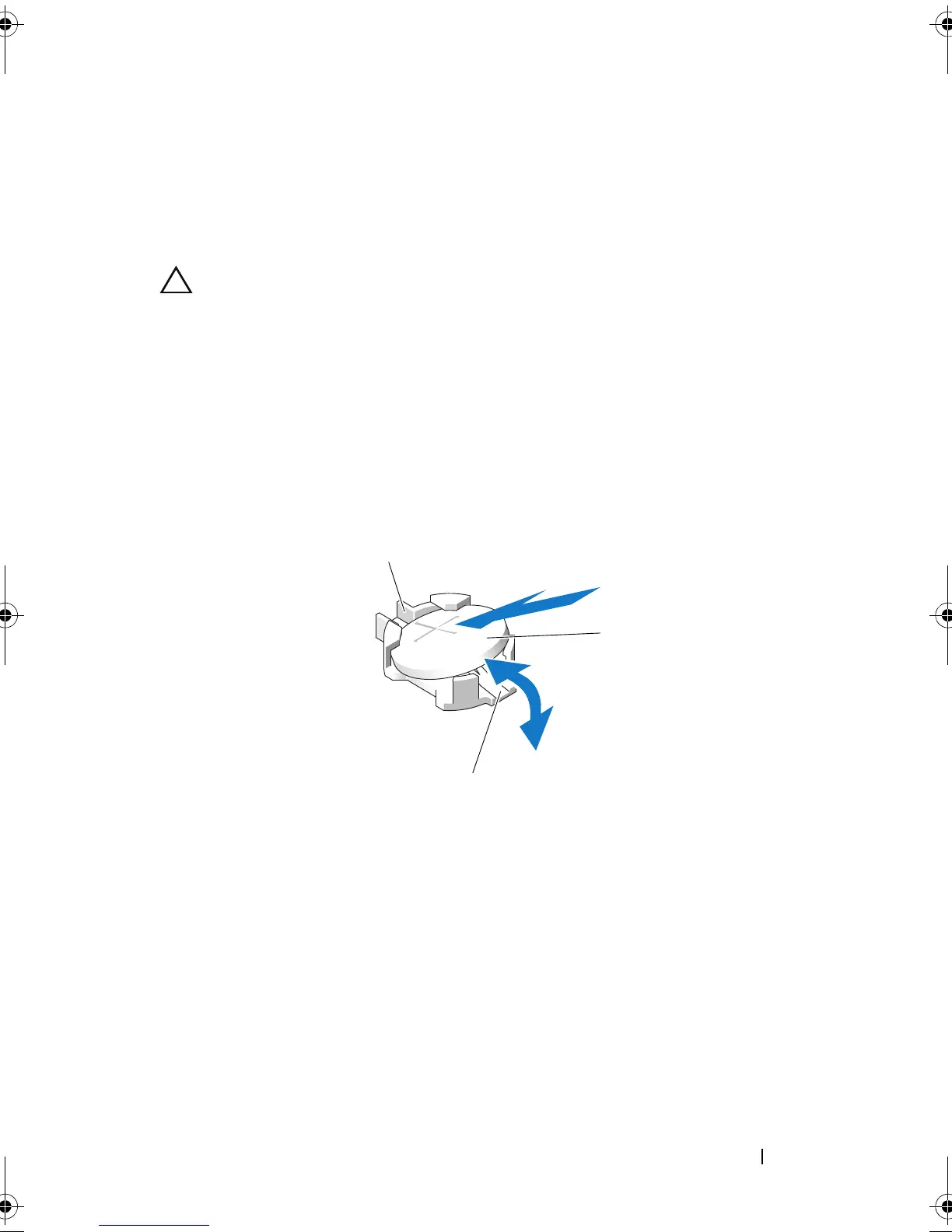









Do you have a question about the Dell PowerEdge T610 and is the answer not in the manual?
| Form Factor | 5U Tower |
|---|---|
| Chipset | Intel 5520 |
| Memory Slots | 12 DIMM slots |
| Processor | Up to two Intel Xeon 5500 or 5600 series processors |
| Memory | 1GB/2GB/4GB/8GB/16GB DDR3 |
| Drive Bays | Up to 8 x 3.5" or 16 x 2.5" hot-swap SAS, SATA or SSD |
| RAID Controller | PERC 6/i, PERC H700, PERC H800 |
| Power Supply | 570W or 870W |
| Network Interface | Embedded Broadcom NetXtreme II 5709c Gigabit Ethernet |
| Maximum Internal Storage | Up to 16TB |
| Expansion Slots | 6 PCIe slots |
| Operating System Support | Microsoft Windows Server, Red Hat Enterprise Linux, SUSE Linux Enterprise Server, VMware |











