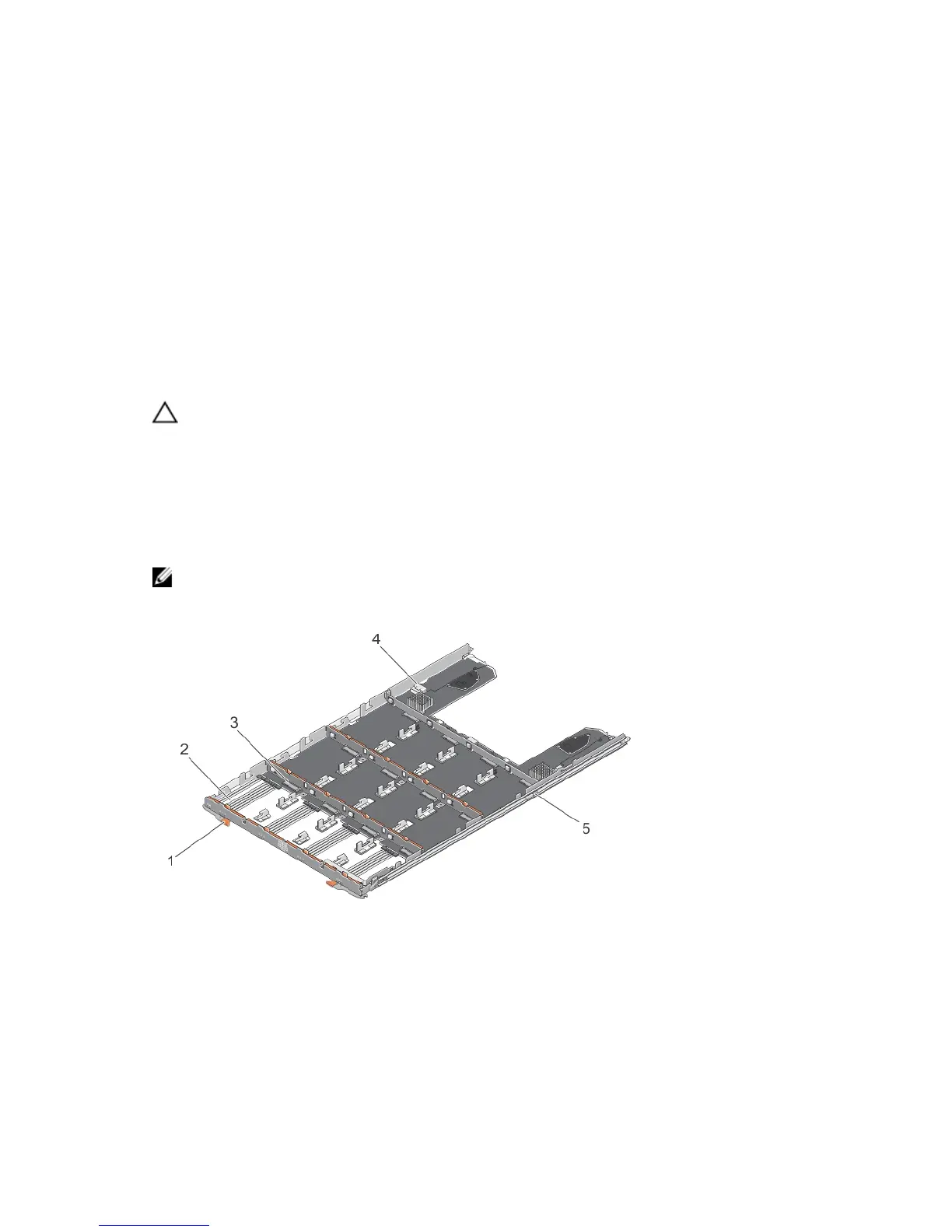3. guide pins (4)
Removing The Front Bezel
You must remove the front bezel to access the disk drawers, which enables you to remove and install
physical disks in the system.
1. Press the release latch on either side of the front bezel.
2. Keeping the release latches pressed, hold the bezel and pull the bezel away from the system.
Service Action Allowed Status LED
Each hot-swappable component on your storage enclosure has a service action allowed indicator. The
service action allowed indicator, indicates that a component can be safely removed from the storage
enclosure.
CAUTION: Never remove any hot-swappable component until the service action allowed
indicator on the component lights blue. Removing a hot-swappable component with the service
action allowed indicator off, can result in a loss of data and data availability.
Physical-Disk Drawers
Each storage array contains five physical-disk drawers. Each physical-disk drawer supports up to 12 hot-
swappable physical disks.
NOTE: You can open only one physical-disk drawer at a time. If you attempt to open more than one
drawer, it may cause unexpected results.
Figure 13. Inside the Physical-Disk Drawer
1. release latch (2) 2. physical-disk bay (12)
3. physical-disk connector (12) 4. SAS cable connection (2)
5. physical-disk drawer release tab (2)
22