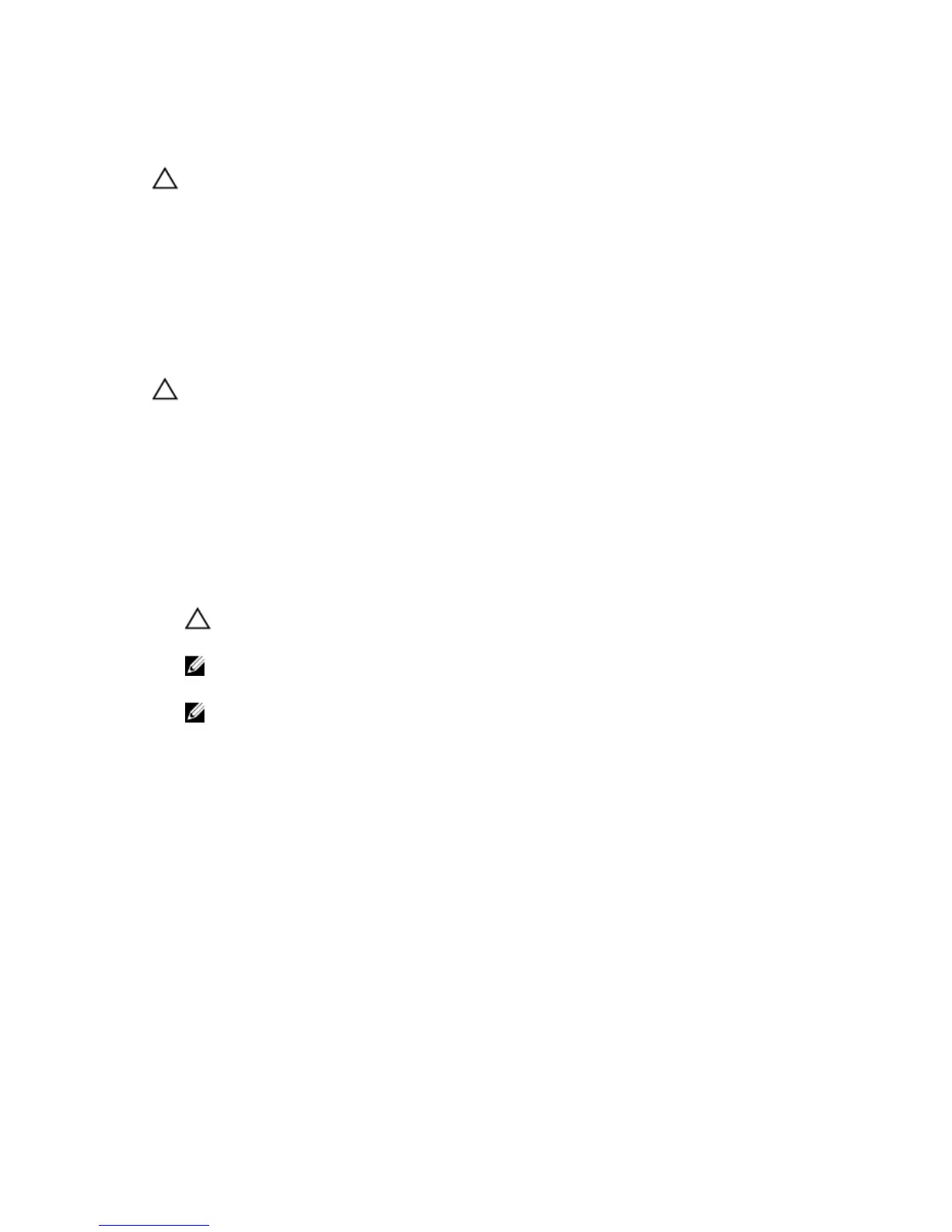Closing The Physical-Disk Drawer
CAUTION: Many repairs may only be done by a certified service technician. You should only
perform troubleshooting and simple repairs as authorized in your product documentation, or as
directed by the online or telephone service and support team. Damage due to servicing that is
not authorized by Dell is not covered by your warranty. Read and follow the safety instructions
that came with the product.
1. Hold the physical-disk drawer and push it into the chassis until it is seated properly.
2. Hold and rotate the release latches toward the system until the release latches lock into place.
3. Install the front bezel.
Removing The Physical-Disk Drawer
CAUTION: Many repairs may only be done by a certified service technician. You should only
perform troubleshooting and simple repairs as authorized in your product documentation, or as
directed by the online or telephone service and support team. Damage due to servicing that is
not authorized by Dell is not covered by your warranty. Read and follow the safety instructions
that came with the product.
1. Prepare the physical-disk drawer for removal using the MD Storage Manager software.
For more information, see the Dell PowerVault MD Series Storage Arrays Administrator's Guide at
dell.com/powervaultmanuals.
2. Remove the front bezel.
3. Remove both the SAS cable chains from the back of the chassis.
4. Open the physical-disk drawer.
CAUTION: Do not try to remove more than one drawer at a time. Ensure that you insert the
drawer that is out completely before pulling out another drawer.
NOTE: Note and save the location of the physical disks before removing the physical disks from
the physical-disk drawer.
NOTE: The physical-disk drawers are not hot-swappable. Replacing a physical-disk drawer
causes all of the physical disks in the replaced drawer to be unavailable to the controllers in the
storage subsystem. If the physical disks in array of the new physical-disk drawer were created
without drawer loss protection, you must schedule down time to replace the drawer because
these arrays fail when the drawer is replaced.
5. Remove all the physical disks from the disk drawer.
6. Slide the physical-disk drawer out until the release tab on each side of the disk drawer is visible.
7. Pull the release tab toward the front of the system to release the physical-disk drawer from the
chassis and pull the physical-disk drawer out of the chassis.
24
