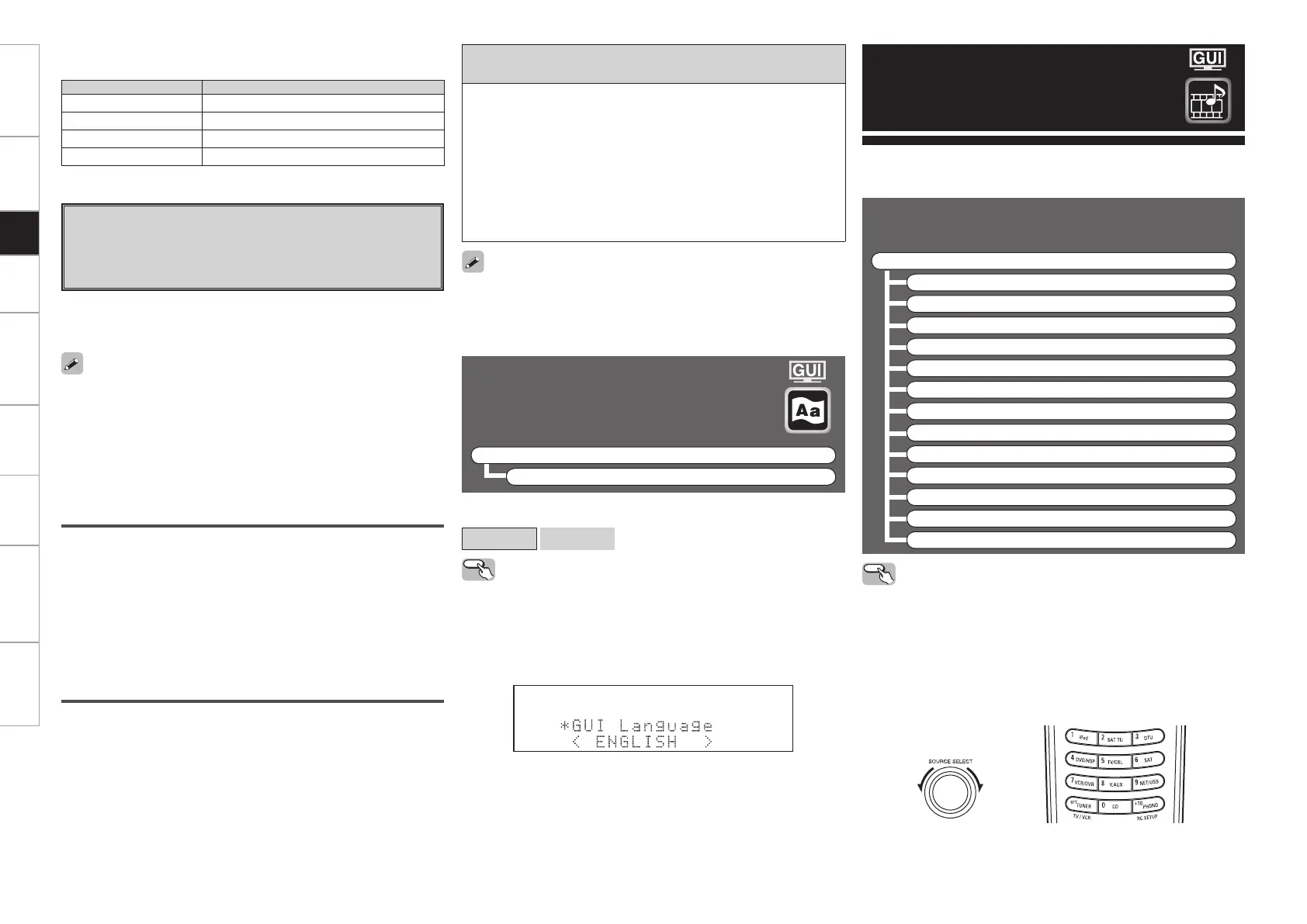Getting Started Connections Setup Playback Remote Control Multi-Zone Information Troubleshooting Specifications
Language
This sets the language used on the display
screens.
F Menu tree F
Manual Setup
Language
[Selectable items]
English
Français
Operating from the main unit
q Press and hold the STATUS and RETURN buttons for at least 3
seconds.
“Video Format” appears on the display.
w Use the ui button to set “GUI Language”.
w Use the o p button to make the setting.
e Press the ENTER, MENU or RETURN button to complete the setting.
Display Description
Updating failed Updating failed.
Login failed Failure to log into server.
Server is busy Server is busy. Wait a while then try again.
Connection fail Failure connecting to server.
Setup
Use this procedure to select the input source and make the settings
related to playing input sources.
Source Select
Input Source Selection
F Menu tree F
Source Select
TUNER
PHONO
CD
DVD
HDP
TV/CBL
SAT
VCR
DVR
V.AUX
NET/USB
XM
HD Radio
Operating from the main unit or main remote
control unit
GOperation on the main unitH
Turn the SOURCE SELECT knob.
b If “Rec Select” or “Video Select” is selected for the input source,
press the SOURCE button before turning the SOURCE SELECT knob.
GOperation on the main remote control unitH
Press the SOURCE SELECT button.
The desired input source can be selected directly.
(Main unit) (Main remote control unit)
A5
Add New Feature
Display the new functions (payment required) which can
be purchased for downloading to the AVR-4308CI and
upgrade.
When you purchase a new function and register your user information,
“Registered” is displayed on this menu and you can proceed with the
upgrade.
Upgrade
Execute the upgrade process.
When updating starts, the power indicator becomes red and the GUI
screen is shut down. The amount of update time which has elapsed
is displayed.
When updating is complete the power indicator becomes green and
normal status is resumed.
b If the upgrade is not successful, an error message identical to those
in “Firmware Update” will appear on the display, check the settings
and network environment, then update again.
Notes concerning use of “Firmware Update” and
“Add New Feature”
• In order to use these functions, you must have the correct system
requirements and settings for a broadband Internet connection.
• Do not turn off the power until updating or upgrating is completed.
• Even with a broadband connection to the Internet, approximately
1 hour is required for the updating/upgrading procedure to be
completed.
Once updating/upgrade starts, normal operations on the AVR-4308CI
cannot be performed until updating/upgrading is completed.
Furthermore, updating/upgrading the firmware may reset the
backup data for the parameters, etc., set for the AVR-4308CI.
Information regarding the “Firmware Update” function and “Add New
Feature” will be announced on the DENON web site each time related
plans are defined.
When “Not Registered” is displayed on the Add New Feature screen,
you cannot upgrade.
To use the upgrade function, you should purchase an upgrade package
from the DENON website.
To purchase the package, you will need the ID number shown on this
screen.
To display the ID number on the screen, hold the <p> and <STATUS>
buttons down for 3 seconds or more.
Upgrade Status
A list of the additional functions provided by the Upgrade will be
displayed.
b If the display reads as shown below, check the settings and network
environment, then update again.
