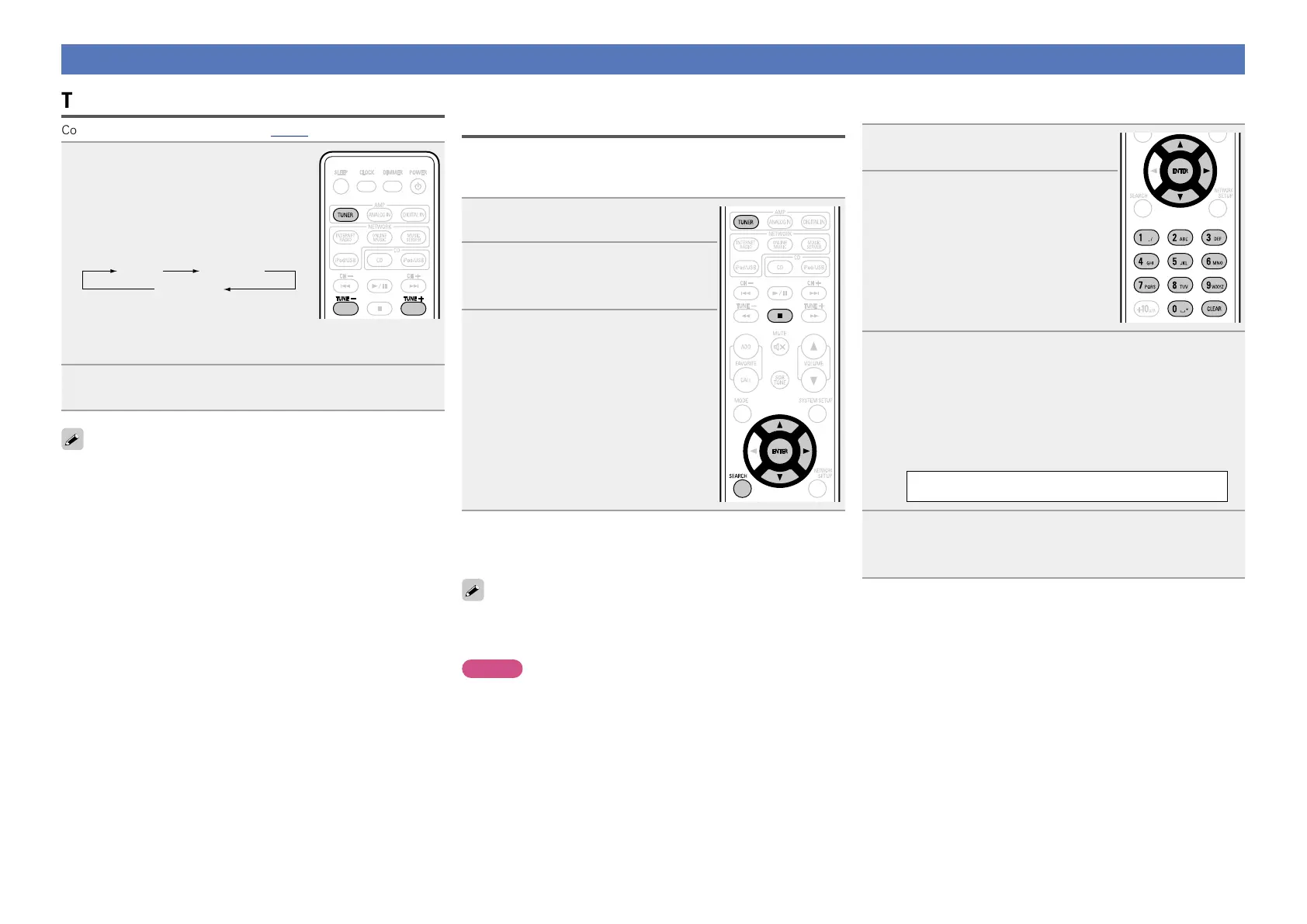12
Listening to FM broadcasts
Tuning in broadcast stations
Connect the antenna beforehand (vpage6).
1
Press TUNER to select the
reception band.
•When “FM AUTO” is selected:
“AUTO” is displayed.
•When “FM MONO” is selected:
“MONO” is displayed.
FM AUTO
FM MONO
DAB
z
z UK model only
•When the reception band mode is set to “FM AUTO”, the “ST”
indicator lights when a stereo broadcast is tuned in.
2
Use TUNE –, TUNE + to select the reception band.
When a station is received, the “TUNED” indication will light.
•If the function is set to something other than “FM”, press TUNER to
switch the function to “FM”.
•If the signal is weak and stable stereo reception is not possible,
select “FM MONO” to receive in monaural.
n To tune automatically
Press and hold in TUNE –, TUNE + to tune in stations automatically.
•Stations whose signal is weak cannot be tuned in.
•In the DAB mode, tuning only moves to receivable stations, so
auto tuning is not possible.
n To stop auto tuning
Press TUNE –, TUNE +.
Automatically presetting FM stations
(Auto preset)
Up to 40 stations can be preset.
n Auto presetting with the remote control unit
1
Press SEARCH.
2
Use ui to select “FM AUTO
PRESET”, then press ENTER or
p.
3
Press ENTER while “PRESS
ENTER” is ashing.
Broadcast stations are preset
automatically.
n Canceling auto presetting
Press TUNER or 2.
Broadcast stations whose antenna signal are weak cannot be preset
automatically. If you wish to preset such stations, tune them in
manually.
NOTE
When the auto presetting operation is performed, the new presettings
overwrite the previous presettings.
n Giving station names to preset channels
Names of up to 8 characters can be input.
1
Tune in the preset channel you
want to name.
2
Press ENTER twice.
The display switches to the station
name input display.
3
Input the station name.
Names of up to 8 characters can be input.
•0 – 9 button ...................... Selects the character.
•u, i button..................... Selects the character.
•p button .......................... Moves the cursor to the right.
•CLEAR button ................... Deletes the currently selected
character.
•Characters that can be input.
A ~ Z, 0 ~ 9, ^ ’ ( ) * + , - . / = (space)
4
Press ENTER.
The characters you have input are entered.
•To give names to other stations, repeat steps 1 to 4.
