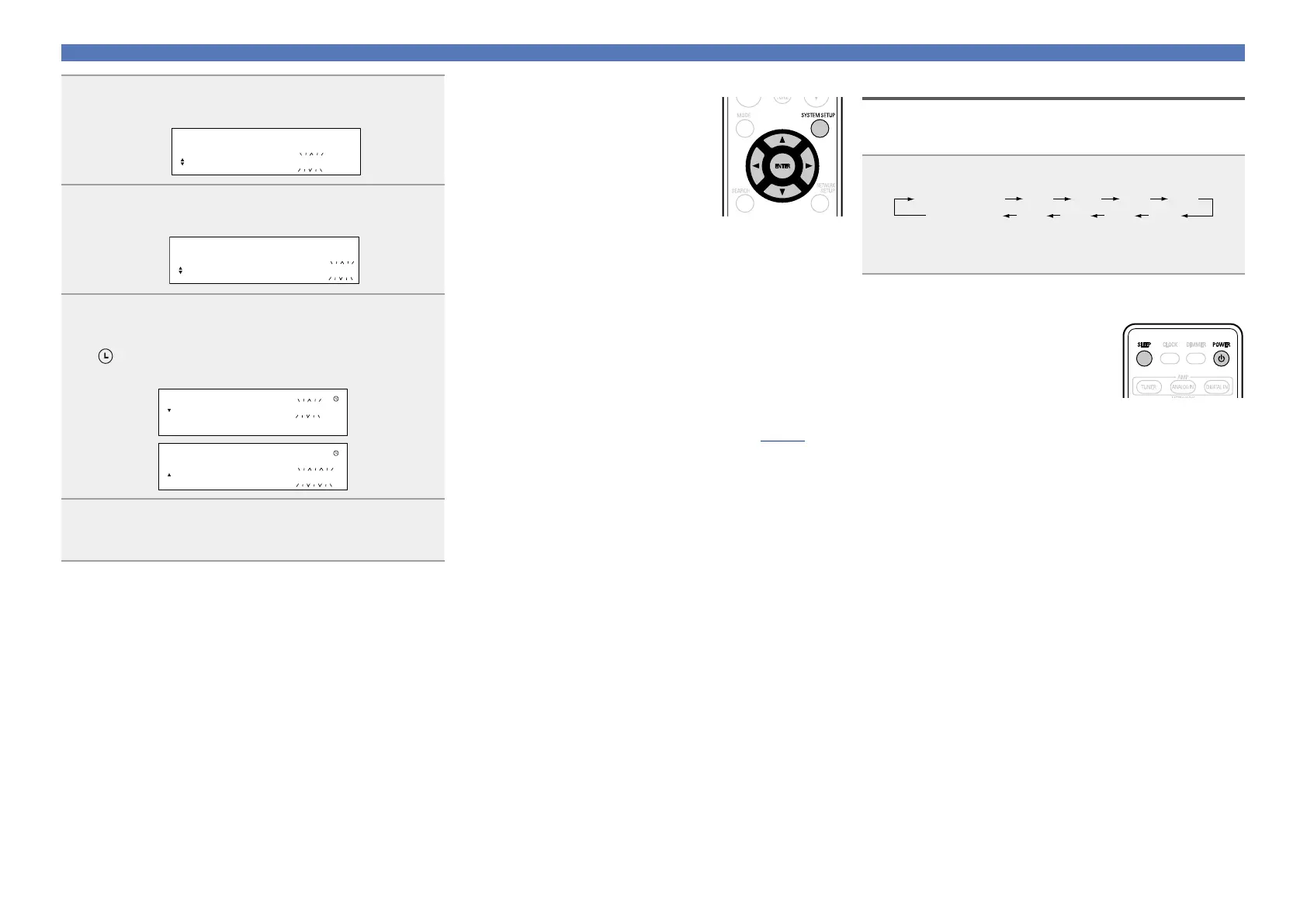19
Setting the alarm
n Setting the alarm to on or off
q Press SYSTEM SETUP.
w Use ui to select “
ALARM ON/OFF
”,
then press ENTER.
e Use ui to select “ONCE” or
“EVERYDAY”.
r Use o p to select “ON” or “OFF”
for the alarm, then press ENTER. The
alarm settings are displayed after this.
•When set to “OFF”, time operation is disabled, but the alarm
settings remain unchanged.
n To check the alarm settings
q Press SYSTEM SETUP.
w Use ui to select “
ALARM
ON/OFF” , then press ENTER.
e When “ON” is displayed for the alarm setting, press ENTER.
The alarm settings are displayed for 3 seconds.
n To change the alarm settings
Perform the operations at “Setting the alarm” (vpage18).
n To change the setting while setting the alarm
Press o.
The setting returns to the previous step. Display the setting you
want to change, then make the desired setting.
Setting the sleep timer
Use this function to automatically switch the power to the standby
mode after a specific amount of time (minutes).
The sleep timer can be set to up to 90 minutes, in steps of 10 minutes.
Press SLEEP during playback and select the setting time.
40302010SLEEP OFF
SLEEP 90min 80 70 60 50
•After about 5 seconds, the setting is entered and the display
returns to as it was before.
n Canceling the sleep timer
Either press SLEEP to select “SLEEP
OFF” or press POWER X.
n To check the time remaining until the sleep
timer is activated
Press SLEEP.
8
Use ui to select “hours” for the alarm stop time,
then press ENTER or p.
OFF TIME
10:30> 11:00
9
Use ui to select “minutes” for the alarm stop time,
then press ENTER or p.
OFF TIME
10:30> 11:30
10
Use o p to select “ON” or “OFF” for the alarm, then
press ENTER.
•The indicator lights and the alarm setting is entered.
•The alarm settings are displayed for 3 seconds.
ONCE ALARM0 ON 1
EVERYDAY OFF
ONCE ALARM
ON
EVERYDAY 0 OFF1
11
Press POWER X to set the power to standby.
Alarm standby mode is set, and the power indicator lights
orange.
