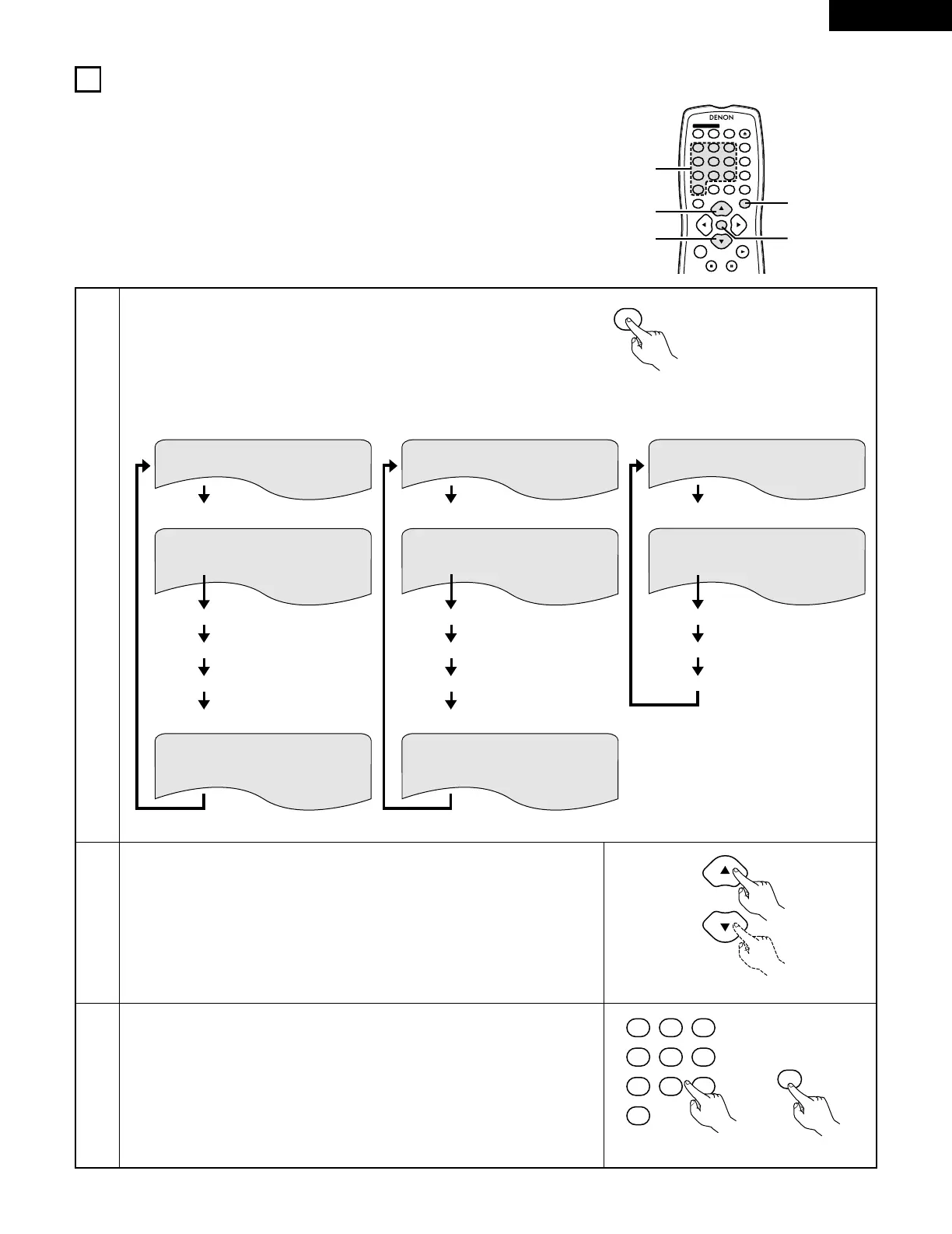12
USING THE ON-SCREEN DISPLAY
2 Use this function to display and change information on the disc (titles, chapters, time, etc.)
1
2
3
In the play mode, press the DISPLAY button.
• The On-Screen Display appears.
• The picture on the TV screen switches each time the button is pressed.
• The items displayed differ from disc to disc.
Example: For DVD audio discs
Use the • and ª cursor buttons to select the item you wish to change.
• The selected item is displayed with a yellow frame.
q For DVD audio discs
The elapsed time, etc., of groups and tracks can be selected.
w For DVD video discs
The elapsed time, etc., of titles and chapters can be selected.
e For video and music CDs
The elapsed time, etc., of tracks can be selected.
q Changing the elapsed time
Input using the number buttons, then press the ENTER button.
Example: For 1 minute 26 seconds / “00126”
w Changing the title, track or chapter
• For DVDs
Input using the number buttons, then press the ENTER button.
(For some discs it is not possible to change the title or chapter.)
• For video and music CDs
Input using the number buttons. Playback starts from that track.
TITLE 01/10
TITLE ELAPSED
CHAPTER 01 /10
00 : 00 : 01
SUBTITLE OFF
AUDIO 1/2 : DOLBY D3/2.1 ENGLISH
TITLE REMAIN 01 : 10 : 59
CHAPTER ELAPSED 00 : 00 : 01
CHAPTER REMAIN 00 : 40 : 59
