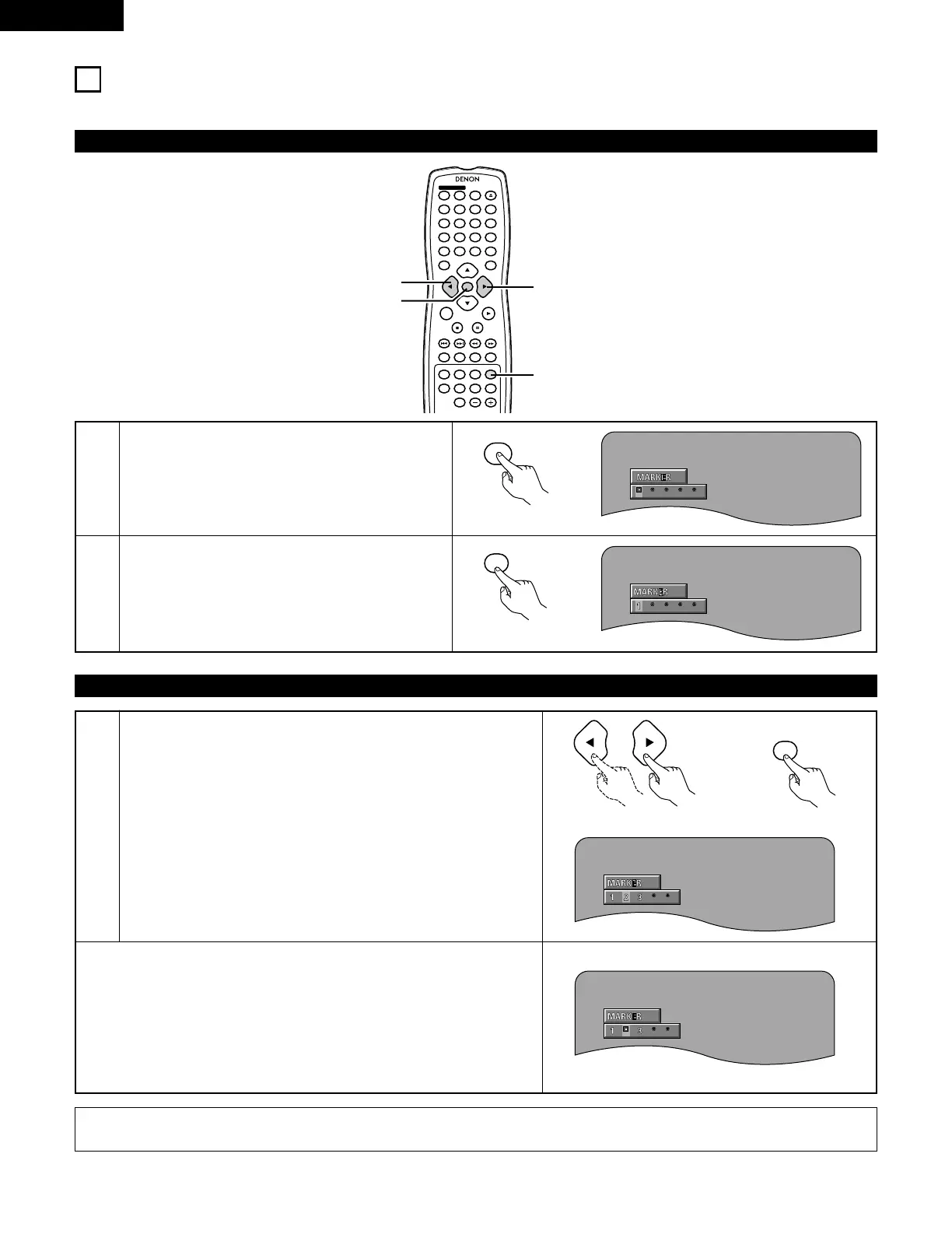ENGLISH
62
20
MARKING SCENES YOU WANT TO SEE AGAIN
2 Set marks at scenes you want to see again so that you can start playback from the marked position whenever you want.
1
2
During playback, press the MARKER button.
• Use the 0 and 1 cursor buttons to select the “*”
marks.
• The marker screen appears.
•“*” is displayed if the mark is not set.
Press the ENTER button at the scene you want to
mark.
• A number is displayed.
• Up to five marks can be set.
(To select another marker, use the cursor buttons
(0, 1).)
Setting Marks (DVD-AUDIO / DVD-VIDEO)
4 5 6
ENTER
ON
OFF
REMOTE CONTROL UNIT RC-553
TOP MENU
DISPLAY
MARKERRANDOM
PAGE
A-B
ZOOM
DIMMER
REPEAT
SETUP
NTSC / PAL OPEN / CLOSE
CALL RETURN
SKIP
SLOW / SEARCH
POWER
ANGLE SUBTITLE AUDIO SEARCH MODE
PLAY
STILL /
PAUSE
STOP
PIC.ADJ
1
7
0
2
8
+10
3
9
PROG / DIR
V.S.S.
CLEAR
P.D.MEMORY
MENU
1
1,3
1,3
2,3
Remote control unit
Calling Out Marked Scenes and Clearing Marks
3
Use the 0 and 1 cursor buttons to select the marker number and
press the ENTER button.
• If the marker screen is not displayed during playback, press the
MARKER button to display it.
✽
To clear the marker display:
Press the MARKER button.
✽
To clear a marker:
Use the 0 and 1 cursor buttons to select a marker number and press
the CLEAR button.
• You can clear existing markers, but they are restored when you open
the disc tray or switch the unit to standby.
Remote control unit
Remote control unit
NOTE:
• All the markers added with this unit are cleard when the unit is switched to standby or the disc tray is opened.
