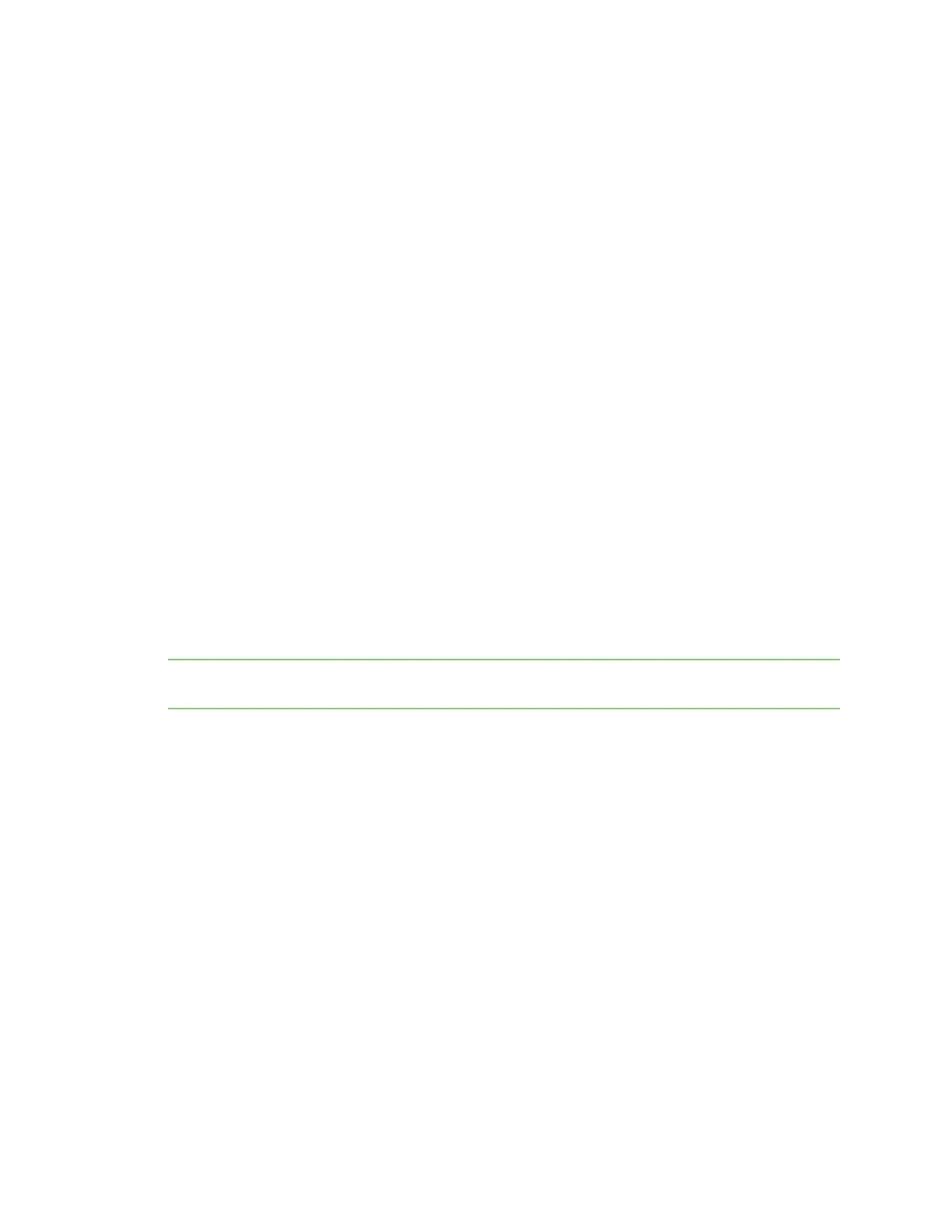Digi Connect and ConnectPort TS Family web interface Configuration through the web interface
Digi Connect Family and ConnectPort TS Family
92
provided you use only one double colon in the address. You can write a sequence of four bytes at the
end of an IPv6 address in decimal, using dots as separators.
IPv6 networks are written using CIDR notation.
An IPv6 network (or subnet) is a contiguous group of IPv6 addresses the size of which must be a
power of two; the initial bits of addresses which are identical for all hosts in the network are called
the network's prefix.
A network is denoted by the first address in the network and the size in bits of the prefix, separated
with a slash. For example, 2001:1234:5678:9ABC::/64 stands for the network with addresses
2001:1234:5678:9ABC:: through 2001:1234:5678:9ABC:FFFF:FFFF:FFFF:FFFF.
Because you can see a single host as a network with a 128-bit prefix, you will sometimes see host
addresses written followed with /128.
Implementation of IPv6 in Digi products means that there are more ways in which you can express
addresses for devices and destinations:
n As an IPv4 address, for example 10.8.118.3.
n As an IPv6 address in any of its accepted notation formats, including address notation with
special meanings, for example, 3002:0ff2:63a5:0db8:42ae:0040:02de:3560,
n As a Fully Qualified Domain Name (FQDN), for example www.myhost.com or remote3.digi.com.
Use of an FQDN assumes there is a DNS server somewhere to resolve the name. For a DNS
server, it does not make sense to talk about a Fully Qualified Domain Name for it, since the
server itself is doing the resolving of names.
Digi’s implementation of IPv6 supports a dual stack. That is, each Digi device will have an IPv4 address
and potentially several IPv6 addresses:
n Link-local address: similar to AutoIP.
n Site-local address: router-assigned.
Important Digi’s IPv6 implementation does not allow assignment of static IPv6 addresses. A Digi
device gets either a link-local or site-local address.
Alternative configuration options for Digi Connect Wi-SP
If you configure the Digi Connect Wi-SP with a serial connection, there are several configuration
options.
Configure the network using an access point
To configure the network using an access point (infrastructure mode with SSID -Connect) for Digi
Connect Wi-SP:
1. Configure the network using an access point with the SSID - Connect and all encryption
disabled (such as WEP & WPA).
2. Power up the device.
3. Launch the Discovery program on your computer and proceed with the configuration.
Configure the wireless card without an access point
To configure the wireless card without an access point (Ad-Hoc mode with SSID - Connect) for Digi
Connect SP:
