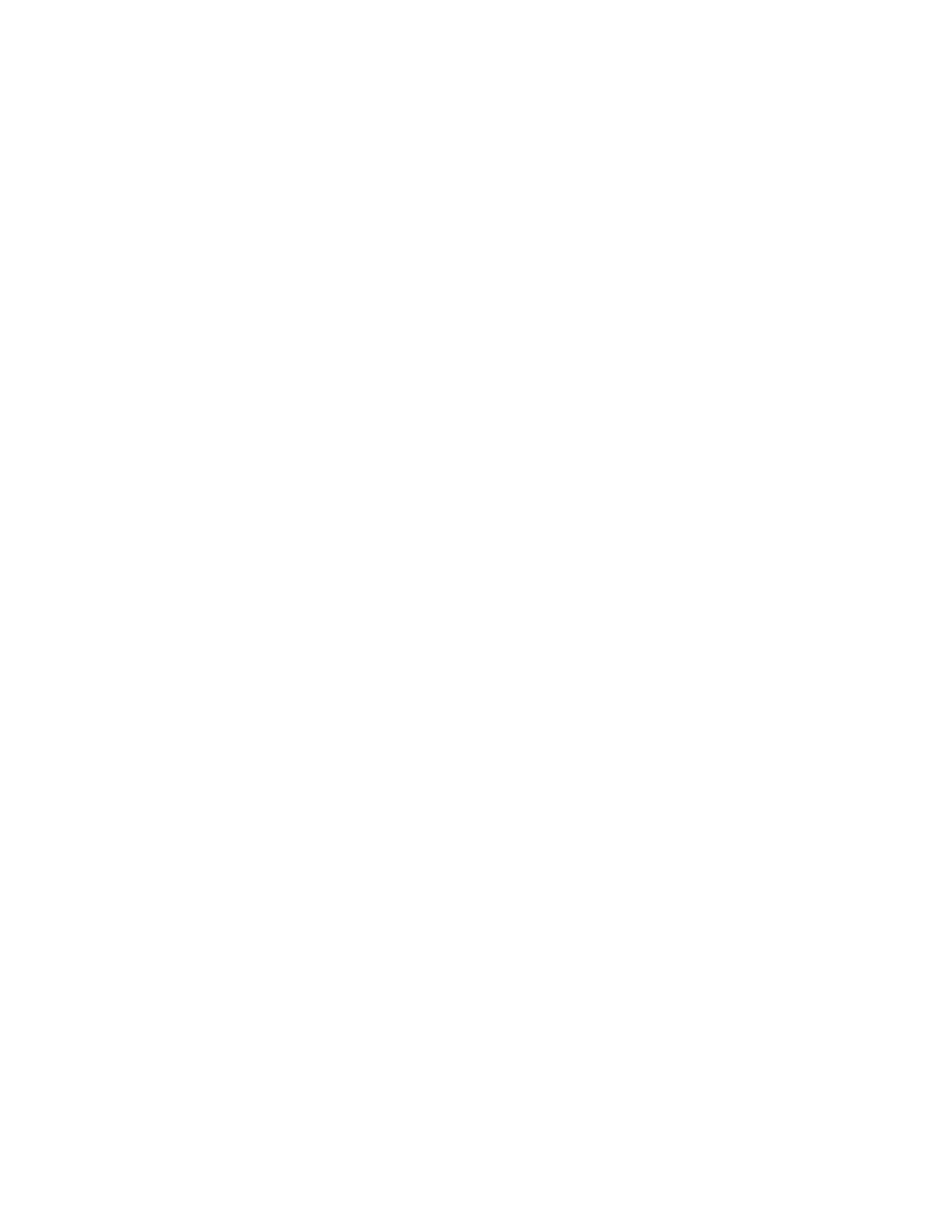Digi Connect and ConnectPort TS Family web interface Administration
Digi Connect Family and ConnectPort TS Family
98
n Factory Default Settings: Restore a device to factory default settings. See Factory default
settings for more information.
n System Information: Display general system information for the device and device statistics.
See System information for more information.
n Activate Find Me LED: On the Digi Connect ES model only, turn on/off the Find Me or locator
LED to aid in locating a specific Digi device. See Activate the Find Me LED for more information.
n Reboot: Reboot the device. See Reboot for more information.
These administrative tasks are organized elsewhere in the web interface:
n Enable and disable network services. See Reboot for more information.
File Management
Use the File Management page to upload custom files to a Digi Connect and ConnectPort TS Family
product, such as an image file containing your company logo. You can use custom applets and HTML
files to alter the interface either by adding a different company logo, changing colors, or moving
information to different locations.
If you upload an index.htm or index.html file, that file automatically loads when you sign in to a Digi
device from the web browser.
Upload files
To upload files to a device:
1. Select Administration >File Management.
2. Click Choose File to locate and select the file.
3. Click Upload.
Delete files
To delete files from a device:
1. Select Administration >File Management.
2. Select the Action check boxes next to files that you want to delete.
3. Click Delete.
Factory reset does not delete custom files
A factory reset does not delete files uploaded to the File Management page. When you restore the Digi
device to factory defaults or press the Reset button on the device (see Factory default settings), the
uploaded files remain. This allows you to retain custom applets and custom factory defaults. If you
want to remove custom files you must manually delete them (see Delete files).
X.509 Certificate/Key Management
Use the X.509 Certificate/Key Management page to upload and manage entries in the database of
certificate and private key data. This feature supports displaying, loading, saving, removing, certificate
database entries, and importing a private key for the Digi device into the database. Certificates and
public/private host key pairs are an integral part of public key infrastructure (PKI) based security.
