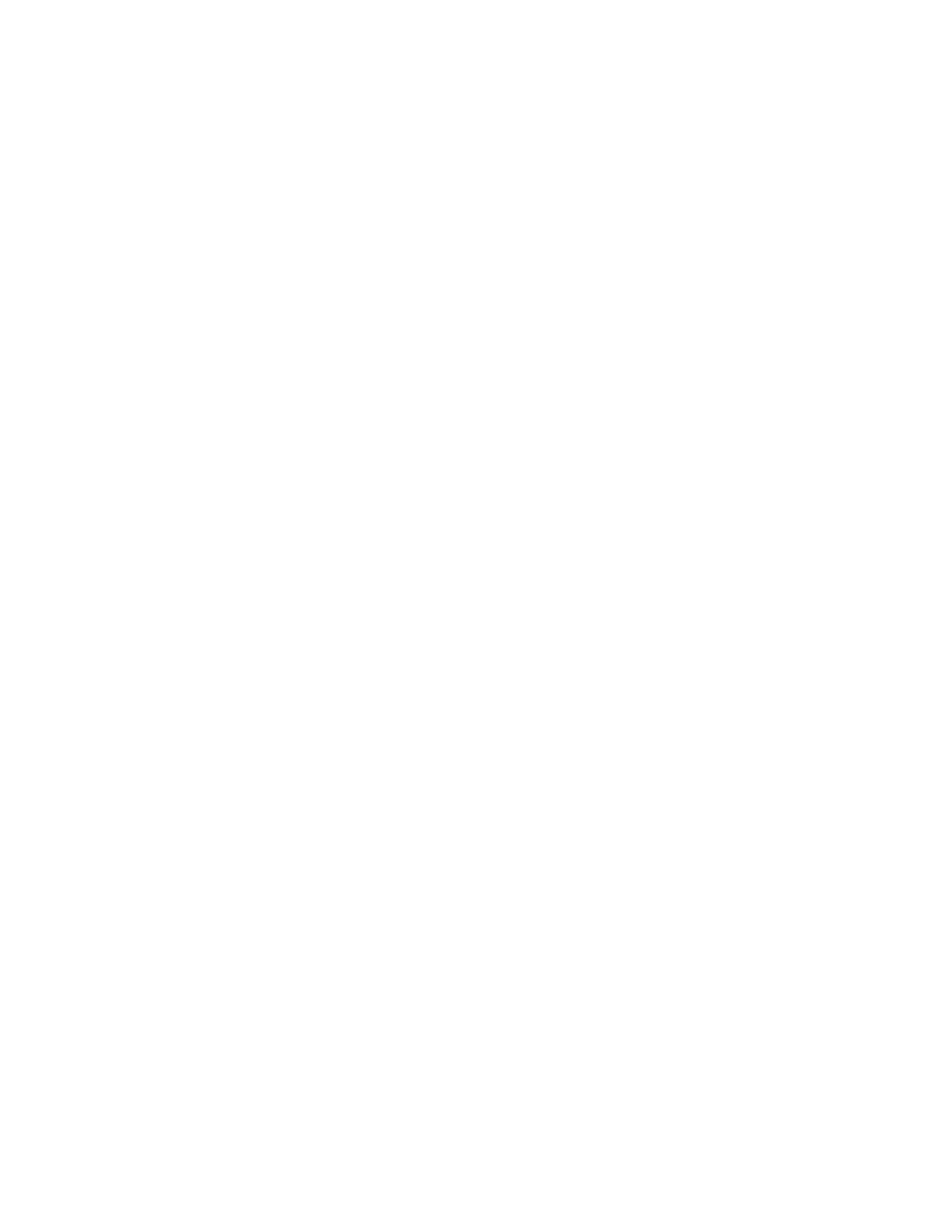Configure the Digi One IAP using IAprofiles Configure a serial-connected master: other IAprotocol
Digi One IAP Family User Guide
17
n When the device connected to the serial port is a slave that is using a “non-supported”
serialport protocol, that is, the serial port protocol is not Modbus ASCII, Modbus RTU, DF1 Full-
Duplex, FINS, Hostlink, CompoWay/F, or a protocol that meets the definition of a “userdefined”
protocol.
n When you do not want to set up the device server for RealPort COM Port redirection.
n When multiple masters will not be communicating with this slave.
To configure a serial-connected slave for other IAprotocol:
1. Enter the device server IP address in a browser’s URL window.
2. Log in as the Administrator.
3. From the main menu, select Configure > Port.
4. From the Port configuration screen, set the Device type to Printer, adjust other serial port
communication parameters as required by the connected slave.
5. Click Submit.
6. Click Advanced, check Binary Mode, and click Submit.
Configure a serial-connected master: other IAprotocol
Use this procedure when the device connected to the serial port is a master that is using a
“nonsupported” serial-port protocol. That is, the serial port protocol is not Modbus ASCII, Modbus
RTU, DF1 Full-Duplex, FINS, Hostlink, CompoWay/F, or a protocol that meets the definition of a
“userdefined” protocol.
1. Enter the device server IP address in a browser’s URL window.
2. Log in as the Administrator.
3. From the main menu, select Configure > Port.
4. From the Port configuration screen, set the Device type to Modem In, adjust other serial port
communication parameters as required by the connected master, then click Submit. The
Terminal type field does not matter.
5. To configure the port to launch an automatic connection to the slave, click Advanced.
6. Select Enable Autoconnect.
7. Specify the IP address of the slave.
8. Specify a TCP port to use for this connection. If this is a connection to another device server,
use 2101 as the TCP port number.
9. To have the autoconnection to launch immediately, choose Force DCD.
10. Choose Binary Mode.
11. To enable UDP sockets (instead of TCP sockets), choose UDP Serial, and use the online help
for information on completing configuration task.
12. When you complete configuration, click Submit.