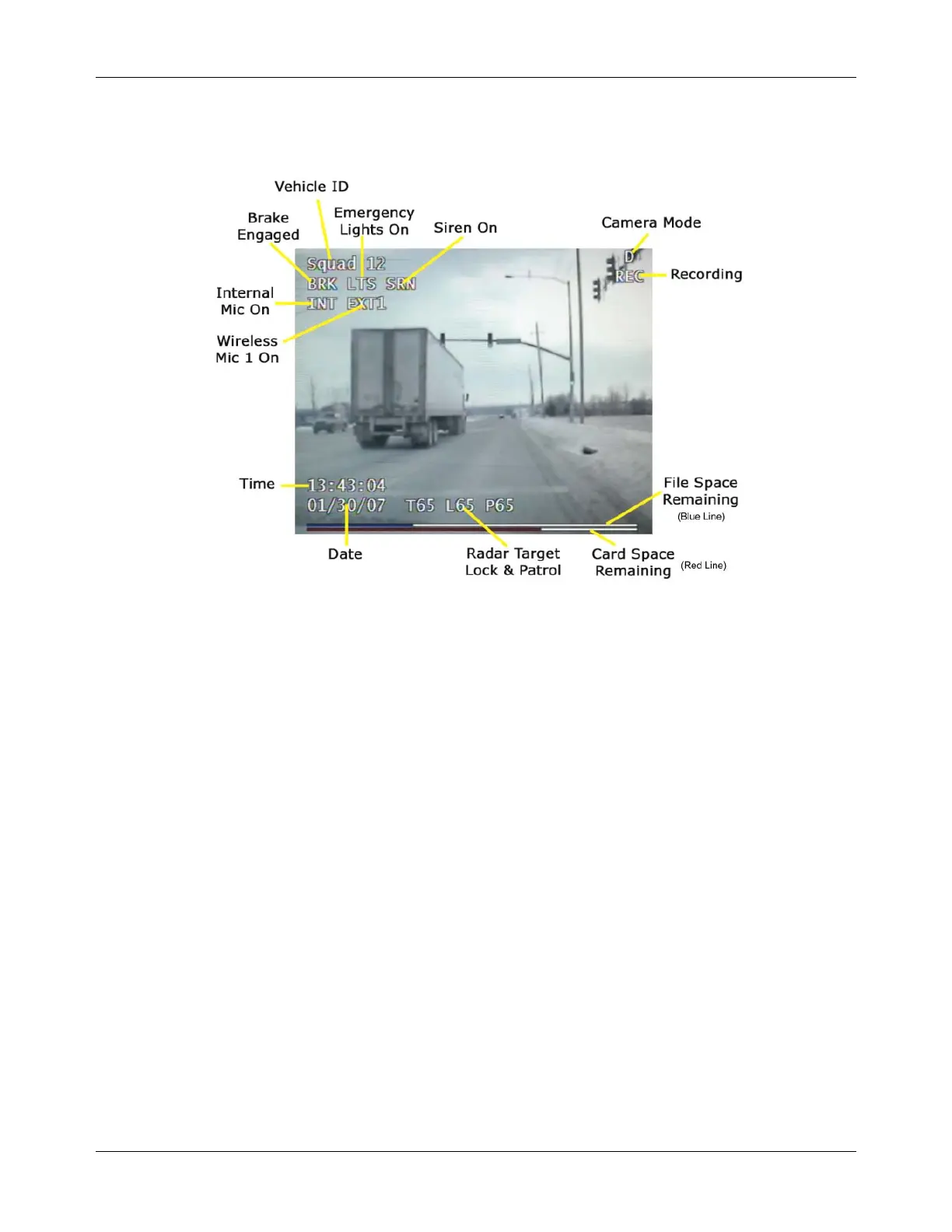DVM-500 User’s Guide Digital In-Car Video System
Digital Ally DVM User Guide Rev. F (334/1.6.2) Page 10 of 36
Internal LCD Monitor
The internal LCD monitor can be configured to display a variety of information while the DVM is in Video
or Playback mode. Display text can be configured in the Display Text Menu (page 21).
Recording Space Available
At the bottom of the monitor there are two bars. The top bar displays the amount of space available in the
current file. Blue represents the space used and white represents the space available. The lower bar
represents the space available on the card. Red represents the space used and white represents the space
available. Each video file is limited to a maximum size of 2GB.
Low Space Available Alerts
(30) Minutes of record time remaining – All LEDs on the DVM will blink every 30 seconds and the
approximate record time remaining (in minutes) will be displayed onscreen.
(5) Minutes of record time remaining – All LEDs on the DVM will blink every 10 seconds and “Low
Space” will be displayed onscreen.
(0) Minutes of record time remaining – “Disk Full” message will be displayed onscreen briefly, and then
the DVM will enter Menu Mode. Video Mode will not be available until the user powers down the DVM,
and then inserts a blank, activated CF card. Videos can be uploaded into VideoManager to free up space on
the CF card. Please refer to the VideoManager User’s Guide for more information on uploading a CF card.