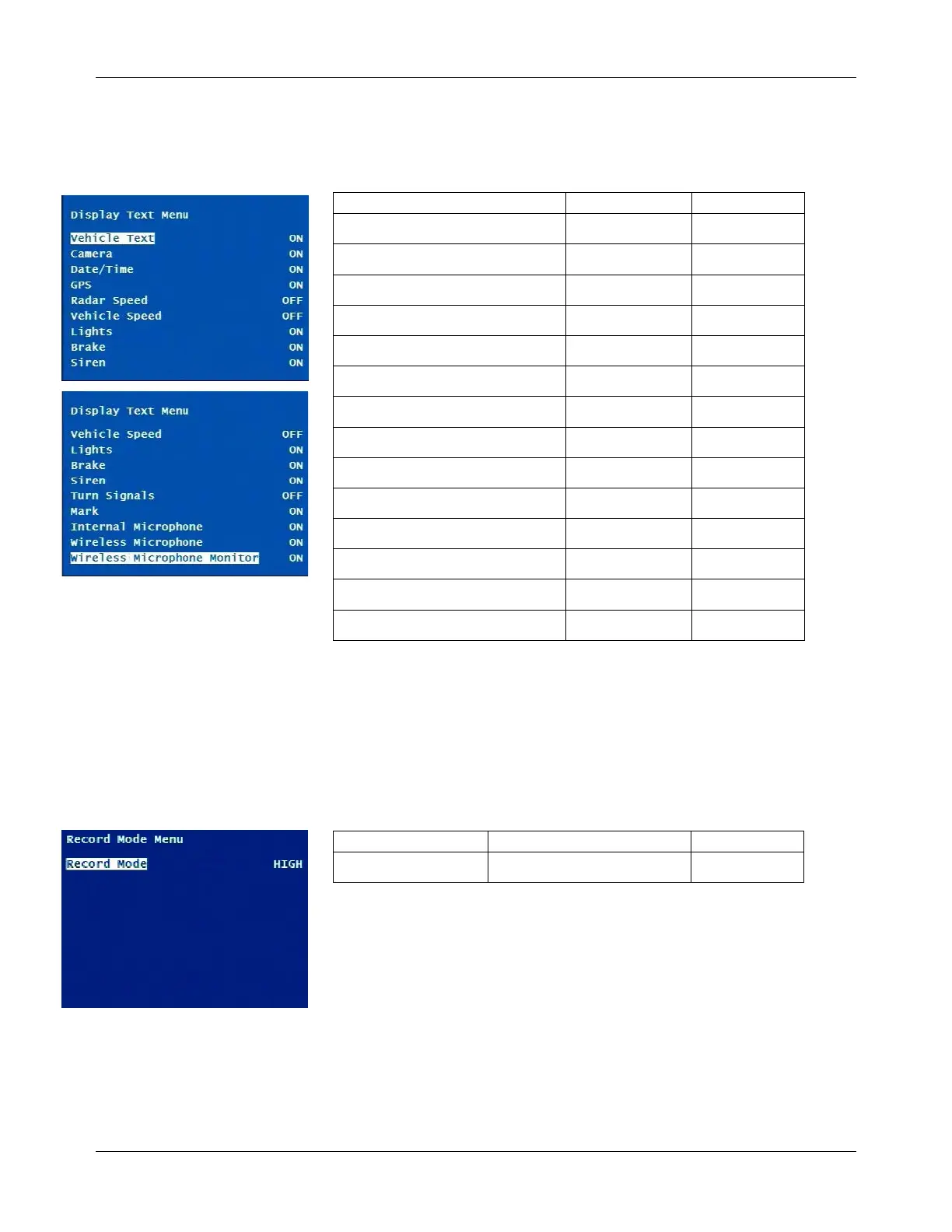DVM-500 User’s Guide Digital In-Car Video System
Digital Ally DVM User Guide Rev. F (334/1.6.2) Page 22 of 36
Display Text Menu
Each item on the Display Menu can be set to ON or OFF. If an item is set
to ON, it will be displayed on the monitor while in Video Mode. All
information is still recorded and can be viewed in VideoManager
regardless if it is turned on or off in the Display Text Menu.
Record Mode Menu
Record Mode
This setting controls the video quality of recordings. The HIGH setting
provides the highest resolution, but also uses the most storage space on
the CF card. STD provides a lower resolution of video, but requires the
least amount of storage space on the CF card.
Menu Item Settings Default
Vehicle Text ON, OFF ON
Camera ON, OFF ON
Date/Time ON, OFF ON
GPS ON, OFF ON
Radar Speed ON, OFF OFF
Vehicle Speed ON, OFF OFF
Lights ON, OFF ON
Brake ON, OFF ON
Siren ON, OFF ON
Turn Signals ON, OFF OFF
Mark ON, OFF ON
Internal Microphone ON, OFF ON
Wireless Microphone ON, OFF ON
Wireless Microphone Monitor ON, OFF ON
Record Mode HIGH, MED, STD HIGH