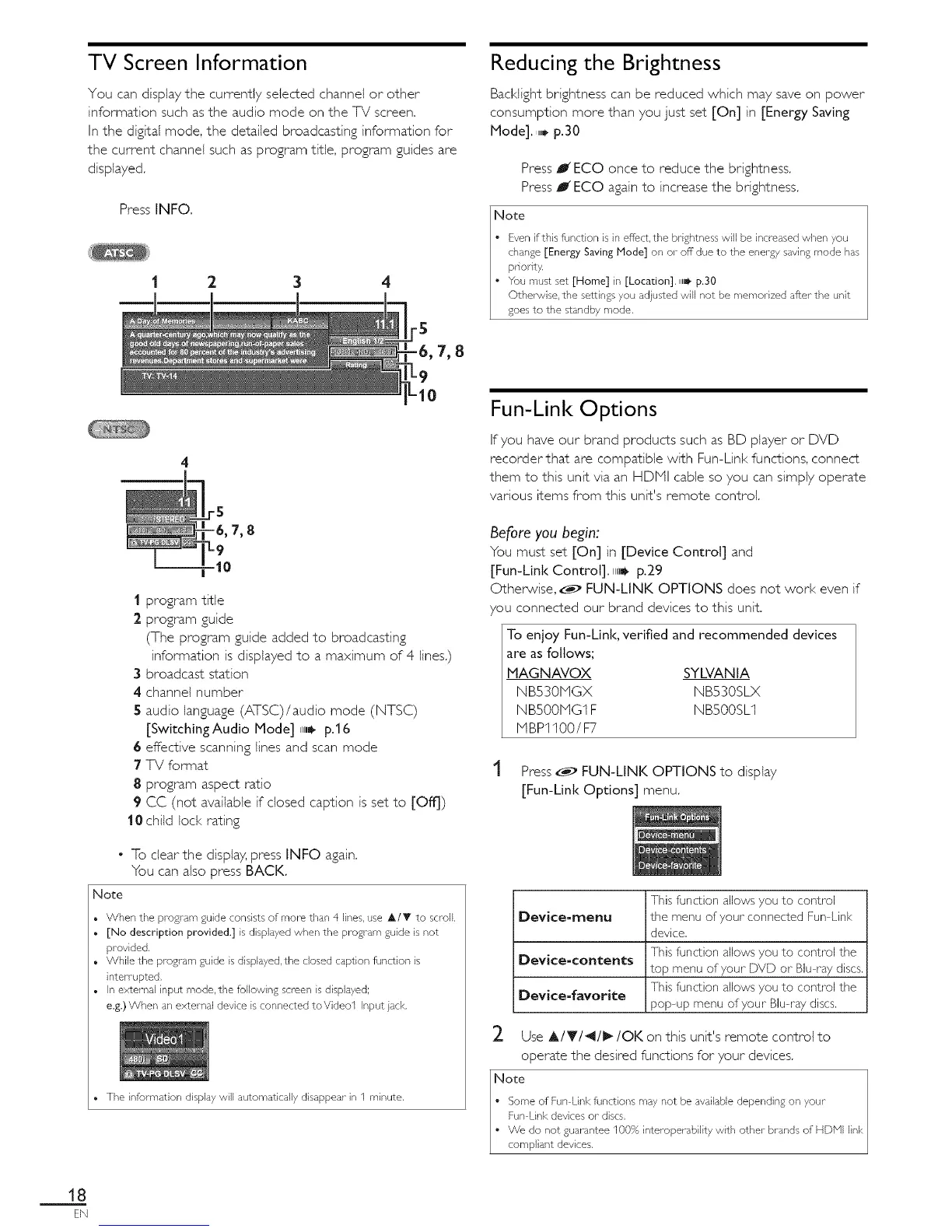TV Screen Information
You can display the currently selected channel or other
information such as the audio mode on the TV screen,
Inthe digital mode, the detailed broadcasting information for
the current channel such as program title, program guides are
displayed,
Press INFO,
1 2 3
Reducing the Brightness
Bacldight brightness can be reduced which may save on power
consumption more than you just set [On] in [Energy Saving
Mode]. ,,,,,p.30
Press J ECO once to reduce the brightness.
Press J ECO again to increase the brightness.
Note
• Even if this function is in effect, the brightness will be increased when you
change [Energy Saving Mode] on or off due to the energy saving mode has
priority.
• You must set [Home] in [Location].ulllk p.30
Otherwise, the settings you adjusted will not be memorized after-the unit
goes to the standby mode.
I program title
2 program guide
(The program guide added to broadcasting
information is displayed to a maximum of 4 lines.)
3 broadcast station
4 channel number
5 audio language (ATSC)/audio mode (NTSC)
[SwitchingAudio Mode] _,l_ p.16
6 effective scanning fines and scan mode
7 %/format
8 program aspect ratio
9 CC (not available if closed caption is set to [Off])
10 child loci< rating
• To clear the display, press INFO again.
You can also press BACK.
Note
• When the program guide consists of more than 4 lines, use A/_' to scroll.
• [No description provided.] is displayed when the program guide is not
provided.
, While the program guide is displayed, the closed caption function is
interrupted.
, In external input mode, the following screen is displayed;
e.g.) When an external device is connected toVideol Input jack.
• The information display will autornatically disappear in 1 minute.
Fun-Link Options
If you have our brand products such as BD player or DVD
recorder that are compatible with Fun-Link functions, connect
them to this unit via an HDiVil cable so you can simply operate
various items from this unit's remote control.
Before you begin:
You must set [On] in [Device Control] and
[Fun-Link Control], u,_ p.29
Otherwise, _ FUN-LINK OPTIONS does not work even if
you connected our brand devices to this unit.
To enjoy Fun-Link, verified and recommended devices
are as follows;
MAGNAVOX SYLVANIA
NBS30HGX NBS30SLX
NBS00NG1 F NBS00SL1
NBPl100/F7
t Press_ FUN-LINK OPTIONS to display
[Fun-Link Options] menu.
Thisfunction allov¢syou to control
Device-menu ithe menu of your connected Fun Link
device.
Thisfunction allows you to control the
Device-contents
itop menu of your DVD or"Blu ray discs.
l Thisfunction allows you to control the
Device-favorite
pop-up menu of your Blu-raydiscs.
_- Use Al'_'l"ql_/OK on this unit's remote control to
operate the desired functions for your devices.
Note
• SomeofFunLinkfunctionsmaynotbe availabledependingon your
FunLira devicesor discs,
• We donot guarantee100%inter-operabilitywith otherbrandsof HDHi link
cornpant devces.
18
EN