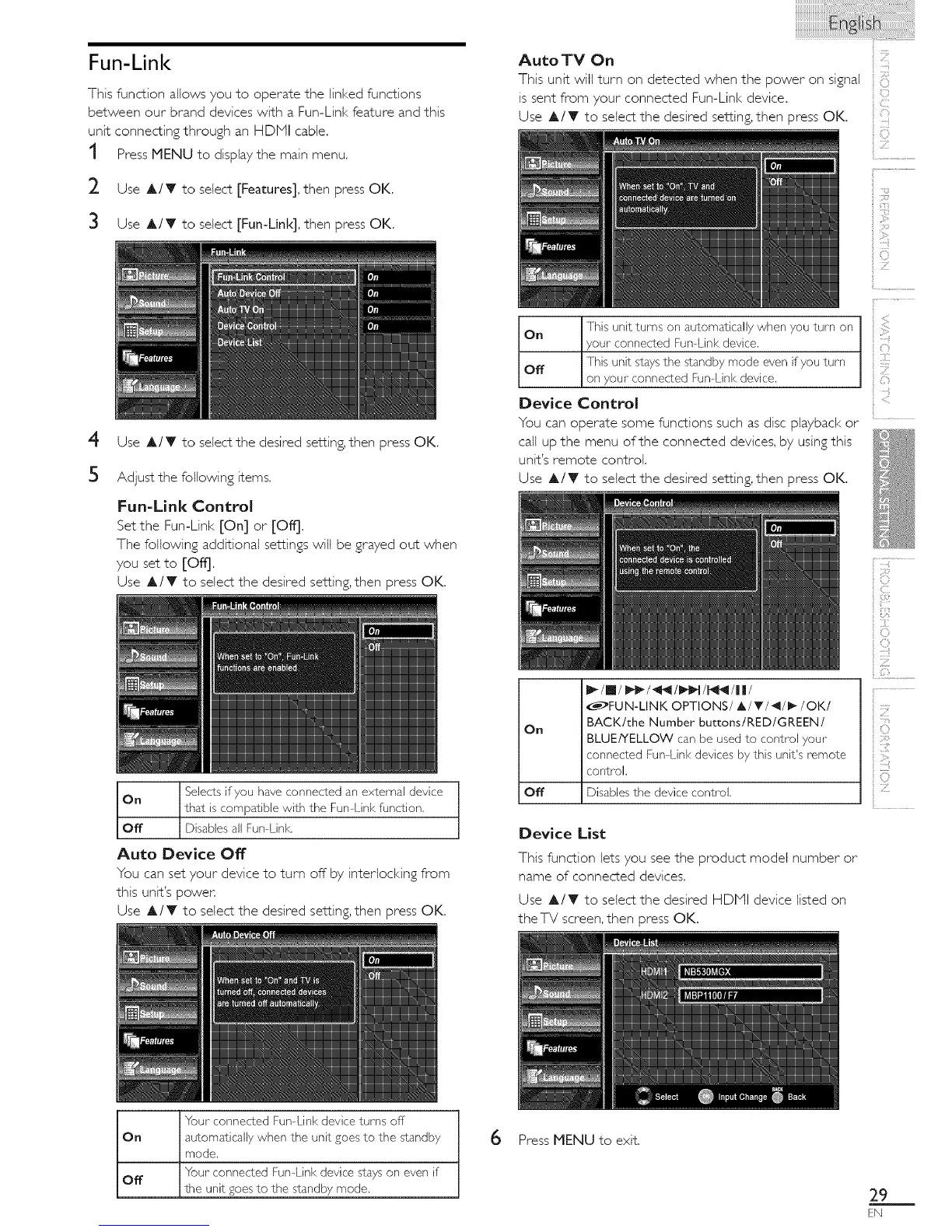Fun-Link
This function allows you to operate the linked functions
between our brand devices with a Fun-Link feature and this
unit connecting through an HDMI cable,
t Press MENU to display the main menu.
2 Use A/Y to select [Features], then press OK.
3 UseA/Y to select [Fun-Link], then press OK.
4
5
Use A/T to select the desired setting, then press OK.
Adjust the following items.
Fun=Link Control
Set the Fun-Link [On] or [Off],
The following additional settings will be grayed out when
you set to [Off],
Use A/T to select the desired setting, then press OK.
]Selects if you have connected an external device
On
i that is compatible with the Fun-Link function.
Off Disables all Fun-Link.
Auto Device Off
You can set your device to turn off by interlocking from
this unit's power.
Use A/T to select the desired setting, then press OK.
Auto TM On
This unit will turn on detected when the power on signal
is sent from your connected Fun-Link device.
Use A/T to select the desired setting, then press OK.
On This unit turns on automatically when you turn on
your" connected Fun-Link device.
Off This unit stays the standby mode even if you turn
on your" connected Fun-Link device.
Device Control
You can operate some functions such as disc playback or
call up the menu of the connected devices, by using this
unit's remote control.
Use A/V to select the desired setting, then press OK.
On
off
_FUN-LINK OPTIONS/A/T/41/_/OK/
BACK/the Number buttons/RED/GREEN/
BLUE/YELLOW can be used to control your"
connected Fun-Link devices by this unit's remote
control.
Disables the device control.
Device List
This function lets you see the product model number or
name of connected devices.
Use A/Y to select the desired HDMI device listed on
theTV screen, then press OK.
i¸}i!2
' ZI
i!
i 0
i.....
i 0
{
'I
iiiii!ii
"four connected Fun-Link device turns off
On ] automatically when the unit goes to the standby
mode.
"four" connected Fun-Link device stays on even if
Off
i the unit goes to the standby mode.
6
Press MENU to exit,
29
EN