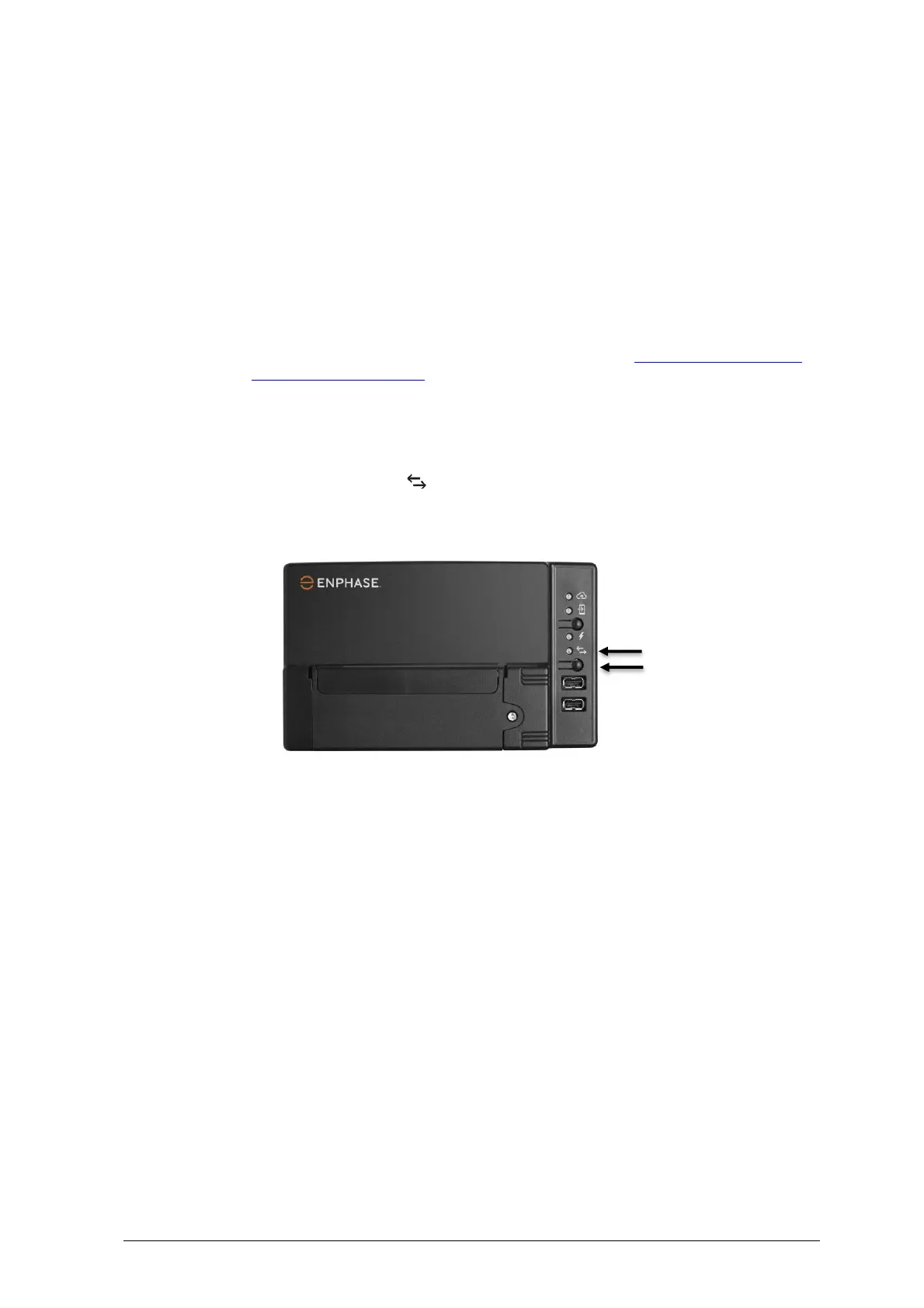J. Add the new microinverter serial number to the Envoy database by initiating a device
scan using one of the following methods:
a. Method 1: Initiate a scan using the Installer Toolkit mobile app
• In Installer Toolkit, once connected to the Envoy-S, navigate to the Overview
screen.
• From the Overview screen, tap Detected > Start Device Scan to start a new 30-
minute device scan.
• If device scanning on the Envoy-S is inhibited, the app displays Scan Inhibited.
If you need to add more microinverters to the system when device scanning is
inhibited on the Envoy-S, you must use the Installer Toolkit scanning tool to
provision them on the Envoy-S, rather than using the Envoy-S’s device scanning
function to discover them. If this is not possible and you need to enable device
scanning on the Envoy-S, contact Customer Support at https://enphase.com/en-
us/support/global-contact.
b. Method 2: Use an Envoy-S
• Press the Device Scan button on the Envoy-S. The Envoy-S begins a 15-minute
scan to identify all of the microinverters deployed at the site. The Microinverter
Communications LED flashes green during the scan.
K. Log in to Enlighten to use Enlighten’s Array Builder to add the newly detected
microinverter to the virtual array.
L. Ship the old microinverter to Enphase using the supplied return-shipping label.
Ordering Replacement Parts
Replacement adaptors for the Microinverter include:
• Q-DCC-2: Cable Assembly, DC adaptor to MC-4
• Q-DCC-5: Cable Assembly, DC adaptor to Amphenol UTX
These parts are available from your Enphase distributor.