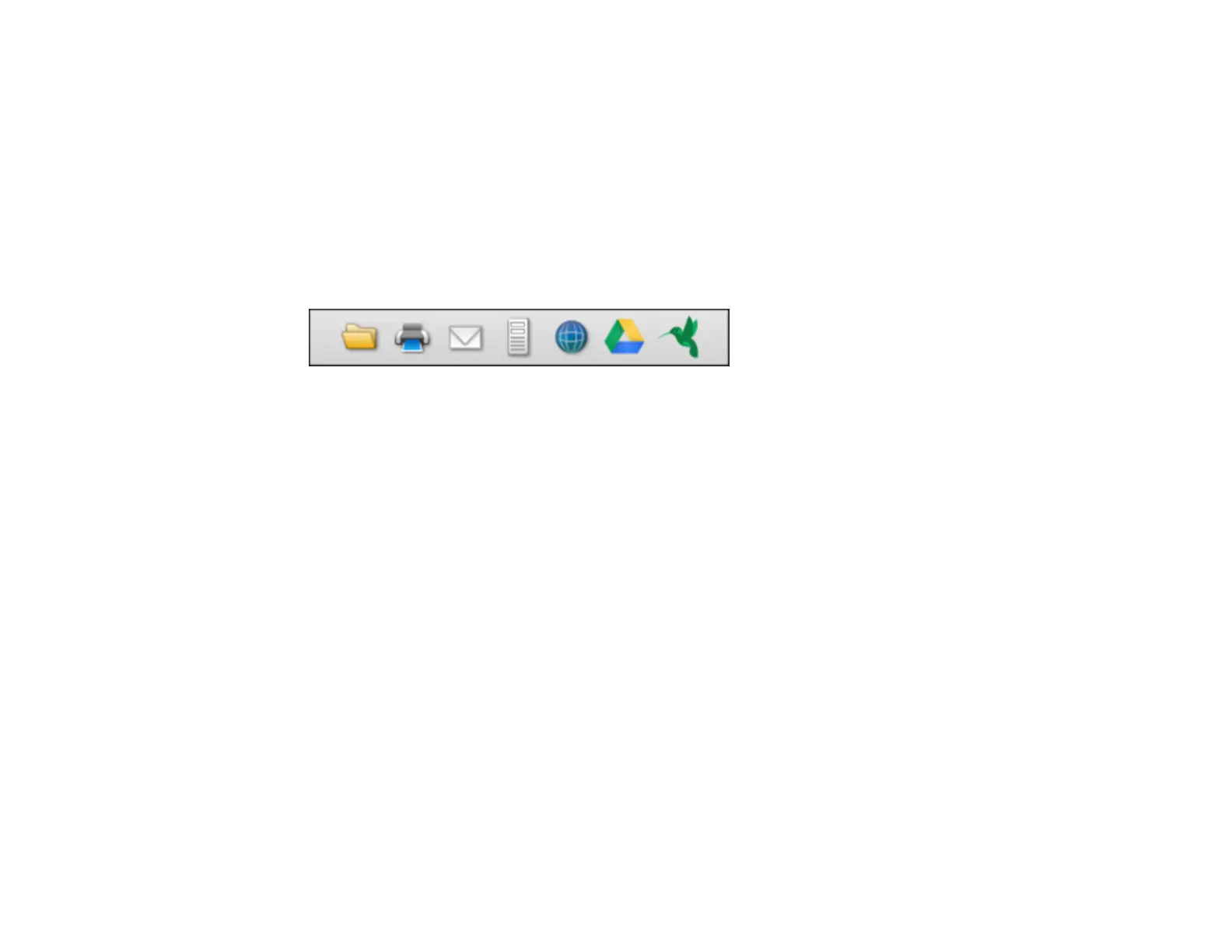107
You see a preview of your scan in the Document Capture window.
Note: You may have to close the Epson Scan 2 window to view your scan in the Document Capture
window.
8. If you would like to scan additional originals and add them to the current captured images, click the +
icon, select Acquire from Scanner, and repeat the previous steps.
9. Check the scanned images and edit them as necessary.
10. Click one of the destination icons to choose where to send your scanned files. (If you cannot see all
of the icons, click the arrow next to the icons.) Change any settings as necessary.
Note: If you are sending the scanned image to a server or cloud destination, you need to enter your
login information. If you want to use Evernote as the destination, download the Evernote application
from the Evernote Corporation website and install it before scanning.
11. Depending on the destination you chose, click OK or Send to complete the operation.
Parent topic: Scanning with Document Capture Pro or Document Capture
Scanning in Epson Scan 2
Epson Scan 2 gives you access to basic and advanced scanning features. You can scan your document
and save the scanned image in various file formats in your operating system's Documents or My
Documents folder, or open it in your scanning program. You can preview the scanned image and select
or change settings as necessary.
1. Load your original in the product.
2. Start Epson Scan 2.