
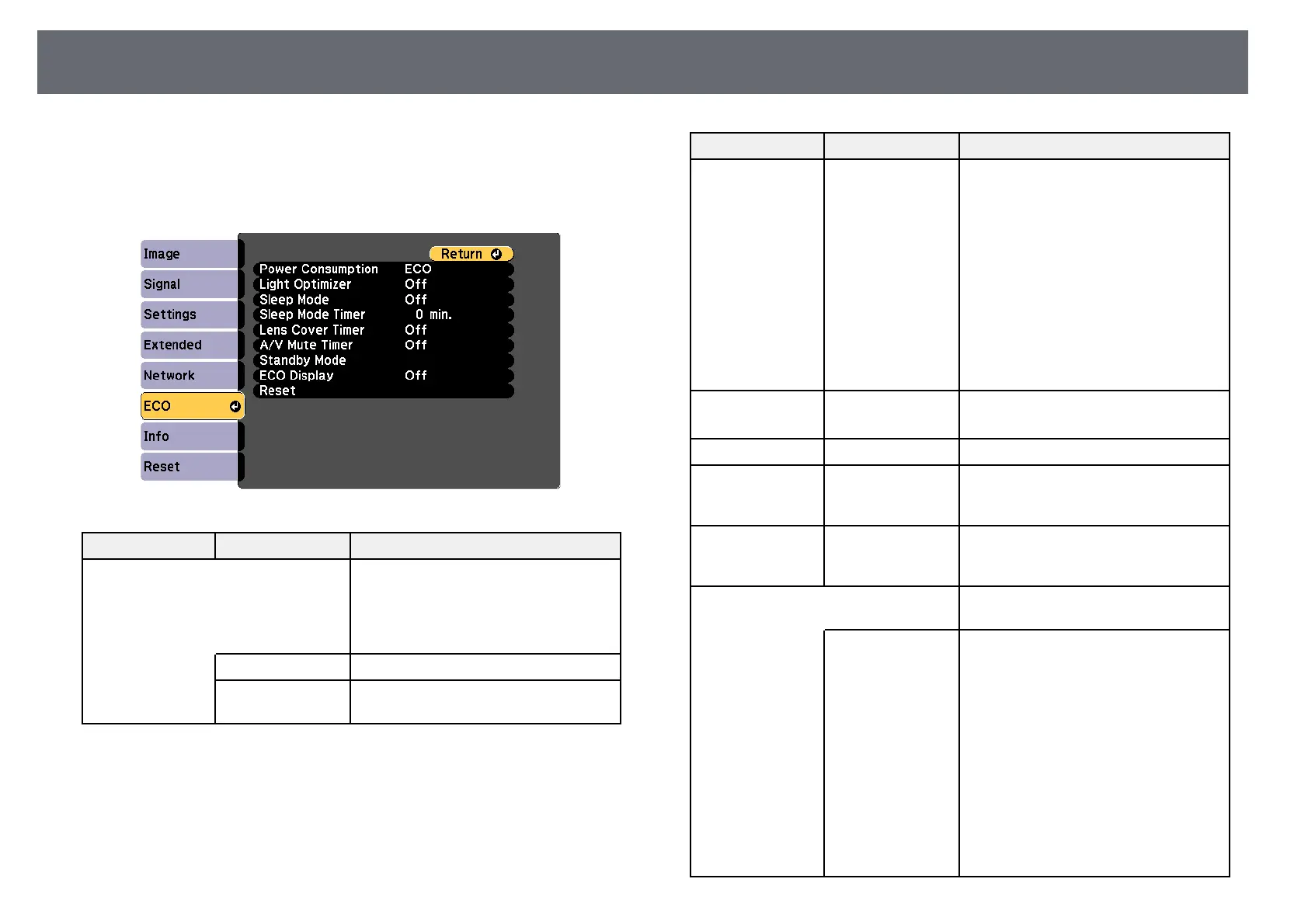
Do you have a question about the Epson EB-2247U and is the answer not in the manual?
| Matrix size | 0.67 \ |
|---|---|
| Number of colors | 1.073 billion colors |
| Native aspect ratio | 16:10 |
| Projection distance | 1.5 - 8.9 m |
| Vertical scan range | 200 - 240 Hz |
| Projection technology | 3LCD |
| Contrast ratio (dynamic) | - |
| Contrast ratio (typical) | 15000:1 |
| Screen size compatibility | 30 - 300 \ |
| Projector native resolution | 1080p (1920x1080) |
| Keystone correction, vertical | -30 - 30 ° |
| Projector brightness (economic mode) | 2410 ANSI lumens |
| Lamp power | 230 W |
| Light source type | Lamp |
| Lamp power (economic mode) | - W |
| Service life of light source | 5500 h |
| Service life of light source (economic mode) | 12000 h |
| Focus | Manual |
| Throw ratio | 1.39 - 2.23:1 |
| Zoom capability | Yes |
| Focal length range | 23 - 38.4 mm |
| Aperture range (F-F) | 1.5 - 2 |
| 3D | No |
| Color modes (2D) | Cinema, Dynamic |
| Video processing | 10 bit |
| Video color modes | Blackboard, Dynamic, Photo, Presentation, sRGB |
| Composite video in | 1 |
| USB connector type | USB Type-A, USB Type-B |
| HDMI connector type | Full-size |
| Serial interface type | RS-232C |
| USB 2.0 ports quantity | USB 2.0 ports have a data transmission speed of 480 Mbps, and are backwards compatible with USB 1.1 ports. You can connect all kinds of peripheral devices to them. |
| VGA (D-Sub) ports quantity | 3 |
| Component video (YPbPr/YCbCr) in | 0 |
| Wi-Fi standards | 802.11a, Wi-Fi 5 (802.11ac), 802.11b, 802.11g, Wi-Fi 4 (802.11n) |
| Ethernet LAN data rates | 10, 100, 1000 Mbit/s |
| Noise level | 37 dB |
| Country of origin | Philippines |
| Noise level (economic mode) | 29 dB |
| RMS rated power | 16 W |
| Placement | Desktop |
| Product type | Standard throw projector |
| Product color | White |
| Power source | AC |
| AC input voltage | 220 - 240 V |
| AC input frequency | 50 - 60 Hz |
| Power consumption (typical) | 331 W |
| Power consumption (economy mode) | 227 W |
| Storage temperature (T-T) | -10 - 60 °C |
| Operating temperature (T-T) | 5 - 35 °C |
| Storage relative humidity (H-H) | 10 - 90 % |
| Operating relative humidity (H-H) | 20 - 80 % |
| Cables included | AC, VGA |
| Bundled software | Epson Projector Management Software, EasyMP Multi PC Projection |
| Pallet width | 800 mm |
| Pallet height | 6870 mm |
| Pallet length | 1200 mm |
| Pallet width (UK) | 1000 mm |
| Quantity per pack | 1 pc(s) |
| Quantity per pallet | 72 pc(s) |
| Quantity per pallet layer | 6 pc(s) |
| Harmonized System (HS) code | 85286200 |
| Depth | 282 mm |
|---|---|
| Width | 309 mm |
| Height | 90 mm |
| Weight | 3200 g |
| Package depth | 390 mm |
| Package width | 170 mm |
| Package height | 385 mm |
| Package weight | 4.39 g |
Explains graphical symbols and labels for safe projector use.
Describes notations for attention, useful information, and menu navigation.
Details features like Direct Power On, Auto Power On, and keystone correction.
Explains wireless connection using Miracast and Epson iProjection.
Identifies and describes the front components of the projector.
Identifies and describes the rear components and ports of the projector.
Details the buttons and indicators on the projector's control panel.
Illustrates and explains the functions of each button on the remote control.
Provides guidelines for positioning the projector for optimal projection.
Explains how to connect various video, audio, and computer sources.
Step-by-step guide on powering on the projector and troubleshooting display issues.
Instructions on how to properly shut down and prepare the projector for transport.
Details how to configure the projector's internal clock and daylight saving settings.
Explains how to change projection orientation (front, ceiling, rear).
Describes automatic vertical keystone correction for distorted images.
Explains manual adjustment of horizontal image shape using the slider.
Details using the Quick Corner feature to adjust image shape and size.
Explains how to adjust image size using the Wide and Tele buttons.
Describes how to change image aspect ratios to fit the screen.
Explains how to change the projector's color mode for optimal viewing.
Lists and describes different color modes for optimizing image appearance.
Explains how to automatically optimize image brightness based on content.
Explains how to use the split screen feature to display two sources at once.
Details limitations and restrictions when using split screen projection.
Lists compatible file types for direct projection from USB devices.
Notes precautions and limitations for projecting files directly from USB.
Guides on how to start a presentation from a USB device.
Instructions for playing movie files directly from a USB device.
Explains display options for PC Free presentations.
Explains how to freeze the projected image without stopping audio.
Describes using the remote control as an on-screen pointer for presentations.
Explains how to assign a unique ID to each projector for remote control.
Guides on selecting the projector to operate with the remote control.
Provides steps to match display quality across multiple projectors.
Details various password protection options like Power On, User's Logo, and Network.
Step-by-step guide to setting a new password for security features.
Guides on selecting which security types to enable after setting a password.
Explains how to disable control panel buttons to prevent unauthorized access.
Guides on connecting the projector to a wired local area network.
Details installation and setup for wireless LAN connectivity.
Explains how to configure settings for projecting from mobile devices via Miracast.
Provides instructions for establishing a Miracast connection from mobile devices.
Guides on setting up wireless projection from Windows 10 via Screen Mirroring.
Guides on setting up wireless projection from Windows 8.1 via Screen Mirroring.
Guides on creating and importing digital certificates for secure web access.
Information on using Epson Projector Management software for monitoring and control.
Explains remote projector control and settings management via a web browser.
Guides on registering digital certificates from your web browser for security.
Details the information received in e-mail alerts for projector problems.
Information on using PJLink protocol for projector control and network compatibility.
Lists available ESC/VP21 commands for external projector control.
Provides serial connection cable layouts and communication protocol details.
Guides on setting up the projector for Crestron RoomView network monitoring.
Explains how to control and monitor the projector using a web browser.
Details the projector controls available in the RoomView operation window.
Explains projector setup customization via the RoomView tools window.
Explains how to navigate and change settings using the projector's menu system.
Describes how to use the on-screen keyboard for text input.
Explains how to customize input signal detection and optimization settings.
Details network configuration options for projector control and monitoring.
Explains how to view projector status, lamp hours, and event codes.
Guides on copying projector settings to multiple units using USB or computer connection.
Overview of regular cleaning and maintenance tasks for the projector.
Instructions on how to clean the projector's lens properly.
Guidelines for cleaning the exterior case of the projector.
Instructions for cleaning and replacing the projector's air filter and vents.
Details on replacing the projector lamp and resetting the lamp timer.
Instructions for replacing the batteries in the projector's remote control.
Basic troubleshooting steps for projector operational issues.
Explains projector status indicators and their meanings for troubleshooting.
Guides on using the projector's built-in help system to solve common issues.
Provides solutions for common image and sound display issues.
Troubleshooting steps for issues with projector or remote control operation.
Solutions for common issues related to network connectivity and projection.
Lists available optional accessories and replacement parts for the projector.
Tables providing projection distance guidelines based on screen size.
Technical specifications of the projector including dimensions, power, and lamp.
Diagrams showing the physical dimensions of the projector.
Specifies the system requirements for using the Epson USB Display software.
Explains the meaning of various safety symbols used on the equipment.
Brief explanations of technical terms used in the manual.
Important notices including FCC compliance and EU directives.