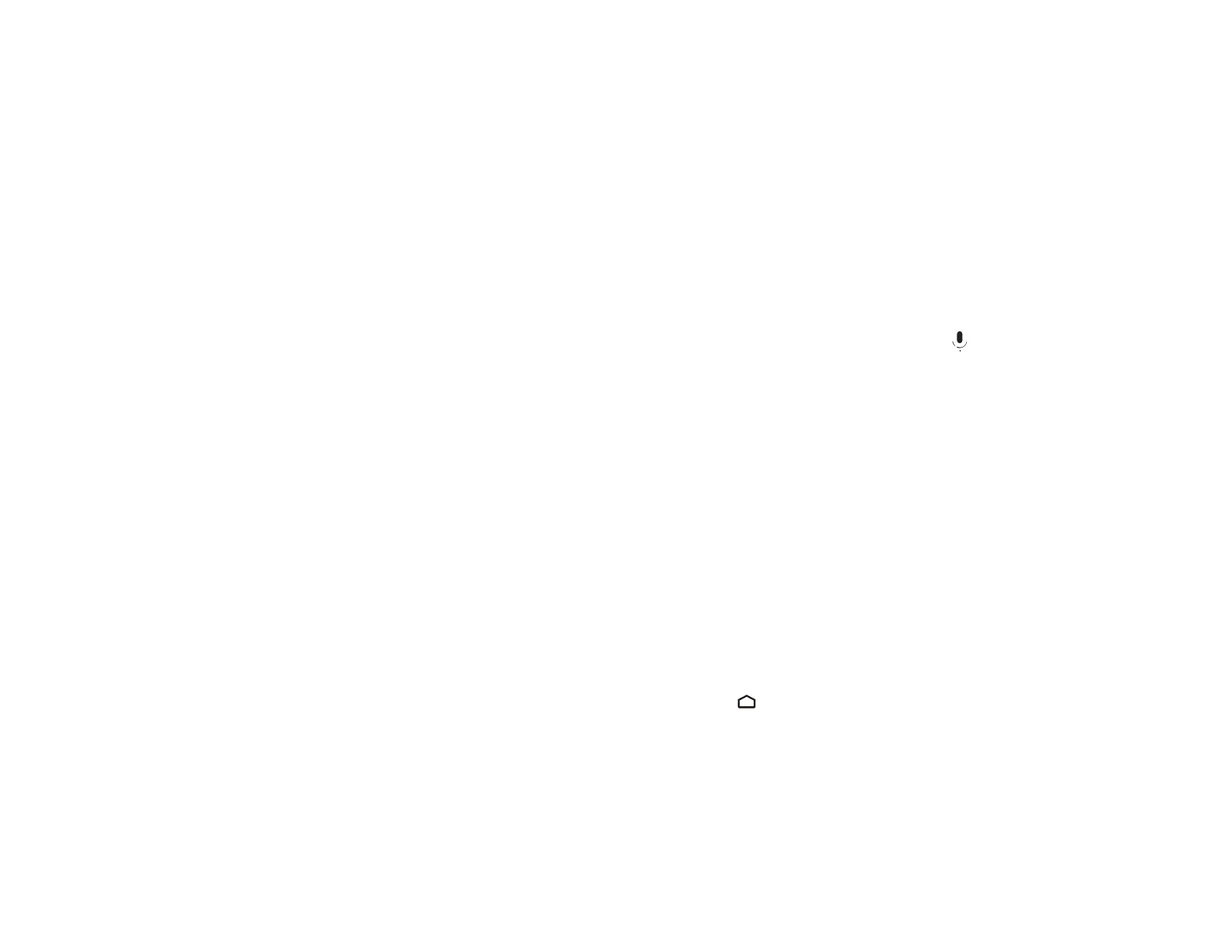45
Note: Avoid using the remote control in conditions with bright fluorescent lights or in direct sunlight, or
the projector may not respond to commands. If you will not use the remote control for a long time,
remove the batteries.
Parent topic: Using Basic Projector Features
Using Voice Commands to Control Your Projector
You can use your remote control or linked Google Home device to control your projector using voice
commands.
Note: Make sure the remote control is paired to the projector.
1. To use voice commands with your projector using your remote, press and release the mic button,
then say the command you want to perform.
You can use voice commands to search for actors or shows, open installed apps, and control media
playback.
2. To use a Google Home device to send voice commands to your projector, link the device with your
projector using the Google Home app. You may also need to link streaming apps to your Google
account. For detailed instructions, go to your device's support page.
Parent topic: Using Basic Projector Features
Pairing the Remote Control
To use Android TV and video-on-demand features, you must pair the remote control to the projector.
Note: When you first turn on the projector, instructions for pairing the remote control are displayed on
the screen.
1. Turn on the projector.
2. When the pairing screen is displayed, press and hold the Home and Enter buttons on the remote
control until the indicator starts blinking.
A message appears on the screen when the remote control is paired.
Parent topic: Using Basic Projector Features