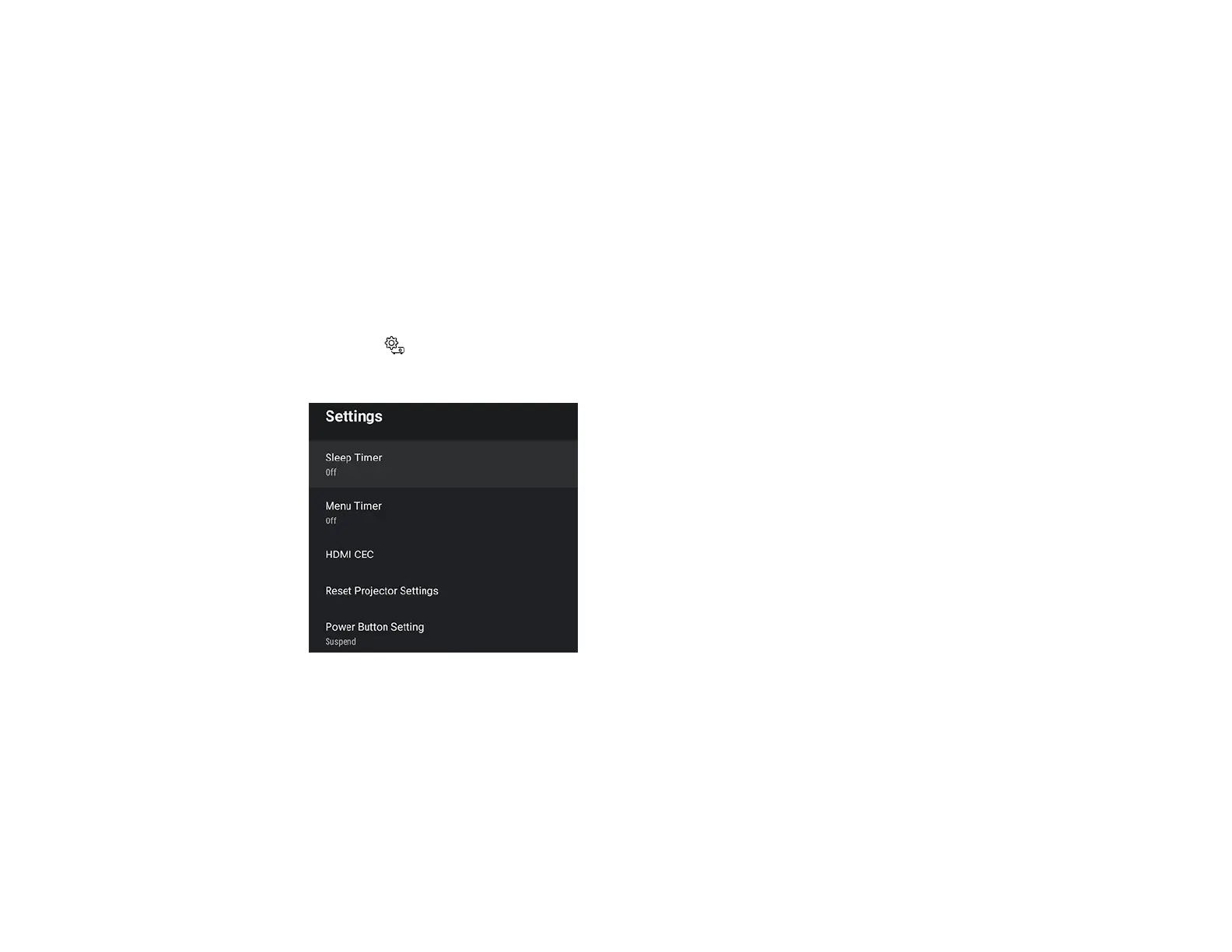57
You see a confirmation on the screen.
Parent topic: Adjusting Projector Features
Operating Connected Devices Using the HDMI Link Features
You can use the remote control to control certain features of devices connected to the projector's HDMI
ports.
Note: You must use an HDMI cable that supports the CEC standard and the connected device must also
be configured. Some connected devices or functions of those devices may not operate properly even
though they meet the HDMI CEC standard. See the documentation supplied with the device for more
information.
1. Press the Settings button on the remote control.
2. Select the Settings menu and press Enter.
3. Select HDMI CEC and press Enter.
4. Select the HDMI CEC setting and press Enter to enable it, if necessary.
5. Select the following HDMI link options as necessary:
• Device Auto Power Off: select whether to automatically turn off the connected device when you
turn off the projector.