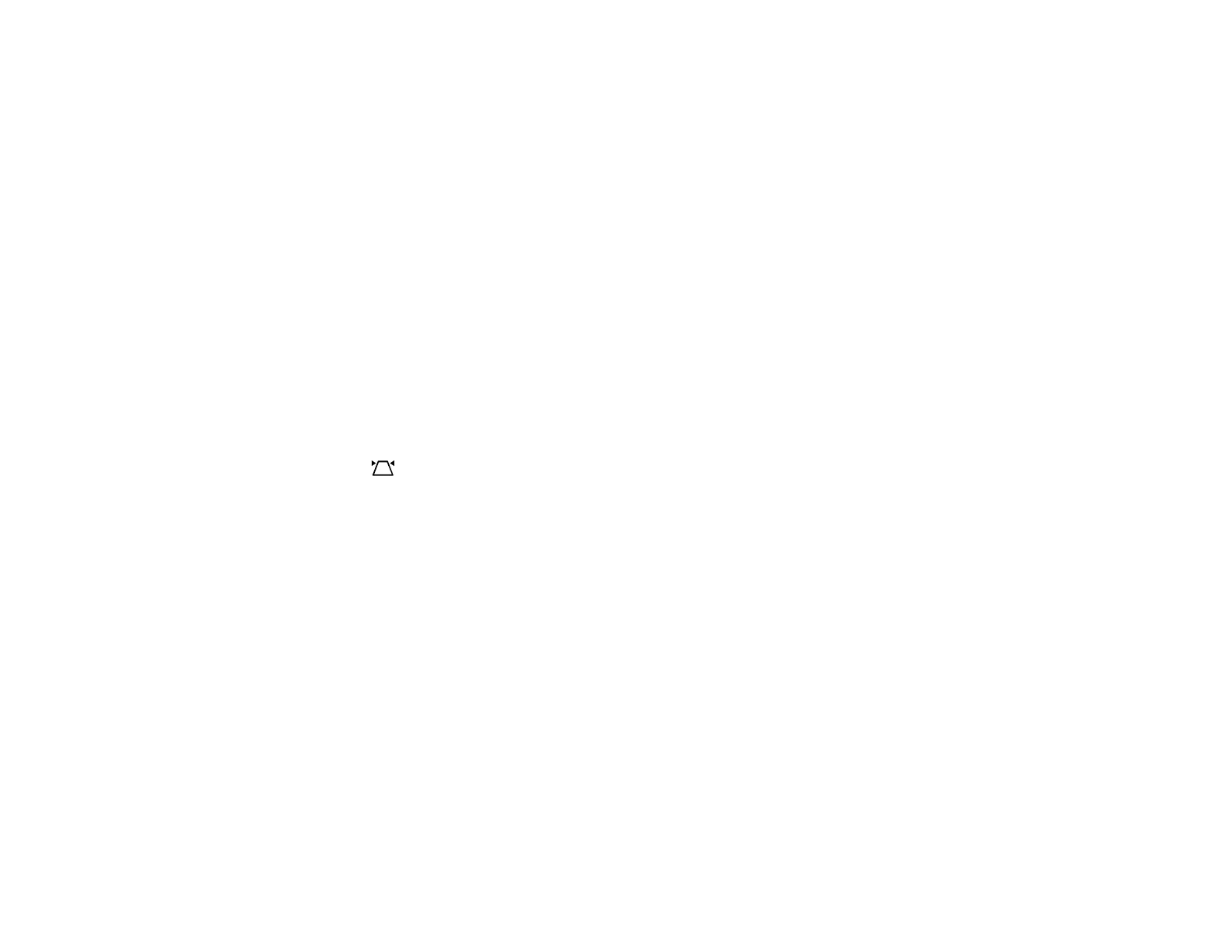87
• Not connected to an extension cable
• Try decreasing the Sharpness setting in the Picture menu.
• Select a computer video resolution and refresh rate that are compatible with the projector.
• If you connected an extension power cable, try projecting without it to see if it caused interference in
the signal.
Parent topic: Solving Image or Sound Problems
Related references
Supported Video Display Formats
Related tasks
Adjusting Picture Quality in Detail
Solutions When the Image is Fuzzy or Blurry
If the projected image is fuzzy or blurry, try the following solutions:
• Adjust the image focus.
• Clean the projector lens.
• Press the Auto Keystone button on the remote control.
• Position the projector close enough to the screen, and directly in front of it.
• Position the projector so the keystone adjustment angle is not so wide that it distorts the image.
• Adjust the Sharpness setting to improve image quality.
• If you are projecting from a computer, use a lower resolution or adjust the computer's resolution to
match the projector's native resolution, if possible.
Parent topic: Solving Image or Sound Problems
Related references
Projection Distance
Supported Video Display Formats
Projector Feature Settings - Display Menu
Related tasks
Adjusting Picture Quality in Detail
Correcting Image Shape with H/V Keystone
Correcting Image Shape with Corner Adjustment