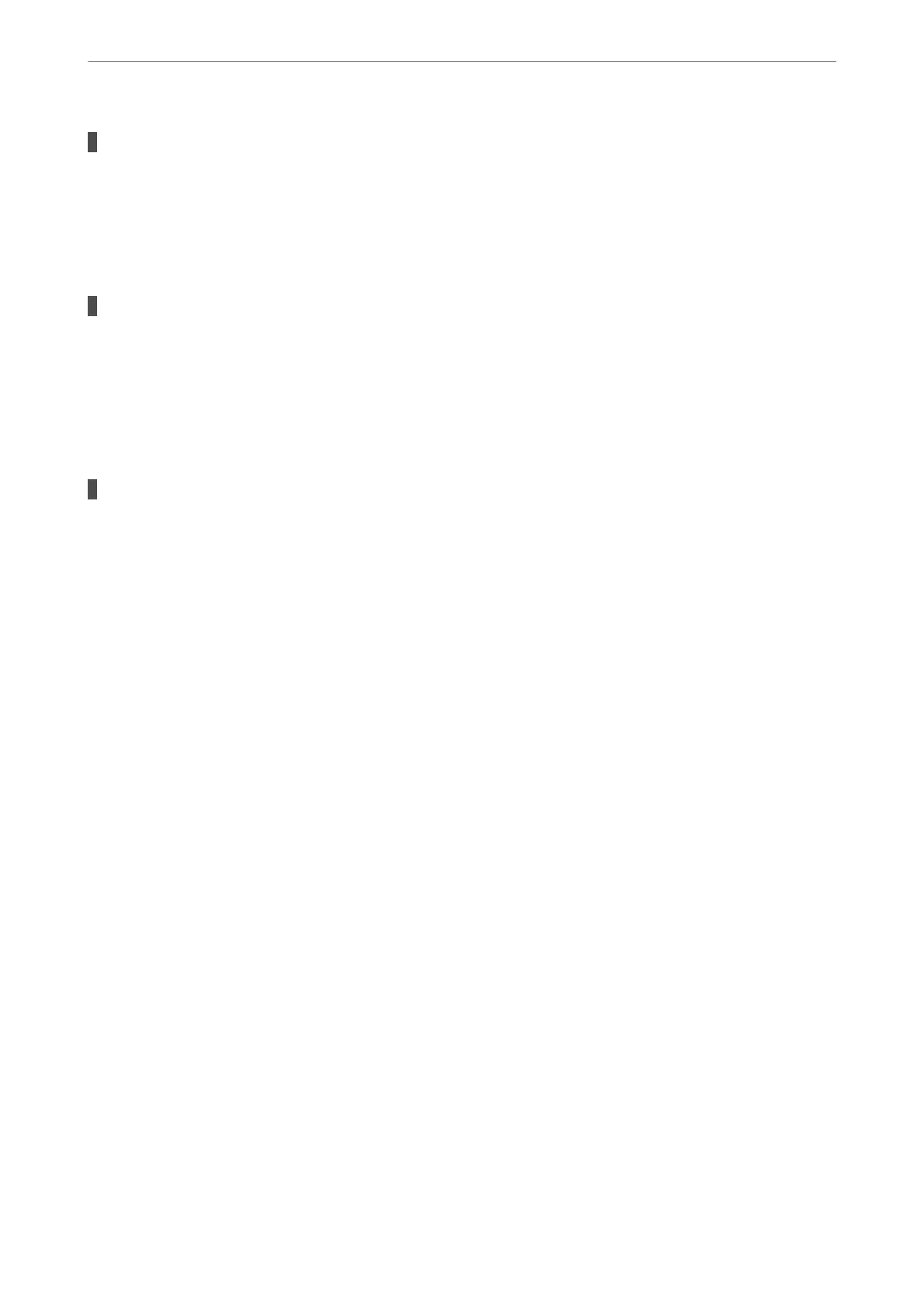Multiple sheets of paper feed at the same time during manual 2-sided printing.
Solutions
Remove any paper that is loaded in the paper source before you reload the paper.
Paper Out Error Occurs
Paper is not loaded in the center of the rear paper feeder.
Solutions
When a paper out error occurs although paper is loaded in the rear paper feeder, reload paper in the
center of the rear paper feeder.
Paper is Ejected During Printing
Letterhead is not selected as the paper type.
Solutions
When you load letterhead paper (paper on which information such as the sender's name or corporation
name are pre-printed in the header), select Letterhead as the paper type setting.
Cannot Print
Cannot Print from Windows
Make sure the computer and the printer are connected correctly.
e cause and solution to the problem dier depending on whether or not they are connected.
Checking the Connection Status
Use Epson Printer Connection Checker to check the connection status for the computer and the printer. You may
be able to solve the problem depending on the results of the check.
1.
Double-click the Epson Printer Connection Checker icon on the desktop.
Epson Printer Connection Checker starts.
If there is no icon on the desktop, follow the methods below to start Epson Printer Connection Checker.
❏ Windows 10
Click the start button, and then select Epson Soware > Epson Printer Connection Checker.
❏ Windows 8.1/Windows 8
Enter the application name in the search charm, and then select the displayed icon.
❏ Windows 7
Click the start button, and then select All Programs > Epson
Soware
> Epson Printer Connection
Checker.
Solving Problems
>
The Printer Does Not Work as Expected
>
Cannot Print
110
