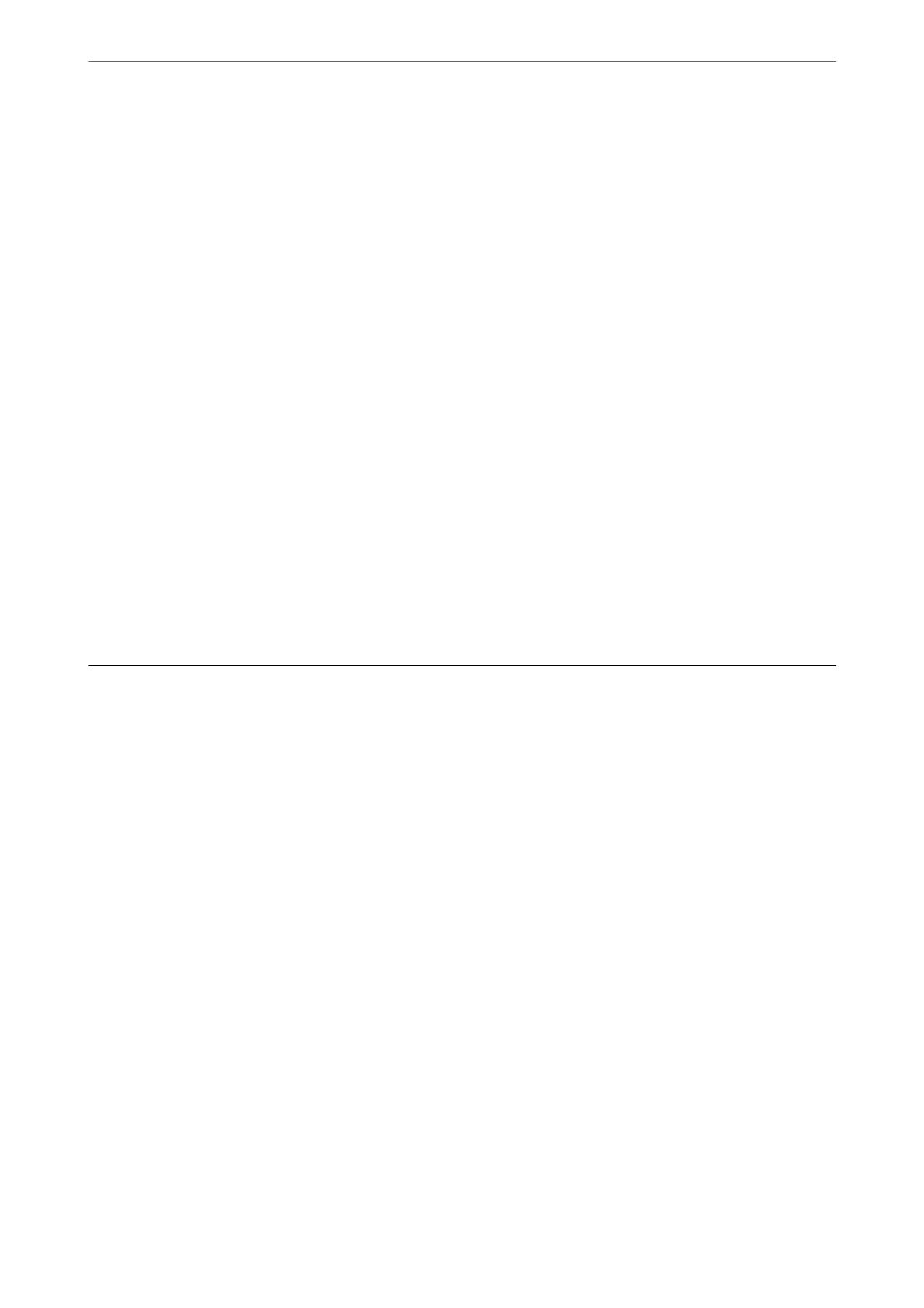Note:
Windows Server operating systems are not supported.
Starting on Windows
❏ Windows 10
Click the start button, and then select Epson
Soware
> EPSON
Soware
Updater.
❏ Windows 8.1/Windows 8
Enter the application name in the search charm, and then select the displayed icon.
❏ Windows 7/Windows Vista/Windows XP
Click the start button, and then select All Programs (or Programs) > Epson Soware > EPSON Soware
Updater.
Note:
You can also start EPSON Soware Updater by clicking the printer icon on the task bar on the desktop, and then selecting
Soware Update.
Starting on Mac OS
Select Go > Applications > Epson Soware > EPSON Soware Updater.
Related Information
& “Installing the Applications Separately” on page 96
Settings Menu List
Select Settings on the home screen of the printer to make various settings.
Maintenance
Select the menus on the control panel as described below.
Settings > Maintenance
Nozzle Check:
Select this feature to check if the print head nozzles are clogged. e printer prints a nozzle check
pattern.
Head Cleaning:
Select this feature to clean clogged nozzles in the print head.
Power Cleaning:
Select this feature to replace all of the ink inside the ink tubes. More ink is consumed than in usual
cleaning. See the "Related Information" below for details on using this feature.
Print Head Alignment:
Select this feature to adjust the print head to improve print quality.
Product Information
>
Settings Menu List
>
Maintenance
199