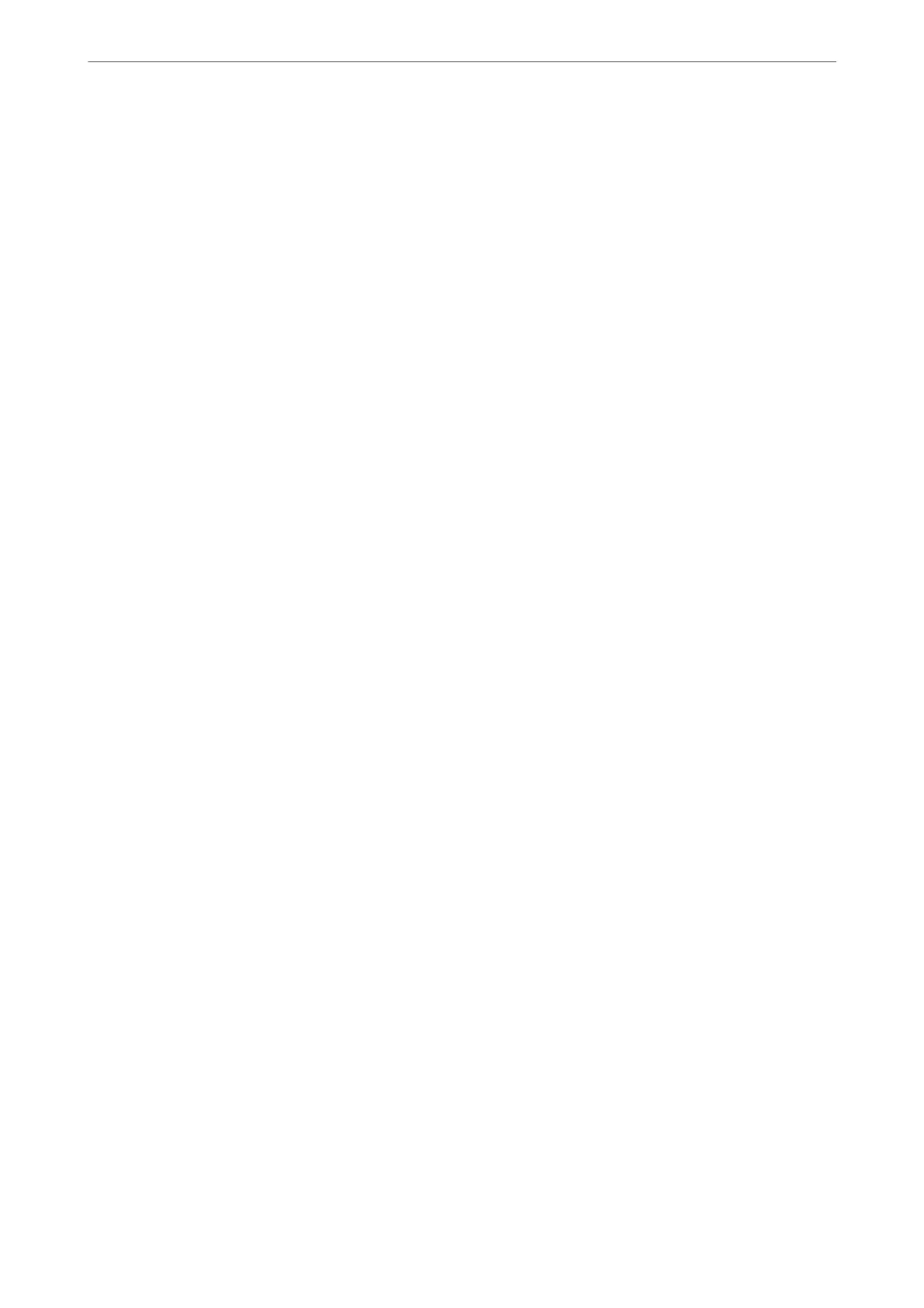Handling precautions for relling ink
❏ To ensure you receive premium print quality and to help protect your print head, a variable ink safety reserve
remains in the ink tank when your printer indicates to rell ink. e yields quoted for you do not include this
reserve.
❏ For optimum print results do not maintain low ink levels for extended periods of time.
❏ Use ink bottles with the correct part code for this printer.
❏ e ink for this printer must be handled carefully. Ink may splatter when the ink tanks are being lled or relled
with ink. If ink gets on your clothes or belongings, it may not come o.
❏ Do not shake too vigorously or squeeze the ink bottles.
❏ Prolonged use of the printer when the ink level is below the lower line could damage the printer. Fill the ink
tank to the upper line while the printer is not operating. To display the correct ink level estimates, reset the ink
level aer lling the tank.
❏ To obtain optimum printing results, rell the ink tanks to the upper line at least once every year.
Ink consumption
❏ To maintain optimum print head performance, some ink is consumed from all ink tanks during maintenance
operations such as print head cleaning. Ink may also be consumed when you turn the printer on.
❏ When printing in monochrome or grayscale, color inks instead of black ink may be used depending on the
paper type or print quality settings. is is because a mixture of color inks is used to create black.
❏ e ink in the ink bottles supplied with your printer is partly used during initial setup. In order to produce high
quality printouts, the print head in your printer will be fully charged with ink. is one-o process consumes a
quantity of ink and therefore these bottles may print fewer pages compared to subsequent ink bottles.
❏ Quoted yields may vary depending on the images that you are printing, the paper type that you are using, the
frequency of your prints and environmental conditions such as temperature.
❏ Visually check ink levels in the actual ink tanks. Prolonged use of the printer when the ink is expended could
damage the printer. Epson recommends
lling
the ink tank to the upper line when the printer is not operating
to reset the ink level.
Relling the Ink Tank
1.
Select Maintenance on the printer's control panel.
To select an item, use the
u
d
l
r
buttons, and then press the OK button.
2.
Select Fill Ink.
3.
Press the
d
button to read all the safety and usage precautions for lling ink, and then press the OK button to
continue.
4.
Close the document cover if it is open.
Solving Problems
>
It is Time to Rell the Ink
>
Relling the Ink Tank
143