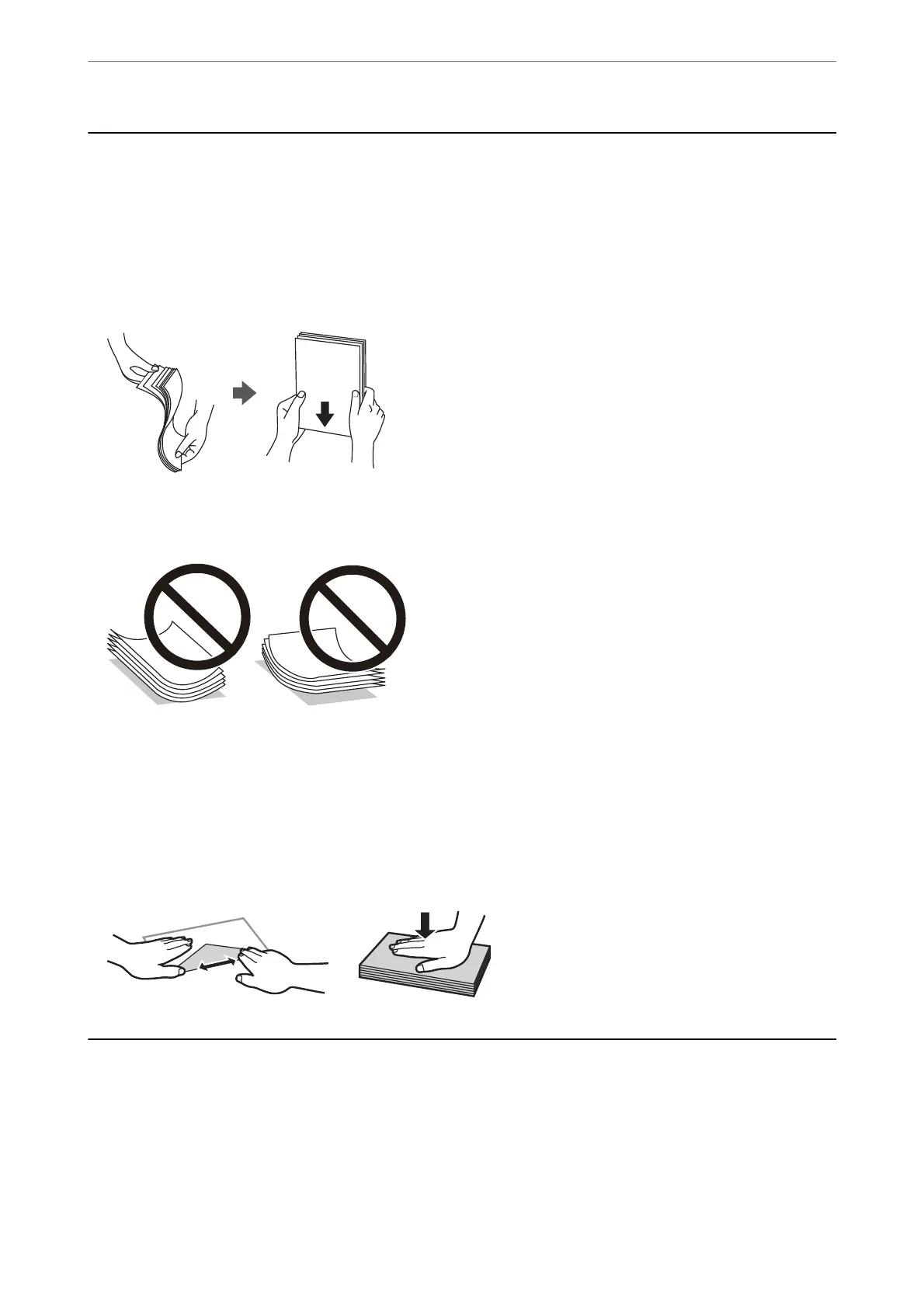Paper Handling Precautions
❏ Read the instruction sheets supplied with the paper.
❏ To achieve high-quality printouts with genuine Epson paper, use the paper in the environment stated on the
sheets supplied with the paper.
❏ Fan and align the edges of the paper before loading. Do not fan or curl photo paper. Doing so may damage the
printable side.
❏ If the paper is curled, atten it or curl it slightly in the opposite direction before loading. Printing on curled
paper may cause paper jams and smears on the printout.
❏ Paper feed problems may occur frequently for manual 2-sided printing when printing on one side of pre-
printed paper. Reduce the number of sheets to half or less, or load one sheet of paper at a time if paper jams
continue.
❏ Make sure you are using long-grain paper. If you are not sure what type of paper you are using, check the paper
packaging or contact the manufacturer to conrm the paper specications.
❏ Fan and align the edges of the envelopes before loading. When the stacked envelopes are pued up with air,
press them down to atten them before loading.
Paper Size and Type Settings
If you register the paper size and type on the screen displayed when you load paper, the printer informs you when
the registered information and print settings dier. is prevents you from wasting paper and ink by making sure
you are not printing on the wrong paper size or printing in the wrong color due to using settings that do not match
the paper type.
Loading Paper
>
Paper Size and Type Settings
23